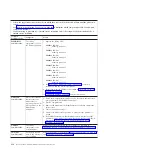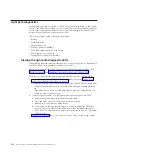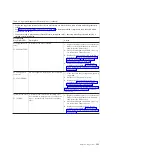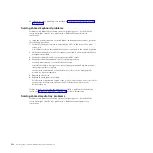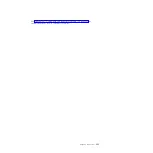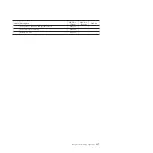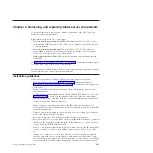3.
Start the TEMP image, as described in “Starting the TEMP image” on page 223.
You might need to update the firmware code to the latest version. See “Updating
the firmware” on page 277 for more information about how to update the
firmware code.
Verifying the system firmware levels
The diagnostics program displays the current system firmware levels for the TEMP
and PERM images. This function also displays which image the blade server used
to start up.
1.
Start the diagnostics program.
See “Running the diagnostics program” on page 189.
The online BladeCenter information center is available in the IBM Systems
Information Center.
2.
From the
Function Selection
menu, select
Task Selection
and press Enter.
3.
From the
Tasks Selection List
menu, select
Update and Manage System Flash
and press
Enter
.
The
Update and Manage System Flash
menu is displayed. The top of the
window displays the system firmware level for the PERM and the TEMP
images and the image that the blade server used to start.
Note:
If the TEMP image level is more current than the PERM image, commit
the TEMP image.
See “Committing the TEMP system firmware image.”
4.
When you have verified the firmware levels, press F3 until the Diagnostic
Operating Instructions window is displayed; then press F3 again to exit the
diagnostic program.
Committing the TEMP system firmware image
After updating the system firmware and successfully starting up the blade server
from the TEMP image, copy the TEMP image to the PERM image using the
diagnostics program commit function.
Note:
If you install the server firmware update permanently by committing the
temporary firmware level from the temporary side to the permanent side, the
temporary and permanent sides contain the same level of firmware. You cannot
return to the level that was previously on the permanent side.
1.
Load the diagnostics program. See “Running the diagnostics program” on page
189.
2.
From the Function Selection menu, select
Task Selection
and press
Enter
.
3.
From the Tasks Selection List menu, select
Update and Manage System Flash
and press
Enter
.
224
JS12 Type 7998: Problem Determination and Service Guide
Summary of Contents for BladeCenter JS12
Page 1: ...BladeCenter JS12 Type 7998 Problem Determination and Service Guide...
Page 2: ......
Page 3: ...BladeCenter JS12 Type 7998 Problem Determination and Service Guide...
Page 14: ...xii JS12 Type 7998 Problem Determination and Service Guide...
Page 248: ...234 JS12 Type 7998 Problem Determination and Service Guide...
Page 252: ...238 JS12 Type 7998 Problem Determination and Service Guide...
Page 290: ...276 JS12 Type 7998 Problem Determination and Service Guide...
Page 298: ...284 JS12 Type 7998 Problem Determination and Service Guide...
Page 302: ...288 JS12 Type 7998 Problem Determination and Service Guide...
Page 312: ...298 JS12 Type 7998 Problem Determination and Service Guide...
Page 317: ......
Page 318: ...Part Number 60Y1568 Printed in USA 1P P N 60Y1568...