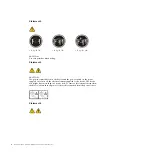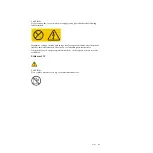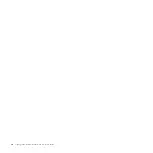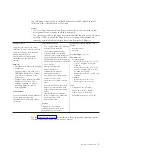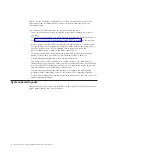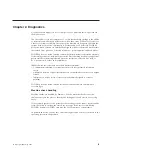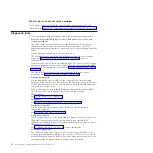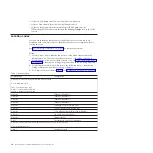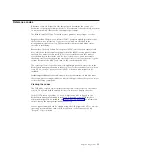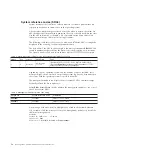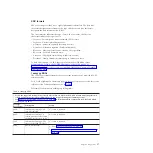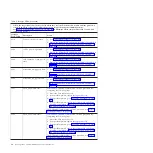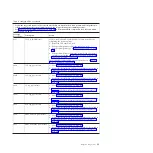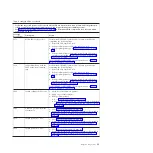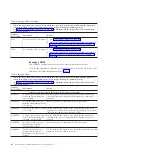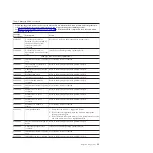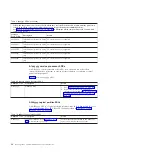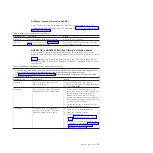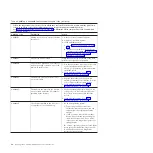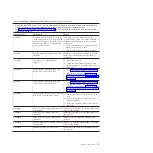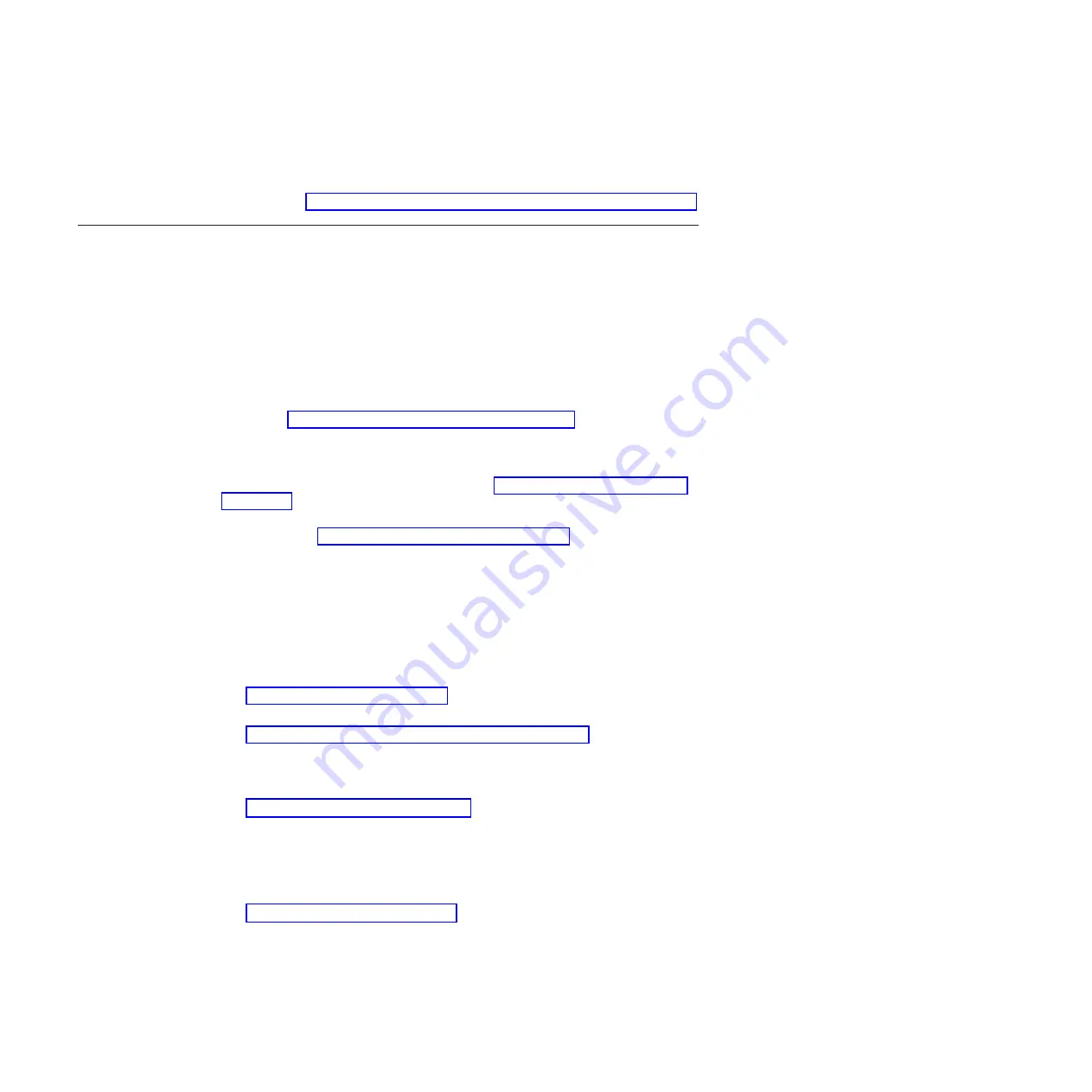
What to do if you cannot solve a problem
If you cannot locate and correct the problem using the diagnostics tools and
information, see Appendix A, “Getting help and technical assistance,” on page 281.
Diagnostic tools
Tools are available to help you diagnose and solve hardware-related problems.
v
Power-on self-test (POST) progress codes (checkpoints), error codes, and
isolation procedures
The POST checks out the hardware at system initialization. IPL diagnostic
functions test some system components and interconnections. The POST
generates eight-digit checkpoints to mark the progress of powering up the blade
server.
Use the management module to view progress codes.
The documentation of a progress code includes recovery actions for system
hangs. See “POST progress codes (checkpoints)” on page 88 for more
information.
If the service processor detects a problem during POST, an error code is logged
in the management module event log. Error codes are also logged in the Linux
®
syslog
or AIX
®
diagnostic log, if possible. See “System reference codes (SRCs)”
on page 16.
The service processor can generate codes that point to specific isolation
procedures. See “Service processor problems” on page 205.
v
Light path diagnostics
Use the light path diagnostic LEDs on the system board to identify failing
hardware. If the system error LED on the system LED panel on the front or rear
of the BladeCenter unit is lit, one or more error LEDs on the BladeCenter unit
components also might be lit.
Light path diagnostics help identify failing customer replaceable unit (CRUs).
CRU location codes are included in error codes and the event log.
LED locations
See “System-board LEDs” on page 10.
Front panel
See “Blade server control panel buttons and LEDs” on page 4.
v
Troubleshooting tables
Use the troubleshooting tables to find solutions to problems that have
identifiable symptoms.
See “Troubleshooting tables” on page 194.
v
Dump data collection
In some circumstances, an error might require a dump to show more data. The
Integrated Virtual Manager (IVM) sets up a dump area. Specific IVM
information is included as part of the information that can optionally be sent to
IBM support for analysis.
See “Collecting dump data” on page 13 for more information.
v
Stand-alone diagnostics
The AIX-based stand-alone
Diagnostics
CD is in the ship package and is also
available from the IBM Web site. Boot the CD from a CD drive or from an AIX
network installation manager (NIM) server if the blade server cannot boot to an
operating system, no matter which operating system is installed.
12
JS22 Type 7998: Problem Determination and Service Guide
Summary of Contents for BladeCenter JS22
Page 1: ...BladeCenter JS22 Type 7998 Problem Determination and Service Guide...
Page 2: ......
Page 3: ...BladeCenter JS22 Type 7998 Problem Determination and Service Guide...
Page 14: ...xii JS22 Type 7998 Problem Determination and Service Guide...
Page 248: ...234 JS22 Type 7998 Problem Determination and Service Guide...
Page 286: ...272 JS22 Type 7998 Problem Determination and Service Guide...
Page 294: ...280 JS22 Type 7998 Problem Determination and Service Guide...
Page 298: ...284 JS22 Type 7998 Problem Determination and Service Guide...
Page 308: ...294 JS22 Type 7998 Problem Determination and Service Guide...
Page 313: ......
Page 314: ...Part Number 44W2359 Printed in USA 1P P N 44W2359...