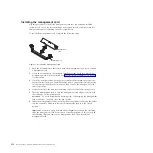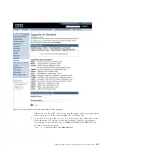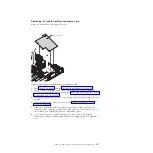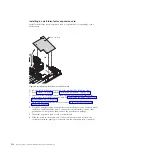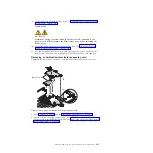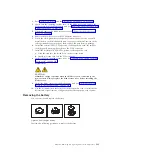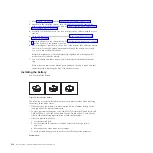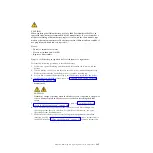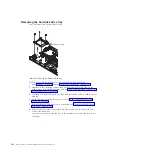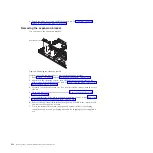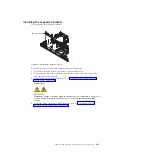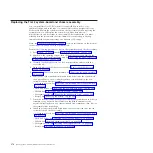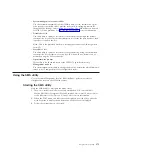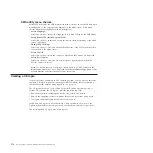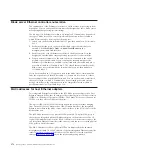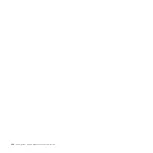Removing the hard disk drive tray
You can remove the hard disk drive tray.
Perform the following procedure to remove the hard disk drive tray.
1.
Read “Safety” on page v and the “Installation guidelines” on page 237.
2.
Shut down the operating system, turn off the blade server, and remove the
blade server from the BladeCenter unit. See “Removing the blade server from a
BladeCenter unit” on page 239.
3.
Carefully lay the blade server on a flat, static-protective surface, with the cover
side up.
4.
Open and remove the blade server cover. See “Removing the blade server
cover” on page 242.
5.
Remove the hard disk drive if one is installed. See “Removing the SAS hard
disk drive” on page 246.
6.
Remove the four screws that secure the drive tray to the system board and
remove the drive tray.
Save the screws that secure the tray to the system board. Store the screws in a
safe place.
Hard disk drive tray
Figure 26. Removing the hard disk drive tray
266
JS22 Type 7998: Problem Determination and Service Guide
Summary of Contents for BladeCenter JS22
Page 1: ...BladeCenter JS22 Type 7998 Problem Determination and Service Guide...
Page 2: ......
Page 3: ...BladeCenter JS22 Type 7998 Problem Determination and Service Guide...
Page 14: ...xii JS22 Type 7998 Problem Determination and Service Guide...
Page 248: ...234 JS22 Type 7998 Problem Determination and Service Guide...
Page 286: ...272 JS22 Type 7998 Problem Determination and Service Guide...
Page 294: ...280 JS22 Type 7998 Problem Determination and Service Guide...
Page 298: ...284 JS22 Type 7998 Problem Determination and Service Guide...
Page 308: ...294 JS22 Type 7998 Problem Determination and Service Guide...
Page 313: ......
Page 314: ...Part Number 44W2359 Printed in USA 1P P N 44W2359...