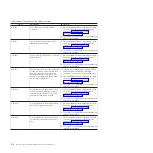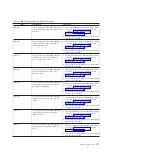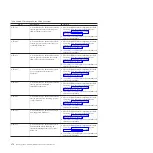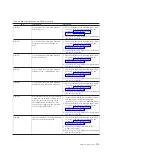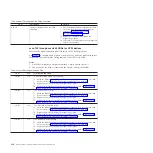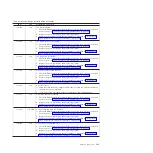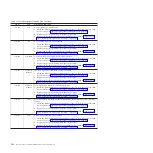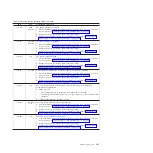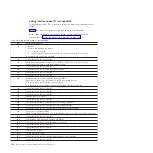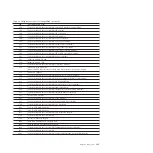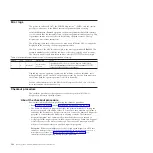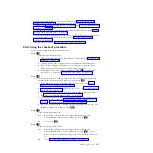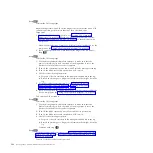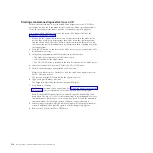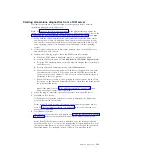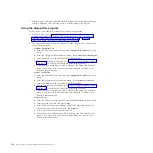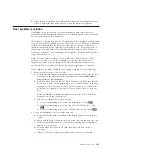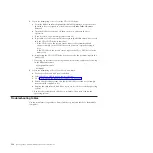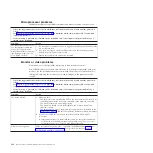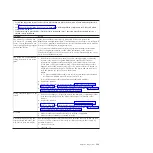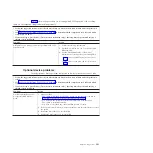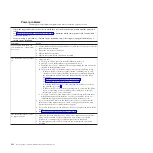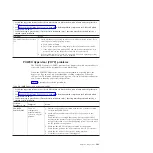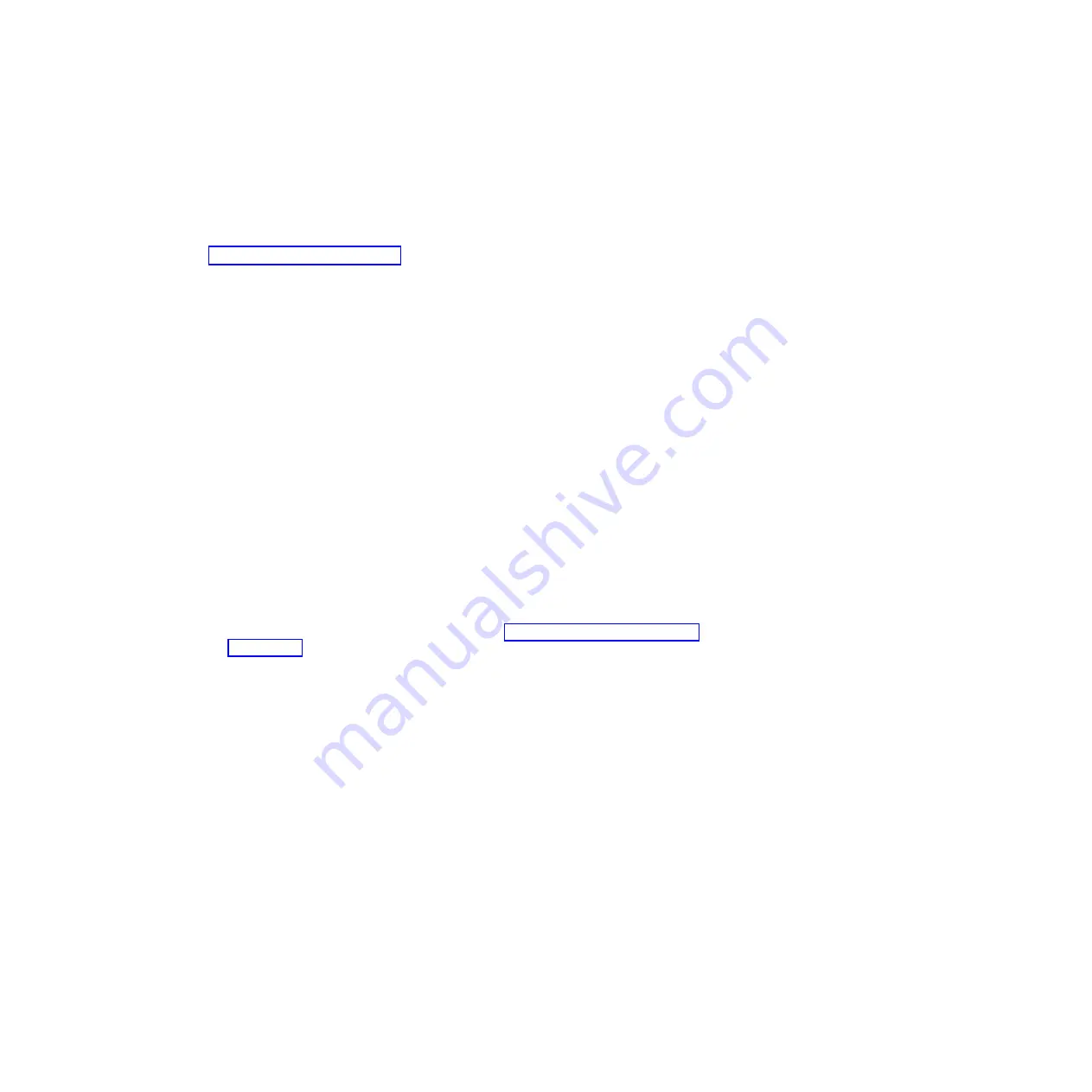
Starting stand-alone diagnostics from a CD
Perform these procedures to start the stand-alone diagnostics from a CD. These
procedures can be used if the blade server is running a Linux operating system or
if an AIX operating system cannot start the concurrent diagnostics program.
You can download the latest version of the stand-alone diagnostics from the
Standalone Diagnostics CD page.
1.
Verify with the system administrator and systems users that the blade server
may be shut down. Stop all programs; then, shut down the operating system
and shut down the blade server. Refer to the documentation that comes with
your operating system documentation for information about shutting down the
operating system.
2.
Press the CD button on the front of the blade server to give it ownership of the
BladeCenter media tray.
3.
Using the management module Web interface, make sure that:
v
The blade server firmware is at the latest version.
v
SOL is enabled for the blade server.
v
The CD or DVD drive is selected as the first boot device for the blade server.
4.
Insert the stand-alone
Diagnostics
CD into the CD or DVD drive.
5.
Turn on the blade server and establish an SOL session.
Note:
It can take from 3 to 5 minute to load the stand-alone diagnostics from
the CD. Please be patient.
The screen will display “Please define the System Console.”
6.
Type
1
and press
Enter
to continue.
The Diagnostic Operating Instructions screen will display.
7.
Press
Enter
to continue.
The Function Selection screen will display. See “Using the diagnostics program”
on page 192 for more information about running the diagnostics program.
Note:
If the Define Terminal screen is displayed, type the terminal type and
press Enter. The use of “vs100” as the terminal type is recommended; however,
the function keys (F#) may not work. In this case, press Esc and the number in
the screen menus. For example, instead of
F3
you can press
Esc
and
3
.
8.
When testing is complete, press
F3
until the Diagnostic Operating Instructions
screen is displayed; then press
F3
again to exit the diagnostic program.
9.
Remove the CD from the CD or DVD drive.
190
JS22 Type 7998: Problem Determination and Service Guide
Summary of Contents for BladeCenter JS22
Page 1: ...BladeCenter JS22 Type 7998 Problem Determination and Service Guide...
Page 2: ......
Page 3: ...BladeCenter JS22 Type 7998 Problem Determination and Service Guide...
Page 14: ...xii JS22 Type 7998 Problem Determination and Service Guide...
Page 248: ...234 JS22 Type 7998 Problem Determination and Service Guide...
Page 286: ...272 JS22 Type 7998 Problem Determination and Service Guide...
Page 294: ...280 JS22 Type 7998 Problem Determination and Service Guide...
Page 298: ...284 JS22 Type 7998 Problem Determination and Service Guide...
Page 308: ...294 JS22 Type 7998 Problem Determination and Service Guide...
Page 313: ......
Page 314: ...Part Number 44W2359 Printed in USA 1P P N 44W2359...