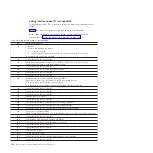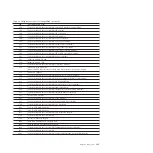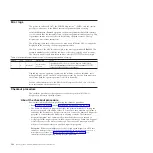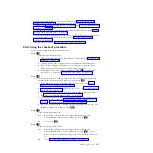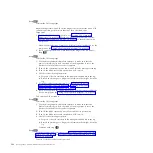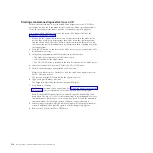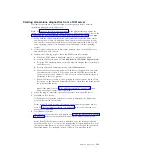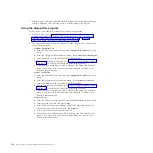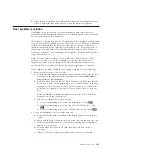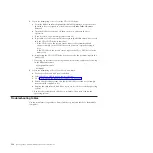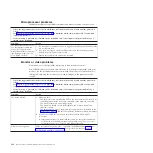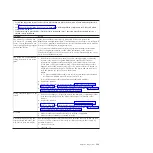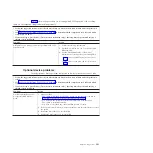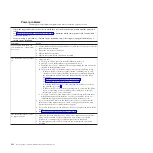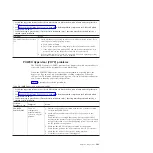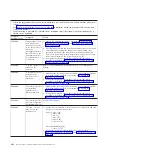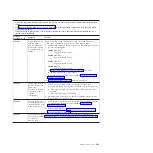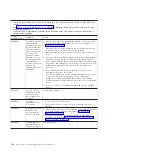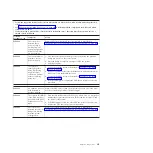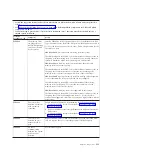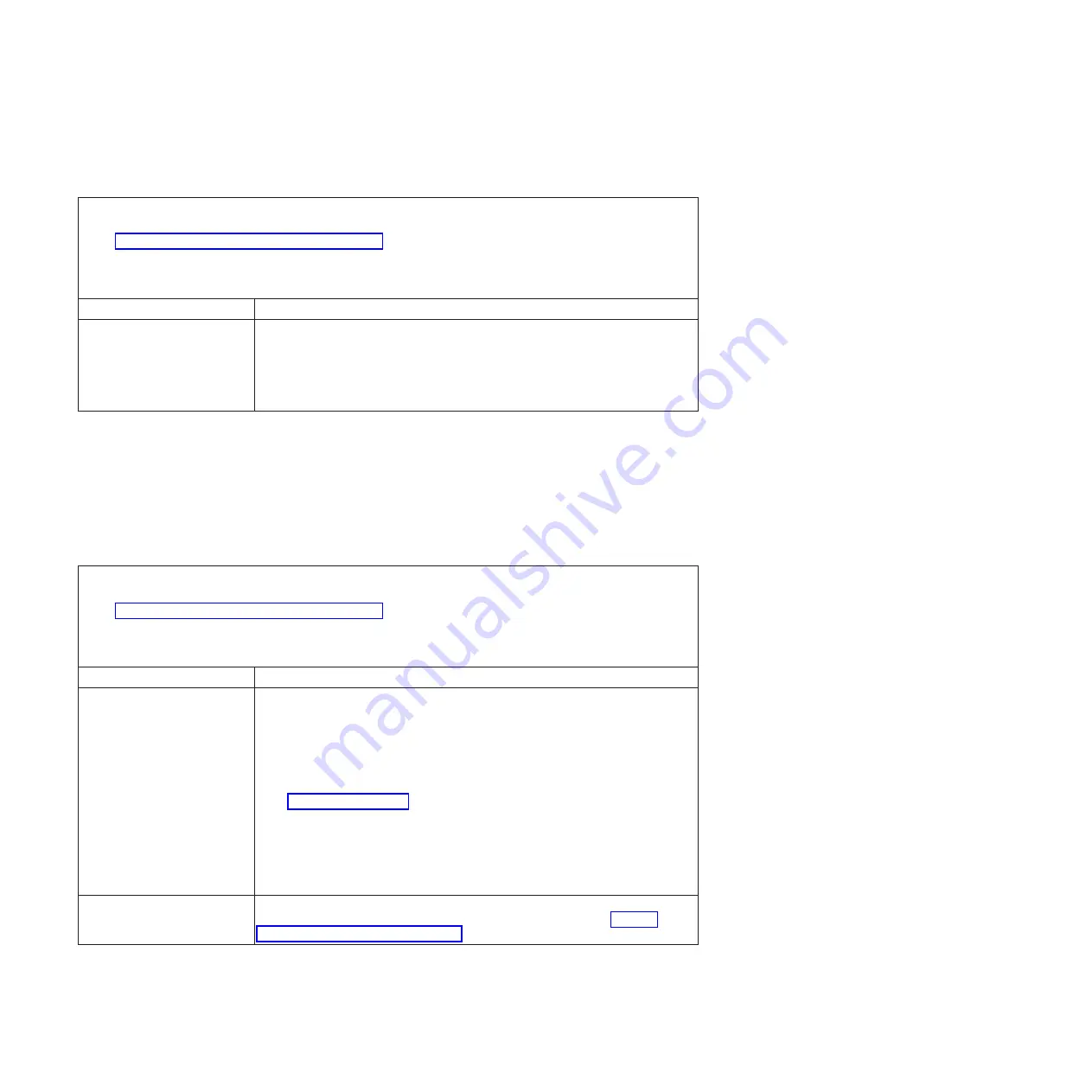
Microprocessor problems
Identify microprocessor problem symptoms and what corrective actions to take.
v
Follow the suggested actions in the order in which they are listed in the Action column until the problem is
solved.
v
See Chapter 3, “Parts listing, Type 7998,” on page 235 to determine which components are CRUs and which
components are FRUs.
v
If an action step is preceded by “(Trained service technician only),” that step must be performed only by a
trained service technician.
Symptom
Action
The blade server will not boot
or a checkpoint or firmware
error code is logged in the
management-module event log
(the startup microprocessor is
not working correctly)
1.
If a checkpoint or firmware error was logged in the management module event
log, correct that error.
2.
If no error was logged, restart the blade server and check the management
module event log again for error codes.
3.
Replace the system-board and chassis assembly.
Monitor or video problems
View monitor or video problem symptoms to find corrective actions.
Some IBM monitors have their own self-tests. If you suspect a problem with your
monitor, see the documentation that comes with the monitor for instructions for
testing and adjusting the monitor. If you cannot diagnose the problem, call for
service.
v
Follow the suggested actions in the order in which they are listed in the Action column until the problem is
solved.
v
See Chapter 3, “Parts listing, Type 7998,” on page 235 to determine which components are CRUs and which
components are FRUs.
v
If an action step is preceded by “(Trained service technician only),” that step must be performed only by a
trained service technician.
Symptom
Action
The screen is blank.
1.
Make sure that:
v
The keyboard/video select button LED on the front of the blade server is lit,
indicating that the blade server has ownership of the keyboard and video.
v
The monitor cables are connected properly.
v
The monitor is turned on and the Brightness and Contrast controls are
adjusted correctly.
v
The blade server is using a supported operating system, as described on the
ServerProven Web site, and that the operating system has loaded completely.
2.
If you have verified these items and the screen remains blank, replace:
a.
Monitor
b.
Management module on the BladeCenter unit. See the online information
or the
Hardware Maintenance Manual and Troubleshooting Guide
or
Problem
Determination and Service Guide
for your BladeCenter unit.
Only the cursor appears.
Make sure that the keyboard/video ownership on the BladeCenter unit has not
been switched to another blade server. If the problem remains, see “Solving
undetermined problems” on page 231.
198
JS22 Type 7998: Problem Determination and Service Guide
Summary of Contents for BladeCenter JS22
Page 1: ...BladeCenter JS22 Type 7998 Problem Determination and Service Guide...
Page 2: ......
Page 3: ...BladeCenter JS22 Type 7998 Problem Determination and Service Guide...
Page 14: ...xii JS22 Type 7998 Problem Determination and Service Guide...
Page 248: ...234 JS22 Type 7998 Problem Determination and Service Guide...
Page 286: ...272 JS22 Type 7998 Problem Determination and Service Guide...
Page 294: ...280 JS22 Type 7998 Problem Determination and Service Guide...
Page 298: ...284 JS22 Type 7998 Problem Determination and Service Guide...
Page 308: ...294 JS22 Type 7998 Problem Determination and Service Guide...
Page 313: ......
Page 314: ...Part Number 44W2359 Printed in USA 1P P N 44W2359...