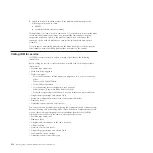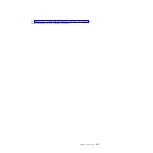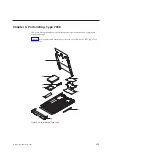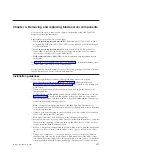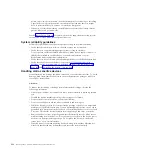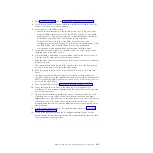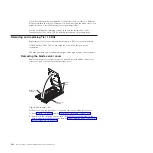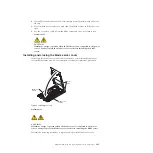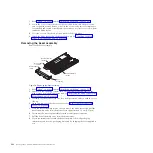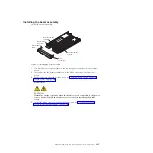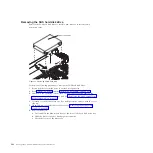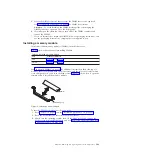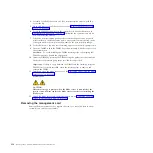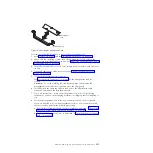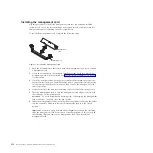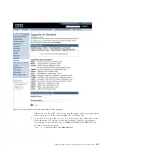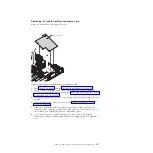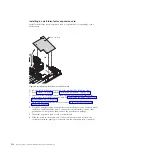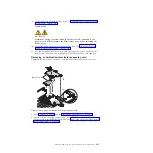Removing the SAS hard disk drive
Remove the SAS hard disk drive to install a new drive or to install certain
expansion cards.
Perform the following procedure to remove the SAS hard disk drive.
1.
Back up the data from the drive to another storage device.
2.
Read “Safety” on page v and the “Installation guidelines” on page 237.
3.
Shut down the operating system, turn off the blade server, and remove the
blade server from the BladeCenter unit. See “Removing the blade server from a
BladeCenter unit” on page 239.
4.
Carefully lay the blade server on a flat, static-protective surface, with the cover
side up.
5.
Open and remove the blade server cover. See “Removing the blade server
cover” on page 242.
6.
Remove the drive:
a.
Pull and hold the blue release lever at the front of the hard disk drive tray.
b.
Slide the drive forward to disengage the connector.
c.
Lift the drive out of the drive tray.
SAS hard disk drive
Figure 12. Removing a SAS hard disk
246
JS22 Type 7998: Problem Determination and Service Guide
Summary of Contents for BladeCenter JS22
Page 1: ...BladeCenter JS22 Type 7998 Problem Determination and Service Guide...
Page 2: ......
Page 3: ...BladeCenter JS22 Type 7998 Problem Determination and Service Guide...
Page 14: ...xii JS22 Type 7998 Problem Determination and Service Guide...
Page 248: ...234 JS22 Type 7998 Problem Determination and Service Guide...
Page 286: ...272 JS22 Type 7998 Problem Determination and Service Guide...
Page 294: ...280 JS22 Type 7998 Problem Determination and Service Guide...
Page 298: ...284 JS22 Type 7998 Problem Determination and Service Guide...
Page 308: ...294 JS22 Type 7998 Problem Determination and Service Guide...
Page 313: ......
Page 314: ...Part Number 44W2359 Printed in USA 1P P N 44W2359...