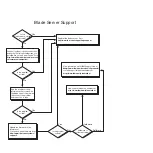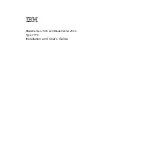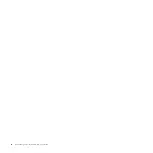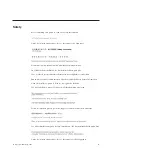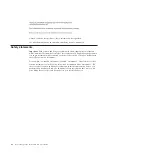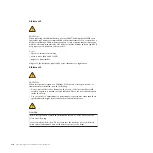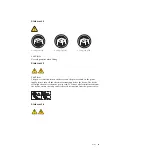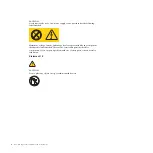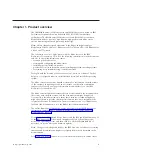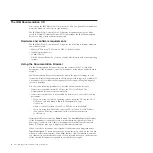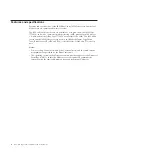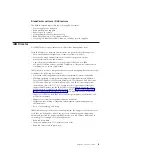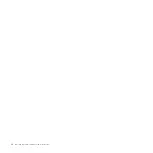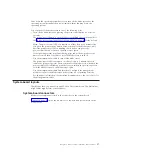The IBM Documentation CD
You can run the IBM
BladeCenter Documentation
CD on any personal computer that
meets the hardware and software requirements.
The IBM
BladeCenter Documentation
CD contains documentation for your blade
server in Portable Document Format (PDF) and includes the IBM Documentation
Browser to help you find information quickly.
Hardware and software requirements
The IBM
BladeCenter Documentation
CD requires the following minimum hardware
and software levels.
v
Microsoft
®
Windows
®
XP, Windows 2000, or Red Hat Linux
v
100 MHz microprocessor
v
32 MB of RAM
v
Adobe
®
Acrobat Reader 3.0 (or later) or xpdf, which comes with Linux operating
systems
Using the Documentation Browser
Use the Documentation Browser to browse the contents of the CD, read brief
descriptions of the documents, and view documents, using Adobe Acrobat Reader
or xpdf.
The Documentation Browser automatically detects the regional settings in your
system and displays the documents in the language for that region (if available). If
a document is not available in the language for that region, the English-language
version is displayed.
Use one of the following procedures to start the Documentation Browser:
v
If Autostart is enabled, insert the CD into the CD or DVD drive. The
Documentation Browser starts automatically.
v
If Autostart is disabled or is not enabled for all users, use one of the following
procedures:
– If you are using a Windows operating system, insert the CD into the CD or
DVD drive and click
Start --> Run
. In the
Open
field, type
e
:\win32.bat
where
e
is the drive letter of the CD or DVD drive, and click
OK
.
– If you are using Red Hat Linux, insert the CD into the CD or DVD drive;
then, run the following command from the /mnt/cdrom directory:
sh runlinux.sh
Select the blade server from the
Product
menu. The
Available Topics
list displays
all the documents for the blade server. Some documents might be in folders. A
plus sign (+) indicates each folder or document that has additional documents
under it. Click the plus sign to display the additional documents.
When you select a document, a description of the document is displayed under
Topic Description
. To select more than one document, press and hold the Ctrl key
while you select the documents. Click
View Book
to view the selected document
or documents in Acrobat Reader or xpdf. If you selected more than one document,
all the selected documents are opened in Acrobat Reader or xpdf.
4
JS23/JS43 Type 7778: Installation and User’s Guide
Summary of Contents for BladeCenter JS23
Page 3: ...BladeCenter JS23 and BladeCenter JS43 Type 7778 Installation and User s Guide ...
Page 6: ...iv JS23 JS43 Type 7778 Installation and User s Guide ...
Page 24: ...12 JS23 JS43 Type 7778 Installation and User s Guide ...
Page 86: ...74 JS23 JS43 Type 7778 Installation and User s Guide ...
Page 87: ......
Page 88: ... Part Number 44R5338 Printed in USA 1P P N 44R5338 ...