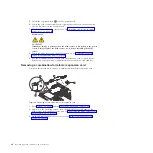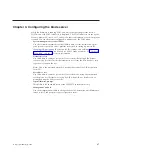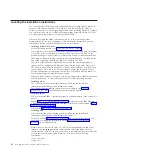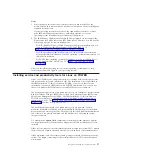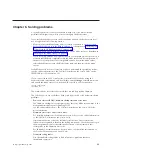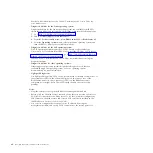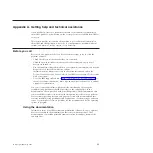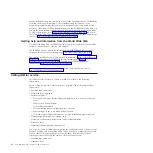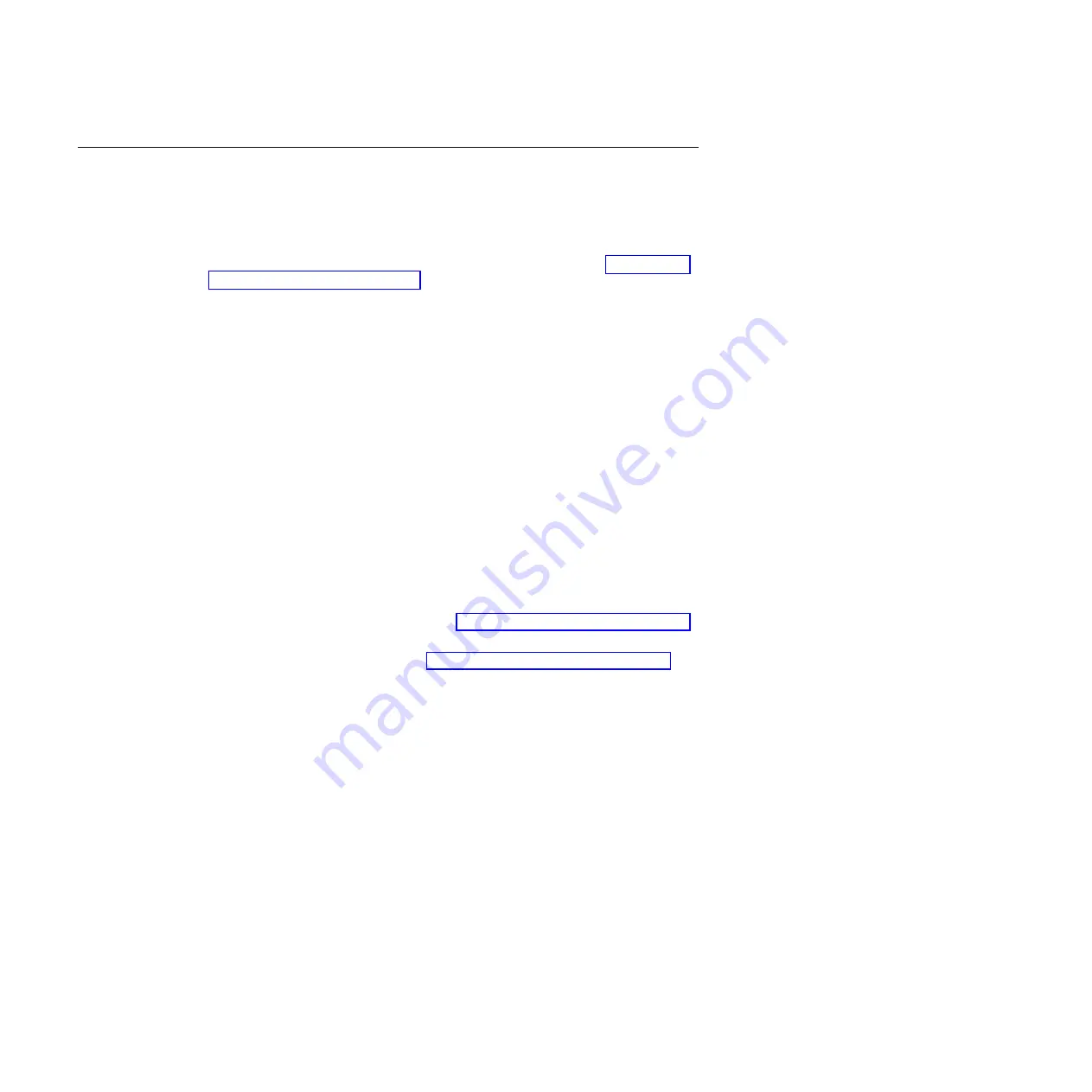
Updating the firmware
IBM periodically makes firmware updates available for you to install on the blade
server, the management module, or expansion cards in the blade server.
Important:
To avoid problems and to maintain proper system performance, always
verify that the blade server BIOS, service processor, and diagnostic firmware levels
are consistent for all blade servers within the BladeCenter unit. See “Verifying the
system firmware levels” on page 49 for more information.
Plan to use a method of applying blade server firmware updates other than the
management module. The JS23 or JS43 blade server enhanced service processor has
a larger firmware image that makes it impractical to download and install over the
RS-485 bus of the management module. Therefore, a firmware update for the blade
server is not supported from the management module.
You can still use the other methods of performing firmware updates for the blade
server:
v
In-band operating system capabilities, such as the
update_flash
command for
Linux and AIX or the
ldfware
command for Virtual I/O Server
v
The firmware update function of AIX diagnostics
v
The firmware update function of the stand-alone
Diagnostics CD
Attention:
Before the installation of the new firmware to the Temporary side
begins, the contents of the Temporary side are copied into the Permanent side.
After the firmware installation begins, the previous level of firmware on the
Permanent side is no longer available.
Use the following procedure to install updated firmware.
1.
Start the TEMP image, as described in “Starting the TEMP image” on page 49.
2.
Download the JS23 or JS43 firmware.
a.
Go to the IBM Support site at http://www.ibm.com/systems/support/ to
download the updates.
b.
Select your product, type, model, and operating system, and then click
Go
.
c.
Click the
Download
tab, if necessary, for device driver and firmware
updates.
d.
Download the firmware to the /tmp/fwupdate directory.
3.
Log on to the AIX or Linux system as root, or log on to the Virtual I/O
Server/IVM alpha partition as padmin.
4.
Type
ls /tmp/fwupdate
to identify the name of the firmware.
The result of the command lists any firmware updates that you downloaded to
the directory, such as the following update, for example:
01EA3xx_yyy_zzz
48
JS23/JS43 Type 7778: Installation and User’s Guide
Summary of Contents for BladeCenter JS23
Page 3: ...BladeCenter JS23 and BladeCenter JS43 Type 7778 Installation and User s Guide ...
Page 6: ...iv JS23 JS43 Type 7778 Installation and User s Guide ...
Page 24: ...12 JS23 JS43 Type 7778 Installation and User s Guide ...
Page 86: ...74 JS23 JS43 Type 7778 Installation and User s Guide ...
Page 87: ......
Page 88: ... Part Number 44R5338 Printed in USA 1P P N 44R5338 ...