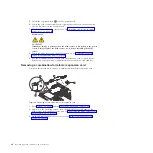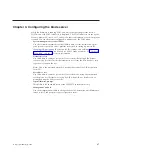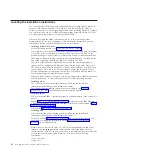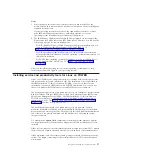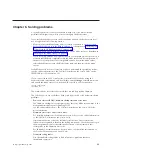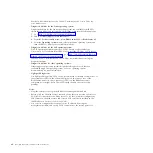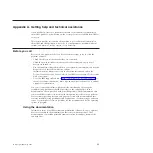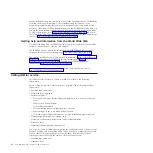2.
From the
Function Selection
menu, select
Task Selection
and press Enter.
3.
From the
Tasks Selection List
menu, select
Update and Manage System Flash
and press
Enter
.
The
Update and Manage System Flash
menu is displayed. The top of the
window displays the system firmware level for the PERM and the TEMP
images and the image that the blade server used to start.
Note:
If the TEMP image level is more current than the PERM image, commit
the TEMP image.
See the online information center or the
Problem Determination and Service Guide
for information about committing the TEMP system firmware image.
4.
When you have verified the firmware levels, press F3 until the Diagnostic
Operating Instructions window is displayed; then press F3 again to exit the
diagnostic program.
Using the SMS utility
Use the System Management Services (SMS) utility to perform a variety of
configuration tasks on the JS23 or JS43 blade server.
Starting the SMS utility
Start the SMS utility to configure the blade server.
1.
Turn on or restart the blade server, and establish an SOL session with it.
See the
BladeCenter Management Module Command-Line Interface Reference Guide
or the
BladeCenter Serial-Over-LAN Setup Guide
for more information.
2.
When the POST menu and indicators are displayed, press the 1 key after the
word
Keyboard
is displayed and before the word
Speaker
is displayed .
3.
Follow the instructions on the screen.
SMS utility menu choices
Select SMS tasks from the SMS utility main menu. Choices on the SMS utility main
menu depend on the version of the firmware in the blade server. Some menu
choices might differ slightly from these descriptions.
v
Select Language
Select this choice to change the language that is used to display the SMS menus.
v
Setup Remote IPL (Initial Program Load)
Select this choice to enable and set up the remote startup capability of the blade
server or partition.
v
Change SCSD Settings
Select this choice to view and change the addresses of the self configuring SCSI
device (SCSD) controllers that are attached to the blade server.
v
Select Console
Select this choice to select the console on which the SMS menus are displayed.
v
Select Boot Options
Select this choice to view and set various options regarding the installation
devices and boot devices.
Note:
If a device that you are trying to select (such as a USB CD drive in the
BladeCenter media tray) is not displayed in the
Select Device Type
menu, select
List all Devices
and select the device from that menu.
50
JS23/JS43 Type 7778: Installation and User’s Guide
Summary of Contents for BladeCenter JS23
Page 3: ...BladeCenter JS23 and BladeCenter JS43 Type 7778 Installation and User s Guide ...
Page 6: ...iv JS23 JS43 Type 7778 Installation and User s Guide ...
Page 24: ...12 JS23 JS43 Type 7778 Installation and User s Guide ...
Page 86: ...74 JS23 JS43 Type 7778 Installation and User s Guide ...
Page 87: ......
Page 88: ... Part Number 44R5338 Printed in USA 1P P N 44R5338 ...