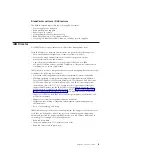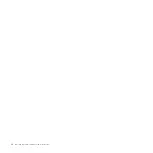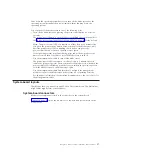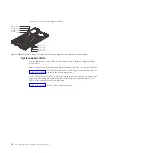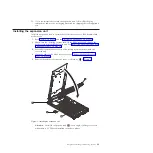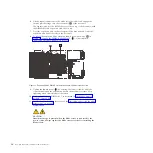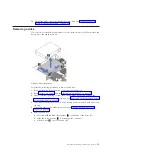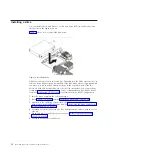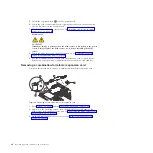Removing the blade server from a BladeCenter unit
Remove the blade server from the BladeCenter unit to access options, connectors,
and system-board indicators.
Attention:
v
To maintain proper system cooling, do not operate the BladeCenter unit without
a blade server, expansion unit, or blade filler installed in each blade bay.
v
When you remove the blade server, note the bay number. Reinstalling a blade
server into a different bay from the one where it was removed might have
unintended consequences. Some configuration information and update options
are established according to bay numbers. If you reinstall the blade server into a
different bay, you might have to reconfigure the blade server.
Perform the following procedure to remove the blade server.
1.
Read “Safety” on page v and the “Installation guidelines” on page 23.
2.
If the blade server is operating, shut down the operating system.
3.
Press the power-control button (behind the control-panel door) to turn off the
blade server. See “Turning off the blade server” on page 16.
4.
Wait at least 30 seconds for the hard disk drive to stop spinning.
5.
Open the two release handles, as shown by
1
in Figure 7. The blade server
moves out of the bay approximately 0.6 cm (0.25 inch).
6.
Pull the blade server out of the bay. Spring-loaded doors farther back in the
bay move into place to cover the bay temporarily.
7.
Carefully lay the blade server on a flat, static-protective surface, with the cover
side up.
1
Figure 7. Removing the blade server from the BladeCenter unit
Chapter 3. Installing and removing options
25
Summary of Contents for BladeCenter JS23
Page 3: ...BladeCenter JS23 and BladeCenter JS43 Type 7778 Installation and User s Guide ...
Page 6: ...iv JS23 JS43 Type 7778 Installation and User s Guide ...
Page 24: ...12 JS23 JS43 Type 7778 Installation and User s Guide ...
Page 86: ...74 JS23 JS43 Type 7778 Installation and User s Guide ...
Page 87: ......
Page 88: ... Part Number 44R5338 Printed in USA 1P P N 44R5338 ...