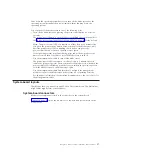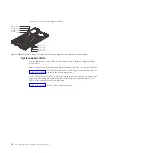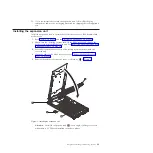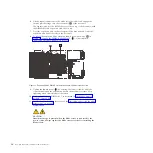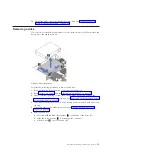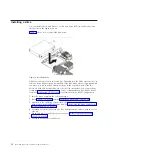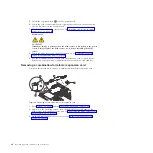12.
Install the blade server into the BladeCenter unit. See “Installing the blade
server in a BladeCenter unit” on page 44.
Removing a drive
You can remove the SAS hard disk drive or the solid state drive (SSD) in either the
base unit or the expansion unit.
Perform the following procedure to remove the drive.
1.
Back up the data from the drive to another storage device.
2.
Read “Safety” on page v and the “Installation guidelines” on page 23.
3.
Shut down the operating system, turn off the blade server, and remove the
blade server from the BladeCenter unit. See “Removing the blade server from a
BladeCenter unit” on page 25.
4.
Carefully lay the blade server on a flat, static-protective surface, with the cover
side up.
5.
Open and remove the blade server cover. See “Removing the blade server
cover” on page 26.
6.
Remove the drive:
a.
Pull and hold the blue release lever
1
at the front of the drive tray.
b.
Slide the drive forward
2
to disengage the connector.
c.
Lift the drive
3
out of the drive tray.
Figure 13. Removing a drive
Chapter 3. Installing and removing options
31
Summary of Contents for BladeCenter JS23
Page 3: ...BladeCenter JS23 and BladeCenter JS43 Type 7778 Installation and User s Guide ...
Page 6: ...iv JS23 JS43 Type 7778 Installation and User s Guide ...
Page 24: ...12 JS23 JS43 Type 7778 Installation and User s Guide ...
Page 86: ...74 JS23 JS43 Type 7778 Installation and User s Guide ...
Page 87: ......
Page 88: ... Part Number 44R5338 Printed in USA 1P P N 44R5338 ...