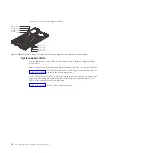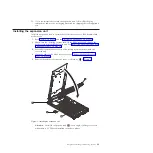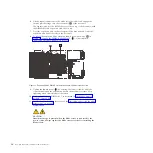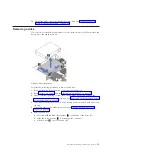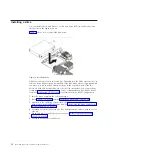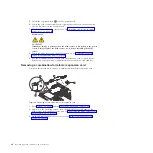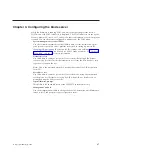Installing a drive
You can install a hard disk drive or a solid state drive (SSD) in the base unit and
another one in the expansion unit.
Figure 14 shows how to install the disk drive.
All drive connectors are on the same bus. Depending on the blade server model, at
least one drive might already be installed. If the JS43 blade server is equipped with
one drive, you can install an additional drive in the expansion unit. If the two
drives are both SAS hard disk drives or both solid state drives, you can use them
to implement and manage a redundant array of independent disks (RAID) level-1
array. See Configuring a RAID array for information about RAID configuration.
To install a drive, complete the following steps.
1.
Read “Safety” on page v and the “Installation guidelines” on page 23.
2.
Shut down the operating system, turn off the blade server, and remove the
blade server from the BladeCenter unit. See “Removing the blade server from a
BladeCenter unit” on page 25.
3.
Carefully lay the blade server on a flat, static-protective surface, with the cover
side up.
4.
Open and remove the blade server cover. See “Removing the blade server
cover” on page 26.
5.
Locate the connector for the drive.
Figure 14. Installing a drive
32
JS23/JS43 Type 7778: Installation and User’s Guide
Summary of Contents for BladeCenter JS23
Page 3: ...BladeCenter JS23 and BladeCenter JS43 Type 7778 Installation and User s Guide ...
Page 6: ...iv JS23 JS43 Type 7778 Installation and User s Guide ...
Page 24: ...12 JS23 JS43 Type 7778 Installation and User s Guide ...
Page 86: ...74 JS23 JS43 Type 7778 Installation and User s Guide ...
Page 87: ......
Page 88: ... Part Number 44R5338 Printed in USA 1P P N 44R5338 ...