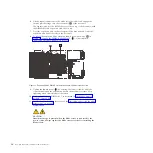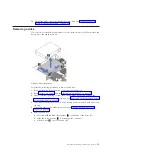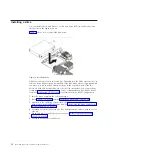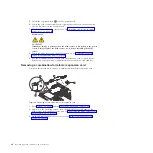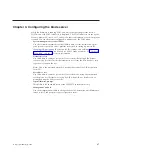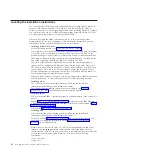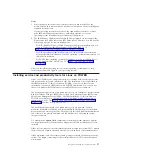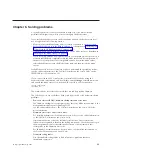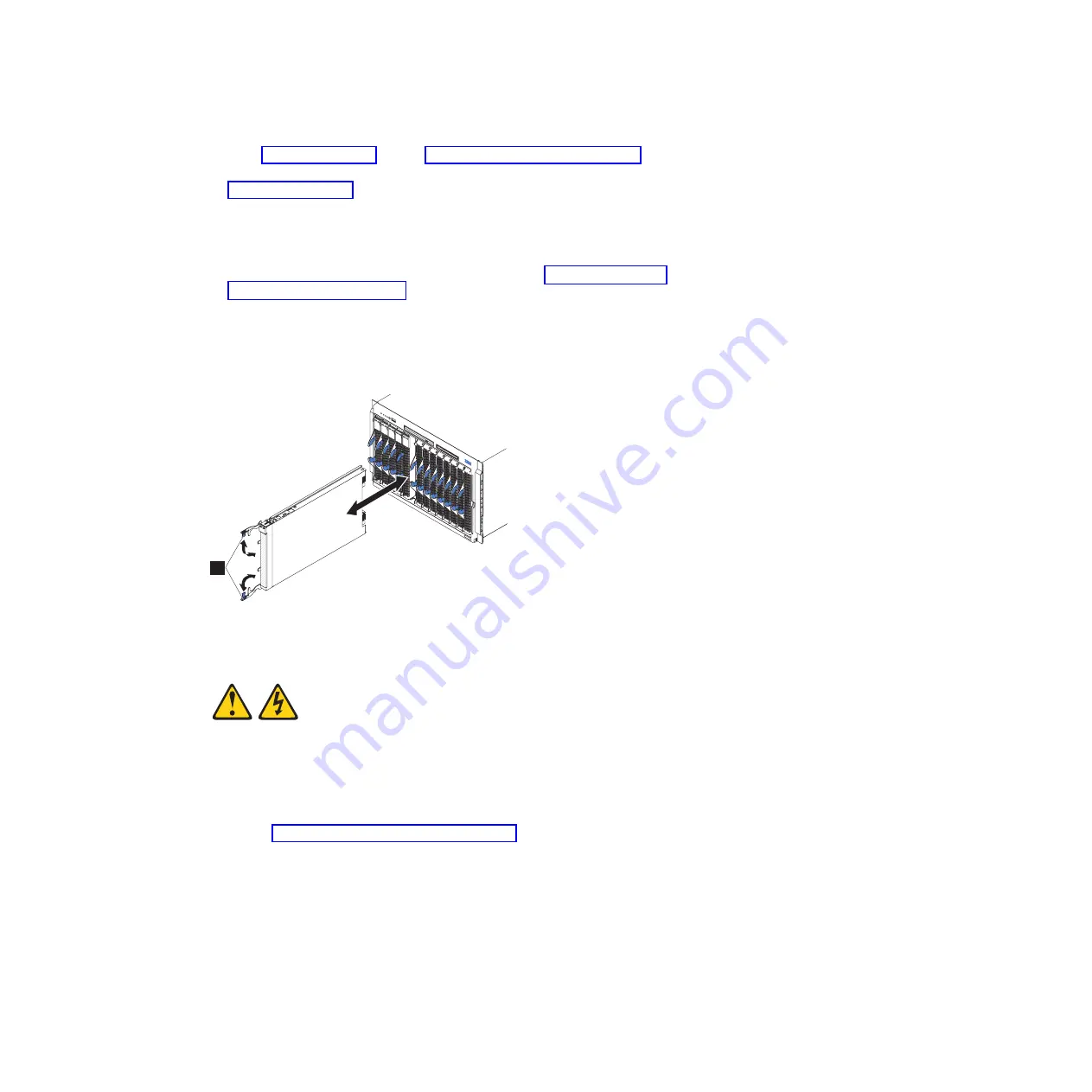
1.
Read “Safety” on page v and the “Installation guidelines” on page 23.
2.
Lower the cover so that the slots at the rear slide down onto the pins (
1
in
Figure 22 on page 43) at the rear of the blade server. Before you close the cover,
verify that all components are installed and seated correctly and that you have
not left loose tools or parts inside the blade server.
3.
Pivot the cover to the closed position until the releases (as shown by
2
in the
expansion unit and by
3
in the base unit) click into place in the cover.
4.
Install the blade server into the BladeCenter unit. See “Installing the blade
server in a BladeCenter unit.”
Installing the blade server in a BladeCenter unit
Install the blade server in a BladeCenter unit to use the blade server.
Statement 21
CAUTION:
Hazardous energy is present when the blade server is connected to the power
source. Always replace the blade server cover before installing the blade server.
Perform the following procedure to install a blade server in a BladeCenter unit.
1.
Go to http://www.ibm.com/systems/support/ to download the latest
firmware for the blade server.
Download the firmware so that you can use it later to update the blade server
after you start it.
1
Figure 23. Installing the blade server in a BladeCenter unit
44
JS23/JS43 Type 7778: Installation and User’s Guide
Summary of Contents for BladeCenter JS23
Page 3: ...BladeCenter JS23 and BladeCenter JS43 Type 7778 Installation and User s Guide ...
Page 6: ...iv JS23 JS43 Type 7778 Installation and User s Guide ...
Page 24: ...12 JS23 JS43 Type 7778 Installation and User s Guide ...
Page 86: ...74 JS23 JS43 Type 7778 Installation and User s Guide ...
Page 87: ......
Page 88: ... Part Number 44R5338 Printed in USA 1P P N 44R5338 ...