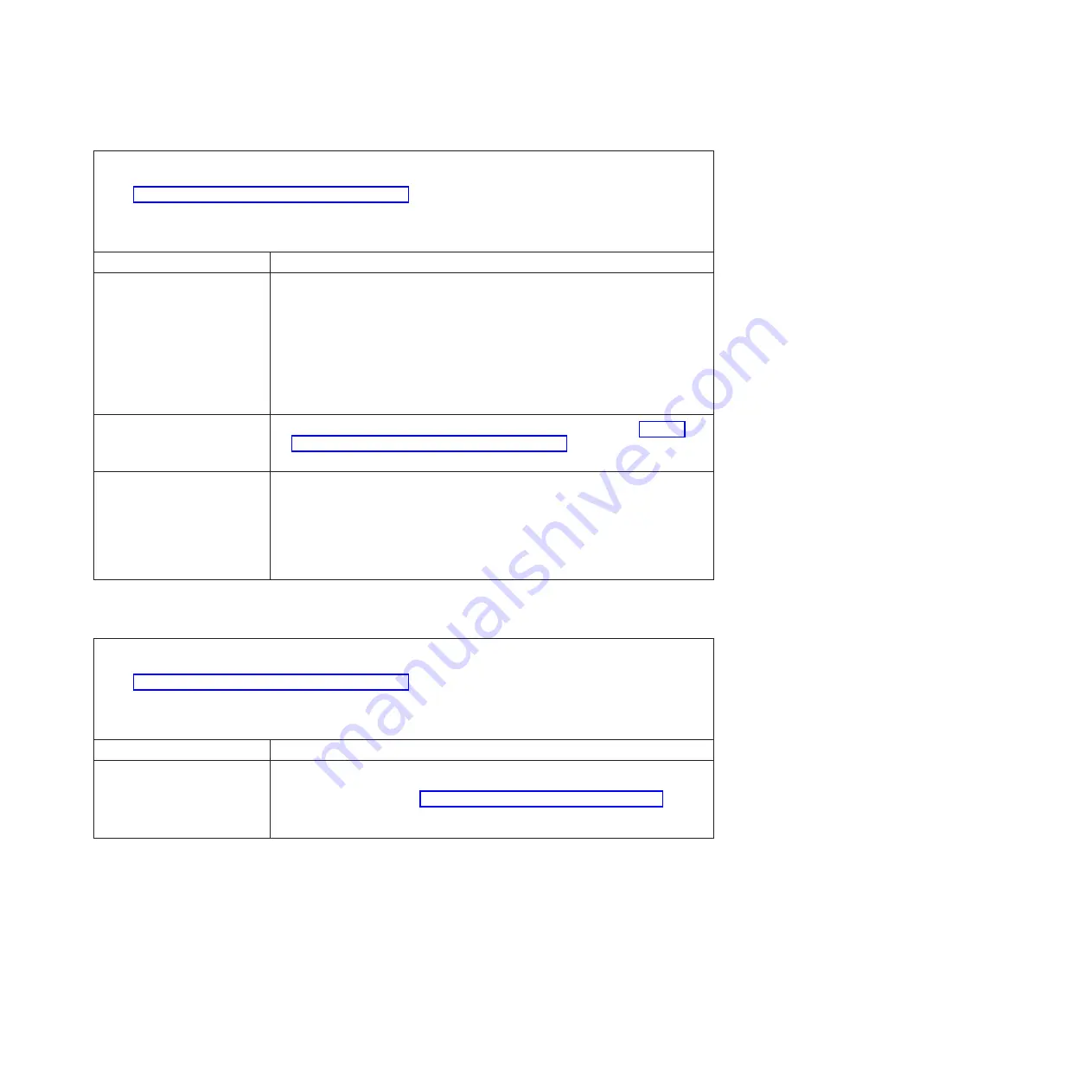
v
Follow
the
suggested
actions
in
the
order
in
which
they
are
listed
in
the
Action
column
until
the
problem
is
solved.
v
See
to
determine
which
components
are
CRUs
and
which
components
are
FRUs.
v
If
an
action
step
is
preceded
by
“(Trained
service
technician
only),”
that
step
must
be
performed
only
by
a
trained
service
technician.
Symptom
Action
The
DPI
blade
does
not
start,
and
the
following
conditions
are
present:
v
The
amber
system-error
LED
on
the
BladeCenter
unit
system
LED
panel
is
lit.
v
The
amber
blade-rror
LED
on
the
DPI
blade
control
panel
is
lit.
Replace
the
DPI
blade.
The
DPI
blade
turns
off
for
no
apparent
reason.
1.
Check
the
function
of
the
shared
BladeCenter
unit
resources
(see
2.
Replace
the
DPI
blade.
The
DPI
blade
does
not
turn
off.
1.
If
the
problem
remains,
complete
the
following
steps:
a.
Turn
off
the
DPI
blade
by
pressing
the
power-control/unbind
button
for
4
seconds.
b.
If
the
DPI
blade
fails
and
the
power-control
button
does
not
work,
remove
the
DPI
blade
from
the
BladeCenter
unit
and
reseat
it.
2.
Replace
the
DPI
blade.
Service
processor
problems
v
Follow
the
suggested
actions
in
the
order
in
which
they
are
listed
in
the
Action
column
until
the
problem
is
solved.
v
See
to
determine
which
components
are
CRUs
and
which
components
are
FRUs.
v
If
an
action
step
is
preceded
by
“(Trained
service
technician
only),”
that
step
must
be
performed
only
by
a
trained
service
technician.
Symptom
Action
The
management-module
reports
a
general
monitor
failure.
Disconnect
the
BladeCenter
unit
from
all
electrical
sources,
wait
for
30
seconds,
reconnect
the
BladeCenter
unit
to
the
electrical
sources,
and
restart
the
DPI
blade.
If
the
problem
remains,
see
and
the
Hardware
Maintenance
Manual
and
Troubleshooting
Guide
or
Problem
Determination
and
Service
Guide
for
your
BladeCenter
unit.
Chapter
5.
Diagnostics
55
















































