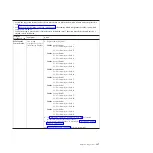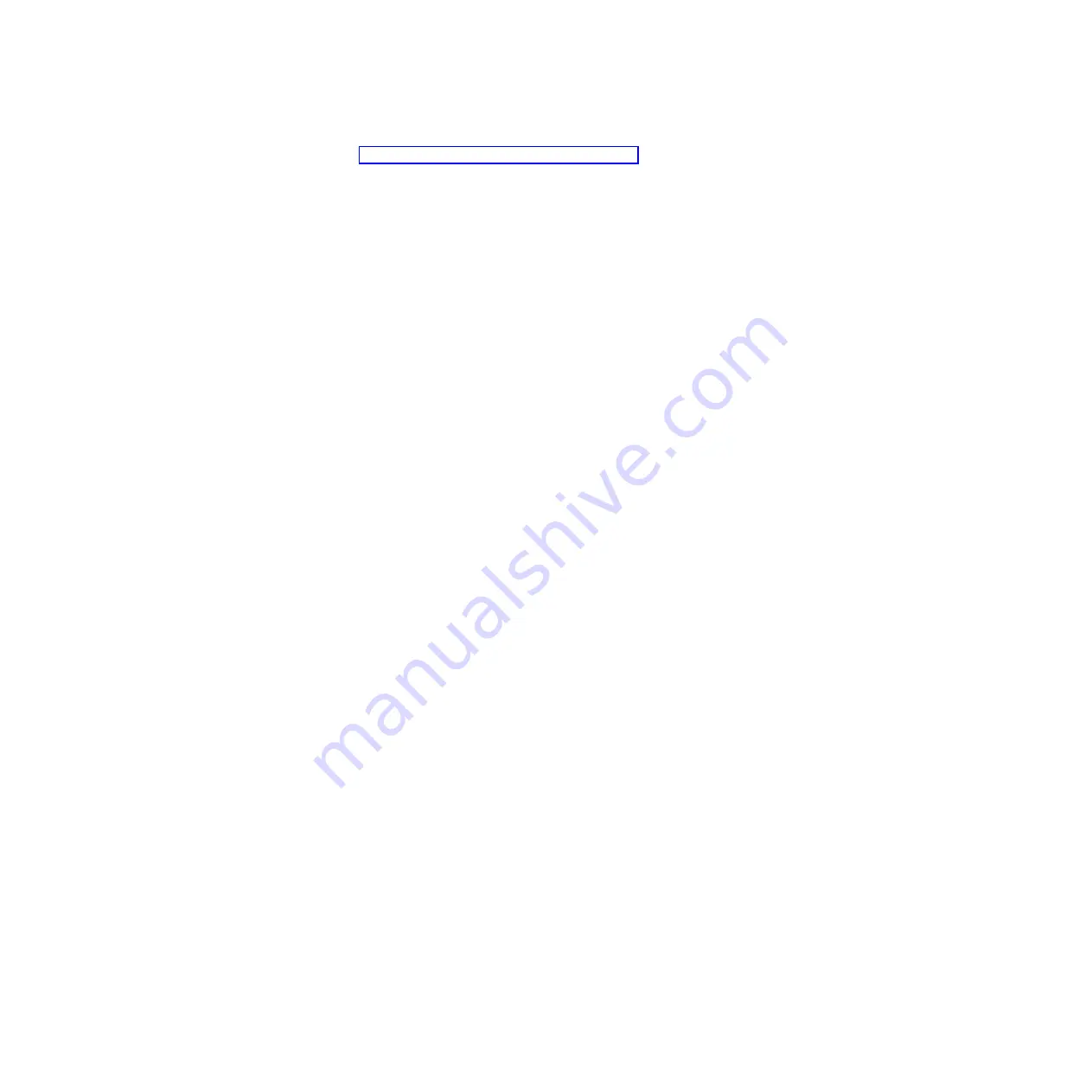
10.
Check for power problems, as described in “Solving shared power problems” on page 222.
Solving shared media tray problems
Problems with BladeCenter shared resources might appear to be in the blade server, but might actually be
a problem in a BladeCenter unit media tray component.
To check the general function of shared BladeCenter media tray resources, perform the following
procedure.
1.
Verify that the media-tray select button LED on the front of the blade server is lit.
A lit media-tray select button LED shows that the blade server is connected to the shared media tray.
2.
Verify that the media tray devices work with another blade server.
3.
Verify which components of the media tray are affected.
Components include:
v
USB ports
v
Diskette drive
v
CD or DVD drive
4.
Troubleshoot USB port problems if USB ports are the only failing component.
a.
Make sure that the USB device is operational.
b.
If using a USB hub, make sure that the hub is operating correctly and that any software the hub
requires is installed.
c.
Plug the USB device directly into the USB port, bypassing the hub, to check its operation.
d.
Reseat the following components:
v
USB device cable
v
Media tray cable (if applicable)
v
Media tray
e.
Replace the following components one at a time, in the order shown, restarting the blade server
each time:
1)
USB cable (if applicable)
2)
Media tray cable (if applicable)
3)
Media tray
5.
Troubleshoot the diskette drive if it is the only failing component. If there is a diskette in the drive,
make sure that:
v
The diskette is inserted correctly in the drive.
v
The diskette is good and not damaged; the drive LED light flashes once per second when the
diskette is inserted. (Try another diskette if you have one.)
v
The diskette contains the necessary files to start the blade server.
v
The software program is working properly.
v
The distance between monitors and diskette drives is at least 76 mm (3 in).
220
Power Systems: Problem Determination and Service Guide for the IBM PS703 (7891-73X) and PS704 (7891-74X)