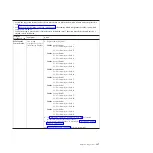6.
Troubleshoot the CD or DVD drive if it is the only failing component.
v
Verify that the CD or DVD is inserted correctly in the drive. If necessary, insert the end of a
straightened paper clip into the manual tray-release opening to eject the CD or DVD. The drive
LED light flashes once per second when the CD or DVD is inserted.
v
Verify that the CD or DVD is clean and not damaged. (Try another CD or DVD if you have one.)
v
Verify that the software program is working properly.
7.
Troubleshoot one or more of the removable media drives if they are the only failing components.
a.
Reseat the following components:
v
Removable-media drive cable (if applicable)
v
Removable-media drive
v
Media tray cable (if applicable)
v
Media tray
8.
Replace the following components one at a time, in the order shown, restarting the blade server each
time:
a.
Removable-media drive cable (if applicable)
b.
Media tray cable (if applicable)
c.
Removable-media drive
d.
Media tray
9.
Verify that the management module is operating correctly.
See the online information center or the
Problem Determination and Service Guide
or the
Hardware
Maintenance Manual and Troubleshooting Guide
for your BladeCenter unit.
Some BladeCenter unit types have several management-module components that you might test or
replace. See the online information or the
Installation Guide
for your management module for more
information.
10.
Replace the management module.
See the online information center or the
Problem Determination and Service Guide
or the
Hardware
Maintenance Manual and Troubleshooting Guide
for your BladeCenter unit.
If these steps do not resolve the problem, it is likely a problem with the blade server. See “Universal
Serial Bus (USB) port problems” on page 210 for more information.
Solving shared network connection problems
Problems with BladeCenter shared resources might appear to be in the blade server, but might actually be
a problem in a BladeCenter unit network connection resource.
Chapter 2. Diagnostics
221