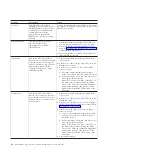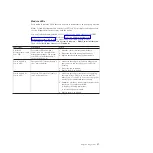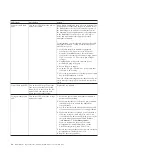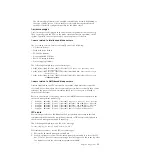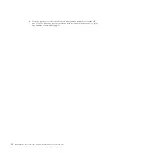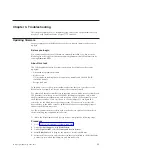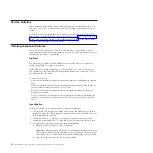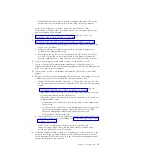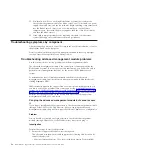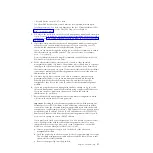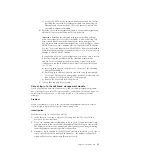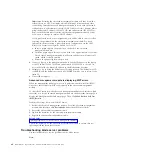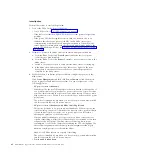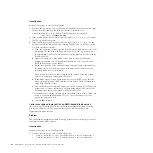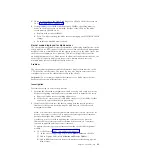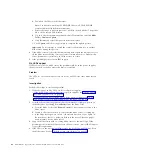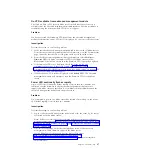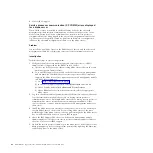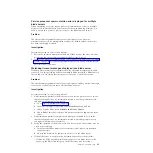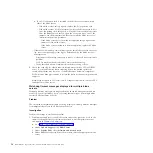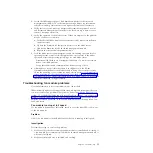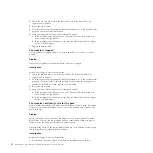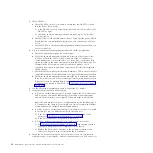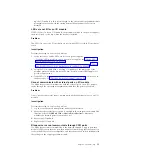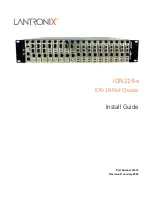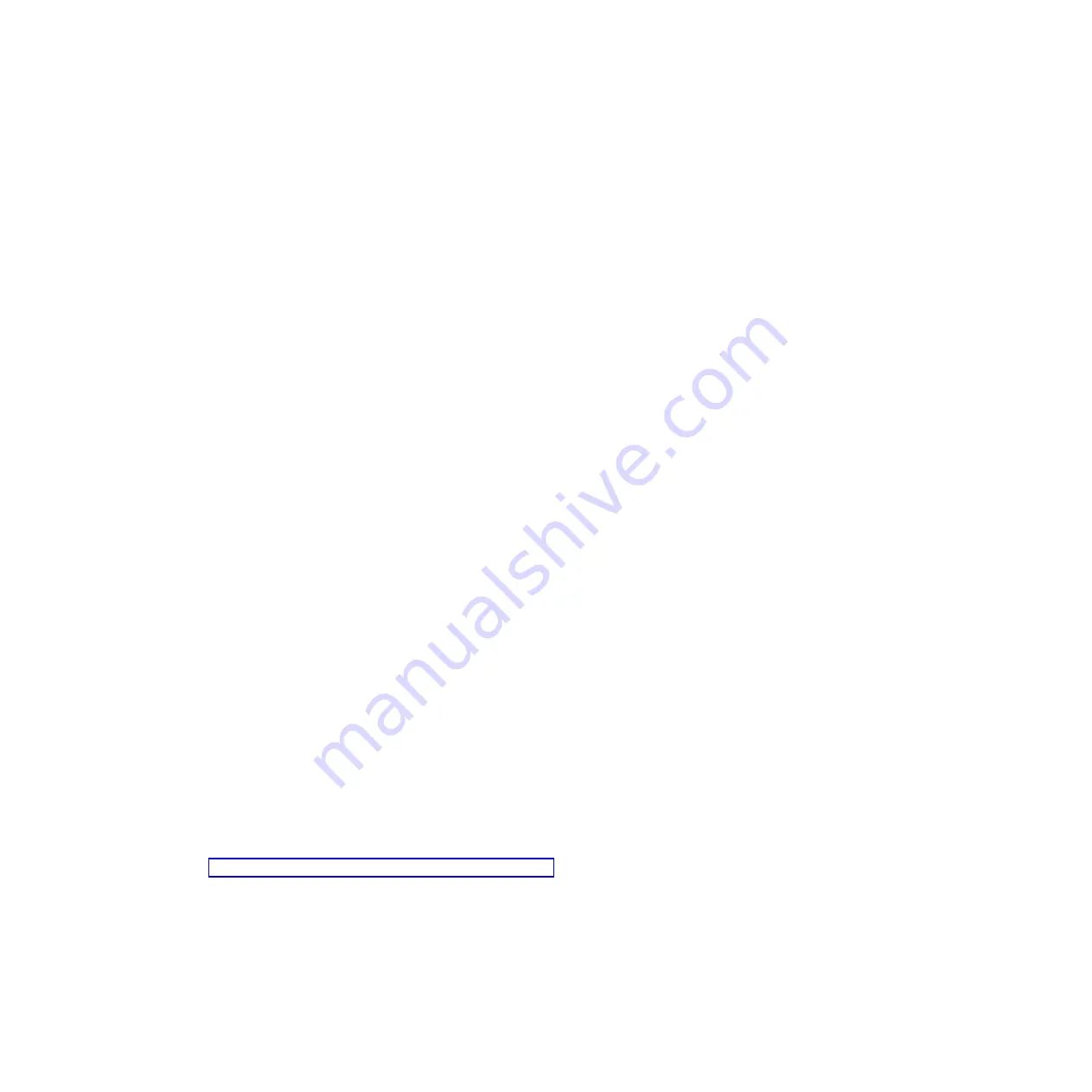
Important:
Resetting the advanced management module will shut down the
external ports for all I/O modules, which will disrupt all network and fibre
connectivity. After the advanced management module resets with the default
configuration, it will attempt to obtain a DHCP address for two minutes before
using the default IP address (192.168.70.125) and subnet mask (255.255.255.0).
Remove the Ethernet cable from the advanced management module if you do
not want it to attempt to obtain a DHCP address.
If you previously saved your configuration, you will be able to restore it after
resolving the problem with the advanced management module. For more
information about restoring a previously saved configuration, see the
IBM
BladeCenter Advanced Management Module User's Guide
.
a.
Insert a paper clip into the pin hole on the back of the advanced
management module.
b.
Push the paper clip in all the way and hold it for approximately 10 seconds.
The advanced management module will reset and the fans will run at full
speed, which is clearly audible.
c.
Remove the paper clip from the pin hole.
4.
Connect a laptop to the management module. Set the IP address on the laptop
to the IP address 192.68.70.100 and subnet mask 255.255.255.0 so that it does
not conflict with any default IP address in the BladeCenter S system.
5.
Attempt to log in using the default user ID and password. The default user ID
is USERID and the default password is PASSW0RD (with a zero in place of the
letter O).
6.
Contact IBM support.
Advanced management module is displaying BIST errors
When the management module powers on, it performs a built-in self test (BIST).
Any errors that result from BIST are displayed in the advanced management
module.
To access BIST errors from the advanced management module Web interface, click
the status icon for the advanced management module on the System Status page to
display the Management Module Status page. Then, click
MM Built-in Self Test
(BIST) Results
.
Perform these steps if you receive BIST errors:
1.
Restart the advanced management module. From the advanced management
module Web interface, click
Restart MM
under the MM Control tasks.
2.
Reseat the advanced management module.
3.
Update the firmware for the advanced management module.
4.
Replace the advanced management module.
Related tasks
:
Updating firmware for the advanced management module
Update the firmware for the advanced management module to ensure that it is
operating with the latest level of code.
Troubleshooting blade server problems
Use this information to resolve problems with a blade server.
Note:
40
BladeCenter S Type 7779/8886: Problem Determination and Service Guide
Summary of Contents for BladeCenter S
Page 1: ...IBM BladeCenter S Type 7779 8886 Problem Determination and Service Guide ...
Page 2: ......
Page 3: ...IBM BladeCenter S Type 7779 8886 Problem Determination and Service Guide ...
Page 128: ...114 BladeCenter S Type 7779 8886 Problem Determination and Service Guide ...
Page 132: ...118 BladeCenter S Type 7779 8886 Problem Determination and Service Guide ...
Page 144: ...130 BladeCenter S Type 7779 8886 Problem Determination and Service Guide ...
Page 145: ......
Page 146: ... Part Number 94Y7083 Printed in USA 1P P N 94Y7083 ...