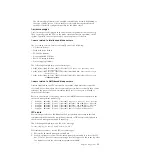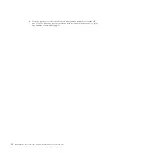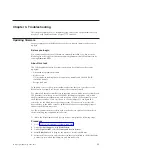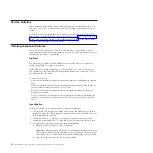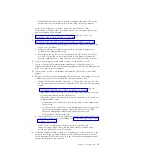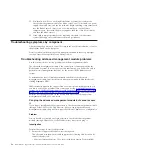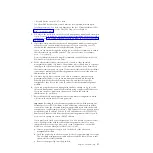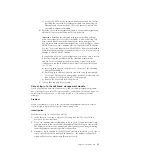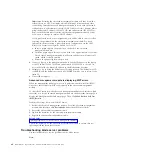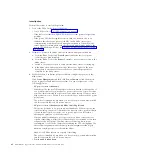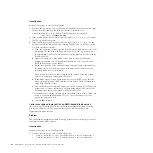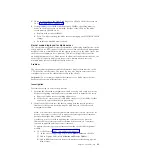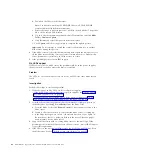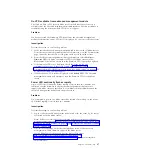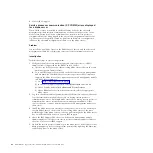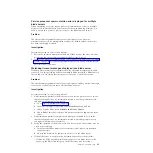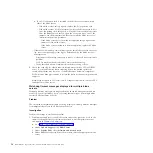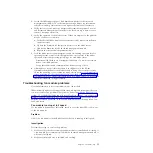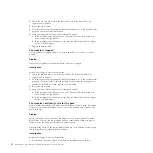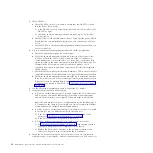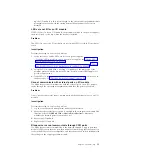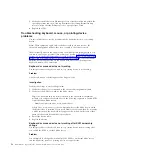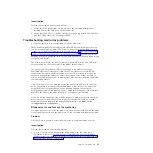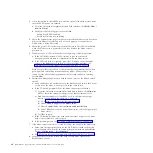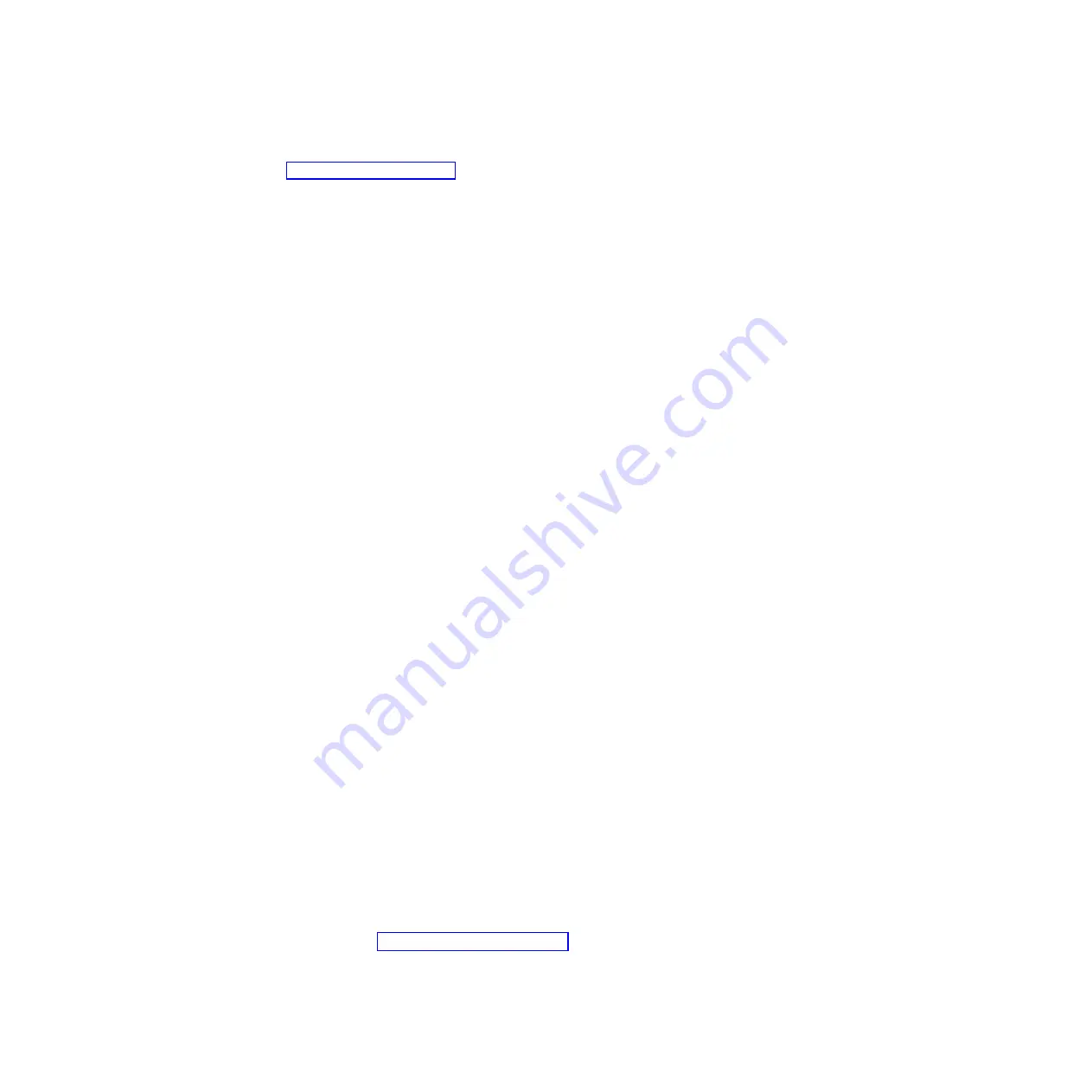
2.
Check to see if any of the Light Path diagnostic LEDs on the blade server are
lit. See “Module LEDs” on page 27.
3.
If the problem is associated with the memory DIMMs, the failing memory
banks on the blade server are disabled. If either of the LEDs for the blade
server memory DIMMs are lit:
a.
Replace both memory DIMMs.
b.
Press
F1
while restarting the blade server to bring up the POST BIOS CMOS
settings.
c.
Re-enable the disabled memory bank.
Kernel mode displayed for blade server
The advanced management module Web interface will display kernel mode on the
vital product data (VPD) panel for a blade server when the advanced management
module is able to communicate with the service processor on the blade server, but
the blade server firmware has a problem. This error will typically occur after
updating the firmware for a blade server. In addition to the kernel mode error, the
event log will typically display service processor communication errors for
multiple blade servers in the BladeCenter S chassis.
Problem
The advanced management module Web interface displays kernel mode on the
VPD panel for a blade server. The event log may also display service processor
communication errors for other blade servers in the chassis.
Important:
Do not attempt to update the firmware for a blade server that has
kernel mode errors until instructed to do so.
Investigation
Perform these steps to resolve the problem:
1.
Examine the advanced management module event log and verify how many
blades are reporting service processor communication or kernel mode errors.
a.
Remove all blade servers reporting either error.
b.
Verify that no errors exist on other blade servers or I/O modules. If other
errors exist, resolve them before proceeding.
2.
Install one blade server into the chassis and update the service processor
firmware to the version desired using the Web browser of the advanced
management module.
Note:
You cannot use a boot diskette when the blade is in this state. Also, do
not use any scripts or other tools to update the service processor firmware
because they might have caused the problem.
Another option is to consider updating the version of service processor
firmware because service processor communication errors are sometimes
resolved in updated service processor firmware.
To update the service processor firmware from the advanced management
module:
a.
Go to the Web site http://www.ibm.com/support/.
1)
In the choose support type field, select
BladeCenter
and click
Go
.
2)
Under Popular links, select
Software and Device Drivers
.
3)
Under BladeCenter device driver file matrices, select the appropriate
blade server.
Chapter 3. Troubleshooting
45
Summary of Contents for BladeCenter S
Page 1: ...IBM BladeCenter S Type 7779 8886 Problem Determination and Service Guide ...
Page 2: ......
Page 3: ...IBM BladeCenter S Type 7779 8886 Problem Determination and Service Guide ...
Page 128: ...114 BladeCenter S Type 7779 8886 Problem Determination and Service Guide ...
Page 132: ...118 BladeCenter S Type 7779 8886 Problem Determination and Service Guide ...
Page 144: ...130 BladeCenter S Type 7779 8886 Problem Determination and Service Guide ...
Page 145: ......
Page 146: ... Part Number 94Y7083 Printed in USA 1P P N 94Y7083 ...