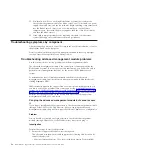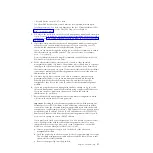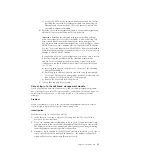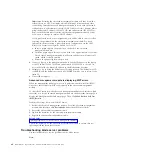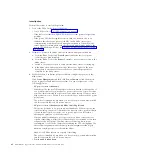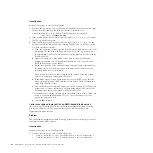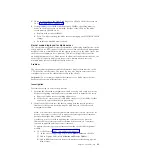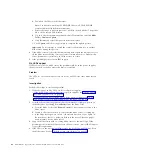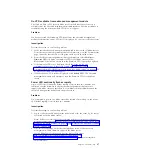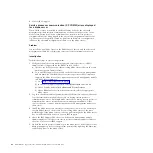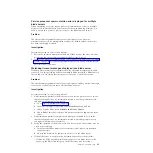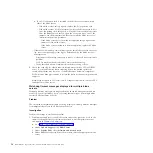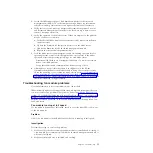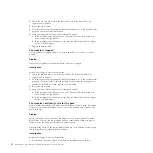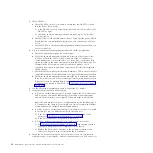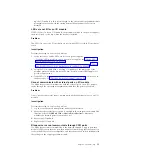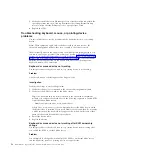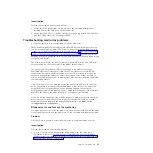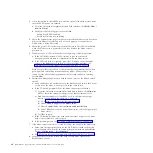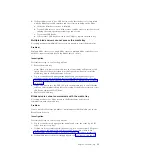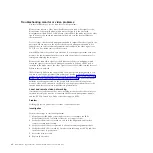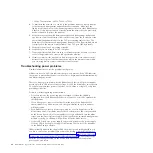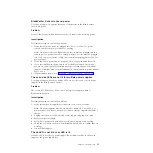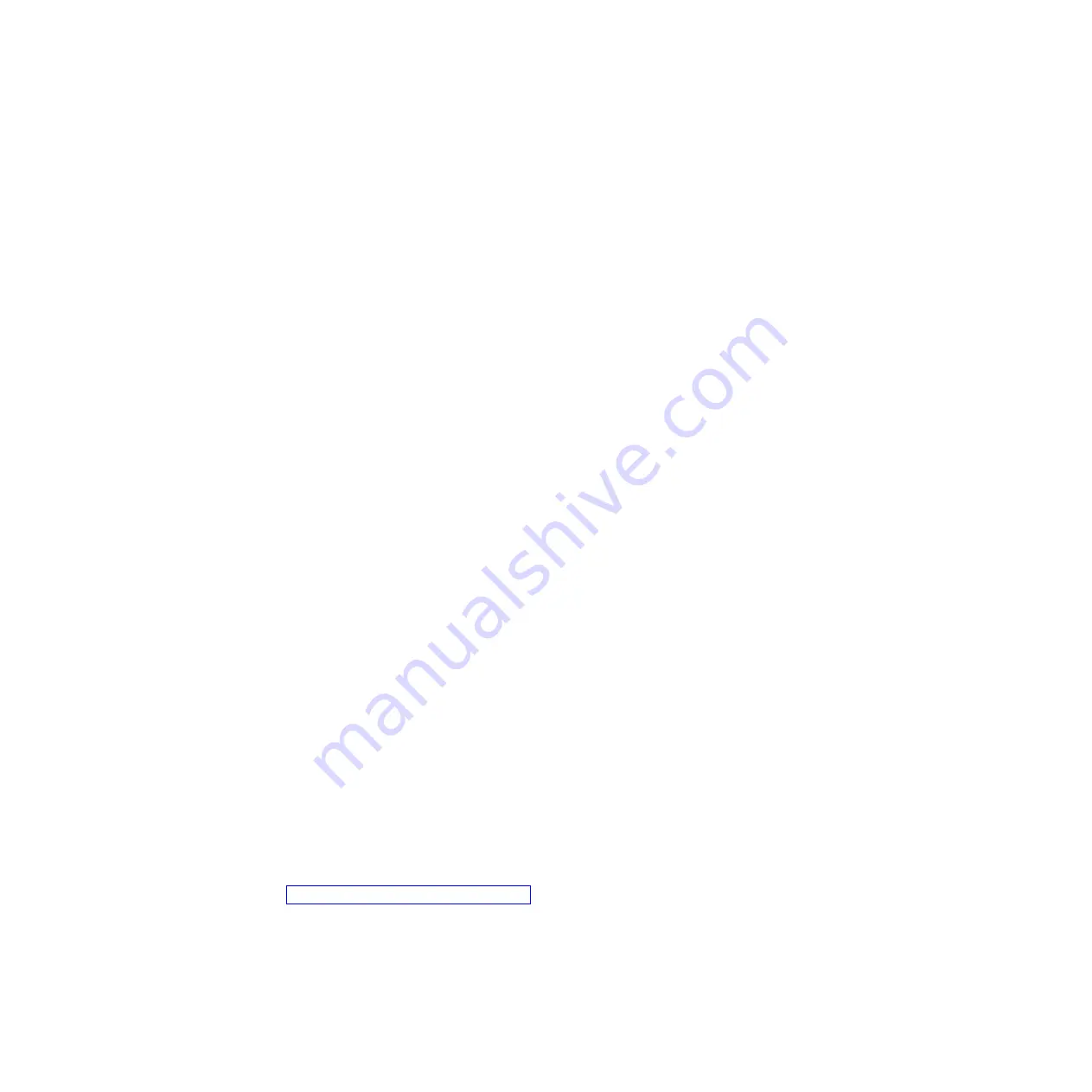
a.
If an I/O expansion card is installed in the blade server, remove it and
reboot the blade server.
– If the blade server boots properly, replace the I/O expansion card.
– If the blade server is still nonresponsive, force the blade server to boot
from the backup flash image. You will need to remove the blade server
from the BladeCenter S chassis, open the cover, and move one of the
jumpers. See the documentation that came with the blade server for
information about this procedure.
- If the blade server boots from the backup flash image, update the
firmware for the blade server.
- If the blade server continues to be nonresponsive, replace the blade
server.
v
If there are OS watchdog timeout messages for this blade server in the event
log, access the operating system logs to determine why the blade server is
nonresponsive.
– Determine if the nonresponsiveness is due to a software driver or module
problem.
– Look for machine checks or memory errors in the event log.
– Verify that the disk and communications drivers are up to date.
5.
Check the event log for other hardware related errors such as CPU or DIMM
errors. If you see hardware faults occurring before the watchdog timeout
occurs, the problem may be in one of the blade server hardware components.
Follow normal debug procedures to isolate the faulty hardware component and
replace it.
Note:
Hard disk drives, I/O cards, and I/O expansion modules can cause CPU
faults because of bus errors.
Watchdog timeout messages displayed for multiple blade
servers
Watchdog timeout messages are displayed in the advanced management module
event log. Use this procedure if you are seeing these messages for multiple blade
servers in a BladeCenter S chassis.
Problem
The advanced management module event log displays watchdog timeout messages
for multiple blade servers in a BladeCenter S chassis.
Investigation
Perform these steps to resolve the problem:
1.
Find firmware updates for the blade server and service processor. Look in the
firmware change history for information related to watchdog timeout errors
and update the firmware if necessary.
a.
Go to http://www.ibm.com/systems/support/.
b.
Under
Product Support
, click
BladeCenter
.
c.
Under
Popular links
, select
Software and device drivers
.
d.
Under BladeCenter device driver file matrices, select the appropriate blade
server.
50
BladeCenter S Type 7779/8886: Problem Determination and Service Guide
Summary of Contents for BladeCenter S
Page 1: ...IBM BladeCenter S Type 7779 8886 Problem Determination and Service Guide ...
Page 2: ......
Page 3: ...IBM BladeCenter S Type 7779 8886 Problem Determination and Service Guide ...
Page 128: ...114 BladeCenter S Type 7779 8886 Problem Determination and Service Guide ...
Page 132: ...118 BladeCenter S Type 7779 8886 Problem Determination and Service Guide ...
Page 144: ...130 BladeCenter S Type 7779 8886 Problem Determination and Service Guide ...
Page 145: ......
Page 146: ... Part Number 94Y7083 Printed in USA 1P P N 94Y7083 ...