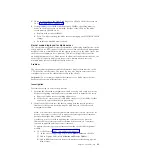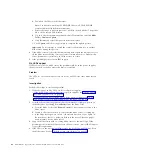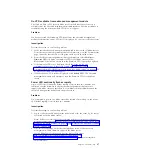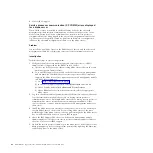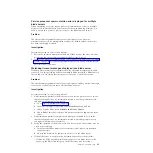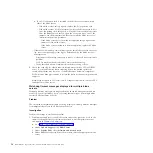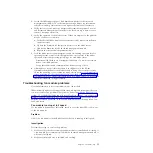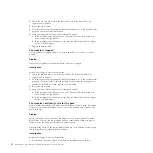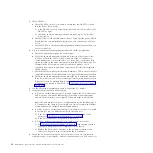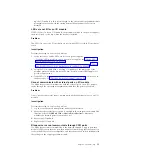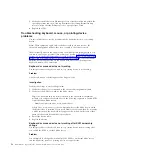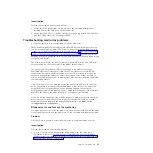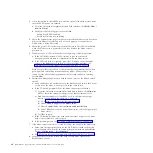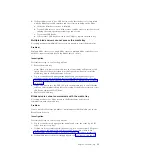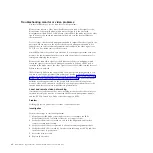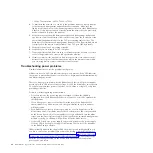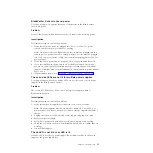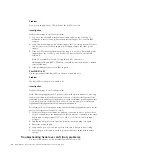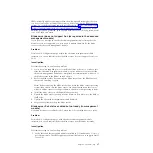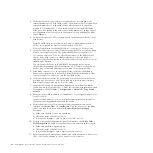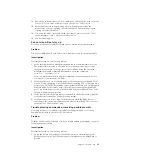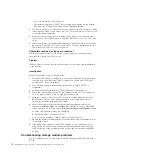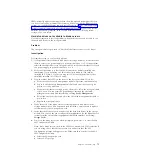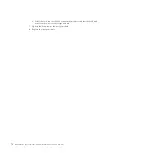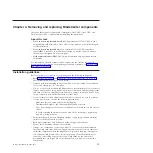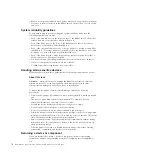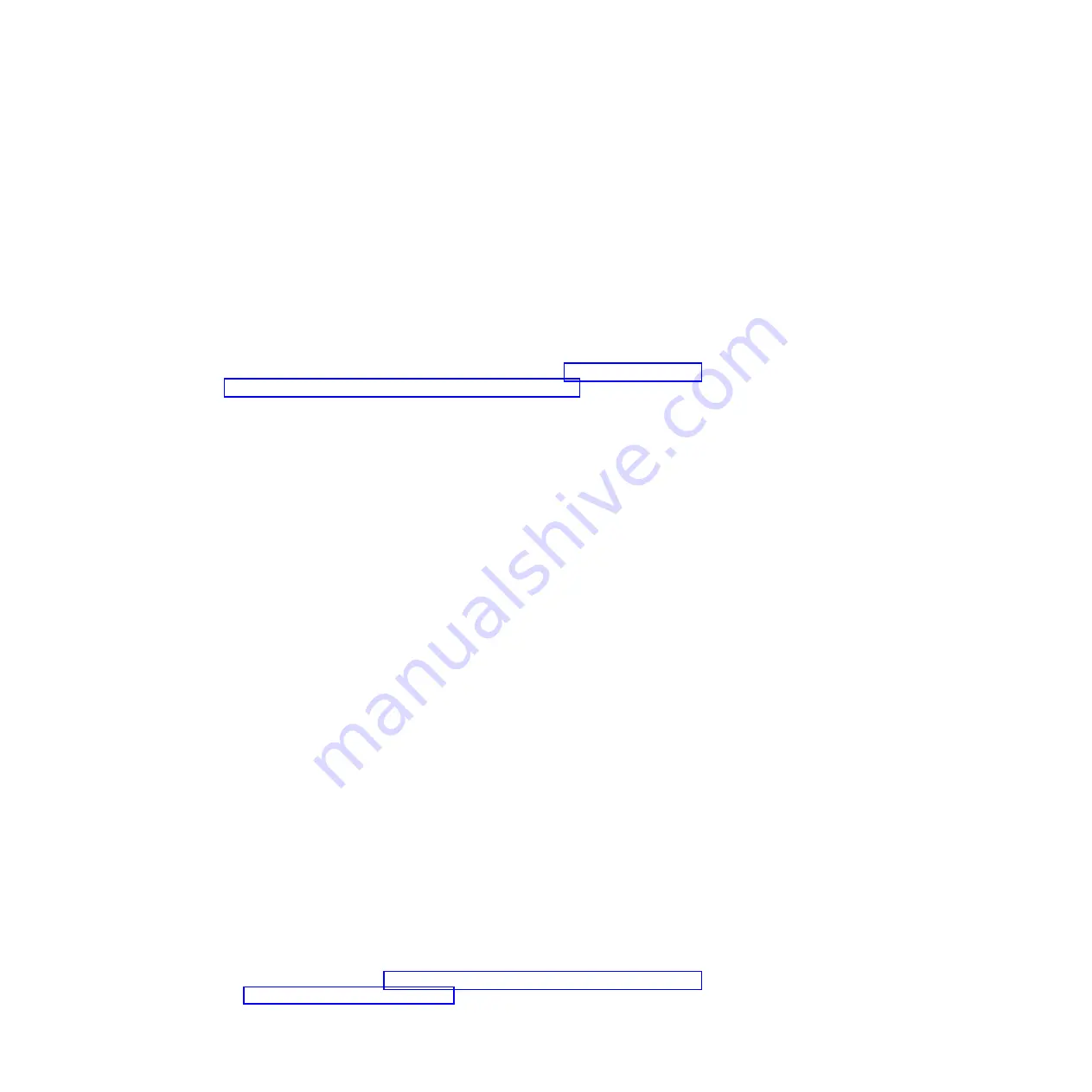
Investigation
Perform these steps to resolve the problem:
1.
Verify that the device cables are connected to the advanced management
module and not the USB ports on the media tray.
2.
Verify that the KVM is owned by a blade server that supports KVM. The JS20
and JS21 blade servers do not support KVM.
Troubleshooting media tray problems
Use this information to resolve problems with the media tray.
IBM continually updates the support Web site with tips and techniques that you
can use to resolve any problems that you may be having with the BladeCenter S
system. Go to the BladeCenter support search Web site at http://www.ibm.com/
systems/support/supportsite.wss/search?brandind=5000020 to see if any service
bulletins have been generated. In the Search field, enter the following terms: media
tray, 8886, and retain.
The media tray contains the front system LED panel, DVD drive, and USB ports
that are shared by all blade servers in the BladeCenter S chassis.
The advanced management module is connected to the media tray using a
dedicated serial control interface, called the I2C bus (there are several I2C bus
connections throughout the BladeCenter S chassis). This interface is used by the
advanced management module to detect the presence of the media tray and to
control all media tray functions, including the USB connection between the media
tray and blade servers.
Only one blade server at a time can access the media tray USB device and DVD
drive. The ability to manually select which blade is connected to the media tray
using the blade front panel button can be disabled through the advanced
management module Web interface. Always check this setting first if the selection
button on the front of the blade server does not appear to be working.
If you are having trouble booting a blade server to a media tray device, check the
boot sequence for the blade server to make sure that the DVD device is listed.
From the advanced management module Web interface, click
Blade Tasks
→
Configuration
→
Boot Sequence
.
Blade server cannot access the media tray
If a blade server cannot access the media tray, the problem could be with the blade
server, the blade server bay, the media tray, or the advanced management module.
Problem
A blade server is unable to access the media tray in the BladeCenter S chassis.
Investigation
Perform these steps to resolve the problem:
1.
Log in to the advanced management module and view the event log to
determine if there are service processor communication errors for multiple
blade servers. If so, see “Service processor communication error displayed for
multiple blade servers” on page 49.
Chapter 3. Troubleshooting
59
Summary of Contents for BladeCenter S
Page 1: ...IBM BladeCenter S Type 7779 8886 Problem Determination and Service Guide ...
Page 2: ......
Page 3: ...IBM BladeCenter S Type 7779 8886 Problem Determination and Service Guide ...
Page 128: ...114 BladeCenter S Type 7779 8886 Problem Determination and Service Guide ...
Page 132: ...118 BladeCenter S Type 7779 8886 Problem Determination and Service Guide ...
Page 144: ...130 BladeCenter S Type 7779 8886 Problem Determination and Service Guide ...
Page 145: ......
Page 146: ... Part Number 94Y7083 Printed in USA 1P P N 94Y7083 ...