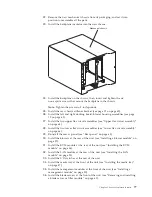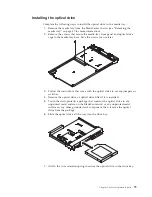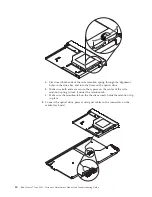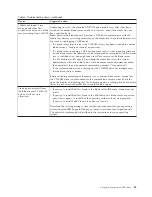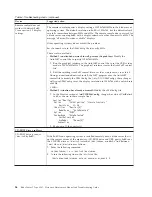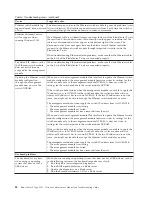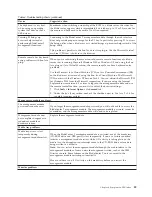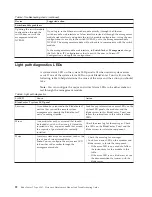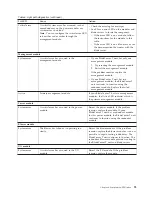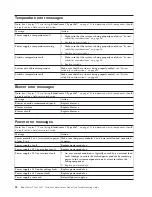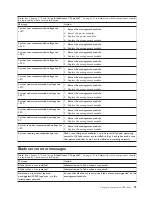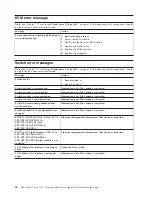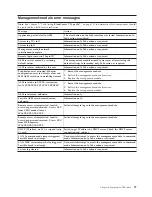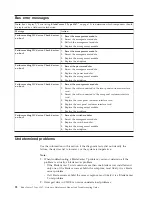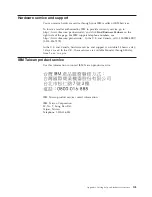Table 4. Troubleshooting charts (continued)
Device
Suggested action
Mouse function lost during
Red Hat installation.
If, while installing Red Hat Linux to a blade server, you or someone else selects a
different blade server as owner of the keyboard, video, and monitor (KVM), you
might lose mouse function for the installation process.
Do not switch KVM owners until the installation process begins to install the
packages (after the 'About to Install' window).
Mouse is not detected during
SuSE installation.
The installation of the SuSE Linux operating system does not detect the mouse.
You will need to select the mouse manually. Download the latest operating system
installation instructions for your operating system from the IBM Support website at
http://www.ibm.com/supportportal/ . The steps for selecting the mouse are
described in the instructions for your operating system.
Mouse offset problems occur
when using remote console
and running X.
When you are using the remote console on a blade server that is running X
Windows in Red Hat Linux or SuSE Linux, you see two cursor arrows on the screen,
widely spaced, one white and one black.
Configure Linux and X Windows for accurate mouse tracking. See the online help
information in the management module configuration and management software for
instructions (
Blade Tasks
→
Remote Control
, click the circled question mark next to
Redirect Server Console
, read the section titled
Notes on mouse support under
Linux
).
Power problems
The system does not power
on.
Make sure that:
1.
The power cords are plugged into the input power connections on the rear of the
BladeCenter T unit, and the other end of each power cord is plugged into a
220-volt power distribution unit (PDU) that is plugged into an appropriate
electrical outlet.
2.
The 220-volt PDU functions properly.
3.
The LEDs on the power module are on.
4.
If you just installed an option, remove it, and restart the BladeCenter T unit. If
the BladeCenter T unit now turns on, you might have installed more options
than the power module supports. You might need to install a power module in
power bay 3 or 4.
If the problem remains, go to “Undetermined problems” on page 98.
Option problems
An IBM option that was just
installed does not work.
Make sure that:
v
The option is designed for the BladeCenter T unit. See the “Server Support”
flowchart for information about obtaining ServerProven
®
compatibility
information from the World Wide Web.
v
You followed the installation instructions that came with the option.
v
The option is installed correctly.
v
You have not loosened any other installed options or cables.
If the problem remains, replace the option.
An IBM option that used to
work does not work now.
Make sure that all of the option hardware and cable connections are secure. If the
option comes with its own test instructions, use those instructions to test the option.
If the problem remains, replace the option.
Service processor problems
Service processor in the
management module reports
a general monitor failure.
Disconnect the BladeCenter T unit from all electrical sources, wait for 30 seconds,
reconnect the BladeCenter T unit to the electrical sources, and restart the server. If a
problem remains, replace the management module.
Chapter 6. Symptom-to-FRU index
91
Summary of Contents for BladeCenter T
Page 1: ...BladeCenter T Type 8267 Hardware Maintenance Manual and Troubleshooting Guide ...
Page 2: ......
Page 3: ...BladeCenter T Type 8267 Hardware Maintenance Manual and Troubleshooting Guide ...
Page 16: ...xiv BladeCenter T Type 8267 Hardware Maintenance Manual and Troubleshooting Guide ...
Page 20: ...xviii BladeCenter T Type 8267 Hardware Maintenance Manual and Troubleshooting Guide ...
Page 52: ...32 BladeCenter T Type 8267 Hardware Maintenance Manual and Troubleshooting Guide ...
Page 102: ...82 BladeCenter T Type 8267 Hardware Maintenance Manual and Troubleshooting Guide ...
Page 126: ...106 BladeCenter T Type 8267 Hardware Maintenance Manual and Troubleshooting Guide ...
Page 138: ...118 BladeCenter T Type 8267 Hardware Maintenance Manual and Troubleshooting Guide ...
Page 139: ......
Page 140: ... Part Number 94Y7061 Printed in USA 1P P N 94Y7061 ...