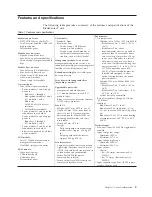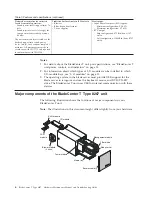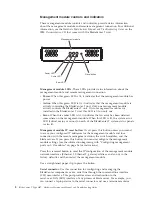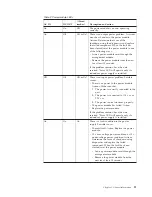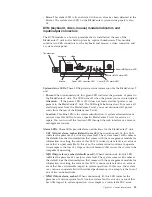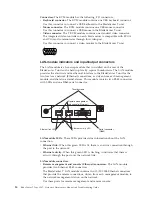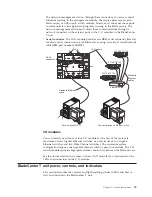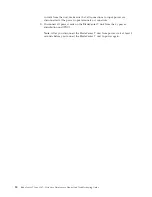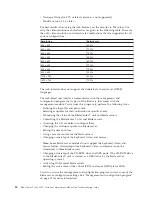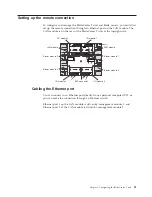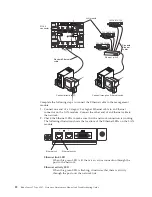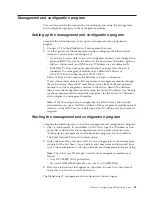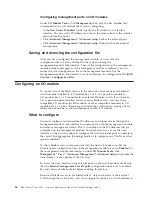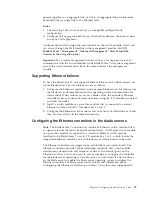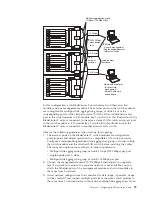7.
Install the bezel assembly on the front of the BladeCenter T unit by inserting
the bottom bezel hooks into the bezel slots at the bottom of the BladeCenter T
unit. Push in the bottom and the top of the bezel assembly until they both lock
firmly into place.
Notes:
1.
Within 2 minutes after power has been connected to the BladeCenter T unit, the
management module applies power to the I/O modules.
2.
If a power failure occurs, the BladeCenter T unit restarts automatically when
power is restored.
3.
The blade-server power button turns on or turns off the blade server if local
power control has not been disabled through the management module.
4.
The blade-server power button turns on the blade server only if the green
power light on the blade server is flashing slowly. If the light flashes rapidly,
the blade server has not yet synchronized with the management module, and
pressing the power button will have no effect. See “Media tray” on page 9 for
more information about the controls and indicators on the BladeCenter T unit
modules.
See the
Installation and User's Guide
for your blade server on the IBM
Documentation
CD that comes with the blade server for the location of the blade server LEDs.
Shutting down the BladeCenter T unit
You can shut down the BladeCenter T unit by turning off the blade servers and
disconnecting the BladeCenter T unit from the power source.
Complete the following steps to shut down the BladeCenter T unit.
1.
See your blade server operating-system documentation for the procedure to
shut down the operating system in the blade servers; then, shut down each
operating system.
2.
Press the power-control button on the front of each blade server. Wait until the
solid green power LED on the blade server goes to a slow flash indicating that
the blade server drives have stopped spinning.
Statement 5
CAUTION:
The power control button on the device and the power switch on the power
supply do not turn off the electrical current supplied to the device. The
device also might have more than one power cord. To remove all electrical
current from the device, ensure that all power cords are disconnected from
the power source.
1
2
Note:
The IBM BladeCenter T Type 8267 units do not have a power switch.
The units also have more than one connection to power. To remove all electrical
Chapter 1. General information
17
Summary of Contents for BladeCenter T
Page 1: ...BladeCenter T Type 8267 Hardware Maintenance Manual and Troubleshooting Guide ...
Page 2: ......
Page 3: ...BladeCenter T Type 8267 Hardware Maintenance Manual and Troubleshooting Guide ...
Page 16: ...xiv BladeCenter T Type 8267 Hardware Maintenance Manual and Troubleshooting Guide ...
Page 20: ...xviii BladeCenter T Type 8267 Hardware Maintenance Manual and Troubleshooting Guide ...
Page 52: ...32 BladeCenter T Type 8267 Hardware Maintenance Manual and Troubleshooting Guide ...
Page 102: ...82 BladeCenter T Type 8267 Hardware Maintenance Manual and Troubleshooting Guide ...
Page 126: ...106 BladeCenter T Type 8267 Hardware Maintenance Manual and Troubleshooting Guide ...
Page 138: ...118 BladeCenter T Type 8267 Hardware Maintenance Manual and Troubleshooting Guide ...
Page 139: ......
Page 140: ... Part Number 94Y7061 Printed in USA 1P P N 94Y7061 ...