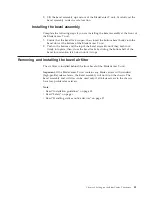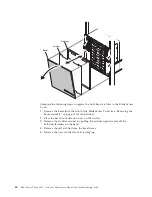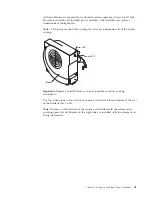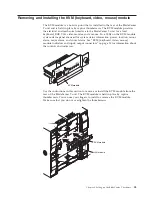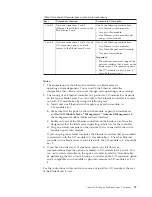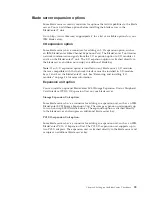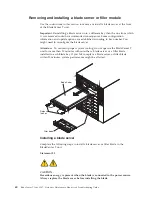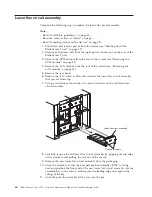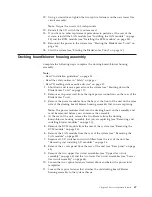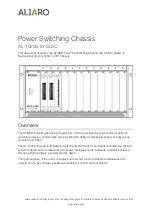Removing and installing the KVM (keyboard, video, mouse) module
The KVM module is a hot-swap unit that is installed in the rear of the BladeCenter
T unit and is held in place by captive thumbscrews. The KVM module provides
the electrical and mechanical interface to the BladeCenter T unit for a local
keyboard, RGB VGA video monitor, and a mouse. Five LEDs on the KVM module
system-status panel are used for system status information: power, location, minor
alarm, major alarm, and critical alarm. See “KVM (keyboard, video, mouse)
module indicators and input/output connectors” on page 13 for information about
the controls and indicators.
KVM module
CR
T
MJ
R MNR
Use the instructions in this section to remove or install the KVM module from the
rear of the BladeCenter T unit. The KVM module is held in place by captive
thumbscrews. You can use your fingers to install or remove the KVM module.
Make sure that you do not overtighten the thumbscrews.
KVM module
LAN module
CR
T
MJ
R MNR
2
1
Chapter 4. Setting up the BladeCenter T hardware
53
Summary of Contents for BladeCenter T
Page 1: ...BladeCenter T Type 8267 Hardware Maintenance Manual and Troubleshooting Guide ...
Page 2: ......
Page 3: ...BladeCenter T Type 8267 Hardware Maintenance Manual and Troubleshooting Guide ...
Page 16: ...xiv BladeCenter T Type 8267 Hardware Maintenance Manual and Troubleshooting Guide ...
Page 20: ...xviii BladeCenter T Type 8267 Hardware Maintenance Manual and Troubleshooting Guide ...
Page 52: ...32 BladeCenter T Type 8267 Hardware Maintenance Manual and Troubleshooting Guide ...
Page 102: ...82 BladeCenter T Type 8267 Hardware Maintenance Manual and Troubleshooting Guide ...
Page 126: ...106 BladeCenter T Type 8267 Hardware Maintenance Manual and Troubleshooting Guide ...
Page 138: ...118 BladeCenter T Type 8267 Hardware Maintenance Manual and Troubleshooting Guide ...
Page 139: ......
Page 140: ... Part Number 94Y7061 Printed in USA 1P P N 94Y7061 ...