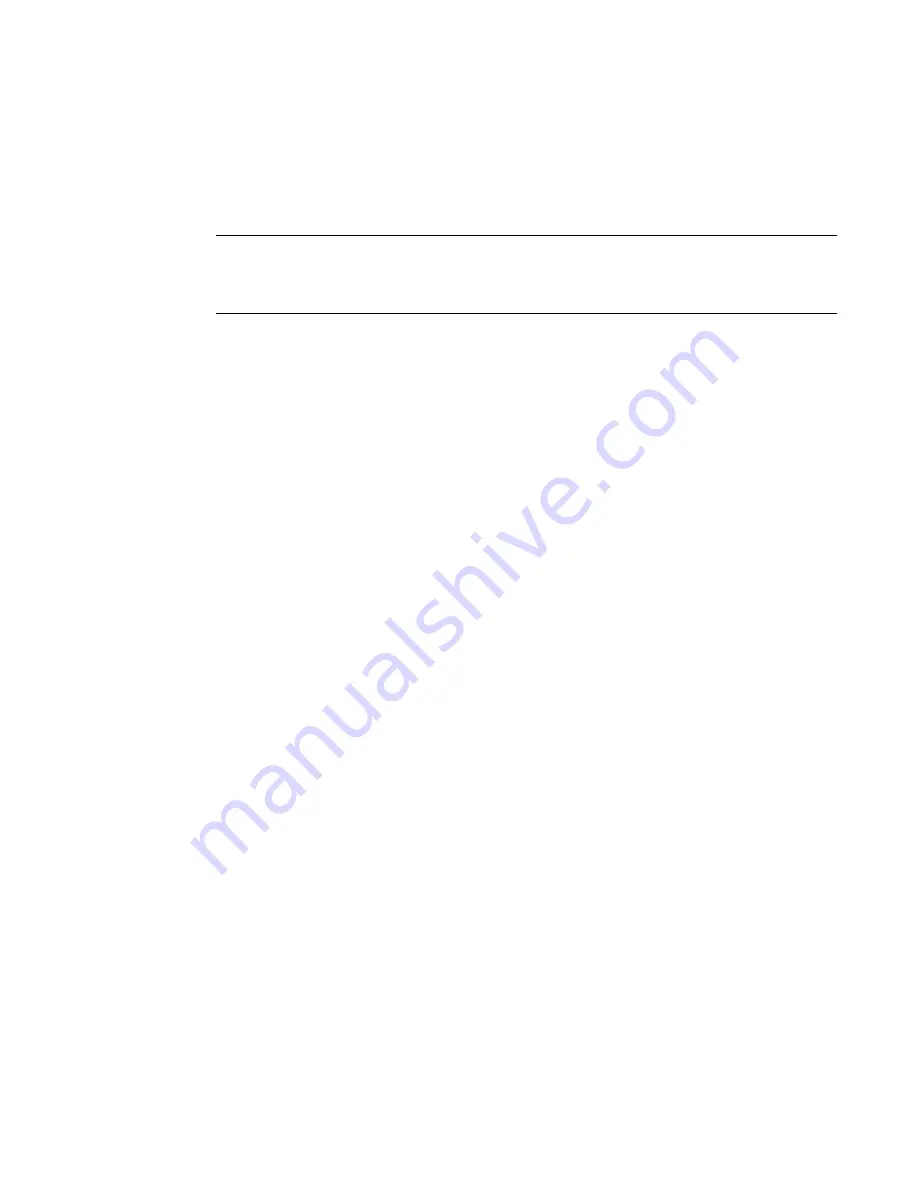
Updating the boot image and installing device drivers
29
Installing boot code
3
To make sure that the drivers and boot code are synchronized, be sure to update your adapter
with the latest boot image whenever you install or update adapter driver packages. from the
following location.
http://www.brocade.com/sites/dotcom/services-support/drivers-downloads/CNA/IBM.page.
section for instructions.
NOTE
Installing expansion card software creates a Brocade Command Line Utility (BCU) desktop shortcut
on your system desktop. Use this shortcut instead of other methods to launch the BCU> command
prompt and enter BCU commands.
Installing boot code
Boot code for the adapter installs with the driver packages. However, whenever you update drivers,
you should also update with the latest boot code image. The latest boot code image and additional
documentation for supported operating systems are provided at the following location:
http://www.brocade.com/sites/dotcom/services-support/drivers-downloads/CNA/IBM.page.
You can update boot code using BCU commands or HCM. For instructions to install the boot code
image, refer to the
Brocade Adapters Installation and Reference Manual
also on this website.
Customizing the configuration of the high speed adapter
After you install the device drivers and connect the Brocade 2-Port 10Gb Converged Network
Adapter to the fabric and target devices, you can use the tools described in
in the
Brocade Installation and Reference Manual
to further configure its
settings, verify its operational status, and check for proper connection.
Summary of Contents for Brocade
Page 2: ......
Page 73: ......
Page 74: ...Part Number 60Y1589 Printed in USA P N 60Y1589 60Y1589 ...
















































