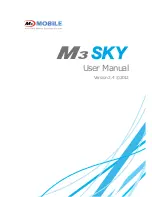Chapter 5
Page 113
3. Tap OK.
Tip:
If you turn on the Show Due Dates option in the To Do Show
options dialog, you can tap directly on the due date in the To
Do List to open the pick list shown in step 2.
To Do Show Options
The Show Options dialog box enables you to control the appearance
of To Do List, and To Do items in Date Book Agenda view.
To change the Show Options settings:
1. In To Do List, tap Show.
2. Select any of the following settings:
Today
Assigns the current date.
Tomorrow
Assigns tomorrow’s date.
One week later
Assigns the date exactly one week from the
current date.
No Date
Removes the due date from the item.
Choose date
Opens the date selector, where you can
choose any date that you want for the item.
Summary of Contents for c505 - WorkPad
Page 1: ...Handbookforthe WorkPadPCCompanion...
Page 2: ...Page ii Handbook for the WorkPad PC Companion...
Page 4: ...Page iv Handbook for the WorkPad PC Companion...
Page 12: ...Page 2 About This Book...
Page 38: ...Page 28 Introduction to Your PC Companion...
Page 64: ...Page 54 Managing Your Applications...
Page 72: ...Page 62 Using Expansion Features...
Page 174: ...Page 164 Communicating Using Your PC Companion...
Page 194: ...Page 184 Advanced HotSync Operations...
Page 226: ...Page 216 Maintaining Your PC Companion...
Page 280: ...Page 270 Warranty and Other Product Information...
Page 292: ...Page 282...