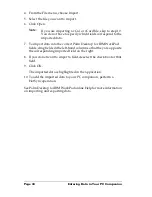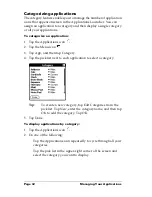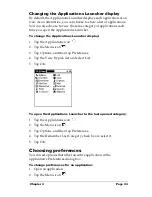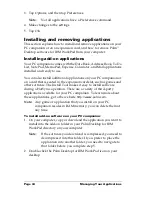Chapter 2
Page 39
your computer, refer to the online Help in Palm Desktop software for
IBM WorkPad and the
Quick Tour
in Palm Desktop software for IBM
WorkPad.
Importing data
If you have data stored in computer applications such as spreadsheets
and databases, or if you want to import data from another PC
companion, you can transfer the data to your PC companion without
having to key it in manually. Save the data in one of the file formats
listed below, import it into Palm Desktop software for IBM WorkPad,
and then perform a HotSync operation to transfer the data to your PC
companion.
Palm Desktop software for IBM WorkPad can import data in the
following file formats:
■
Comma delimited (.csv, .txt): Address Book and Memo Pad only
■
Tab delimited (.tab, .tsv, .txt): Address Book and Memo Pad only
■
CSV (Lotus Organizer 2.x/97 Mapping): Address Book only
■
vCal (.vcs): Date Book only
■
vCard (.vcf): Address Book only
■
Date Book archive (.dba)
■
Address Book archive (.aba)
■
To Do List archive (.tda)
■
Memo Pad archive (.mpa)
Archive formats can only be used with Palm Desktop software for
IBM WorkPad. Use the archive file formats to share information with
other people who use a Palm OS
®
handheld or to create a copy of your
important Palm Desktop for IBM WorkPad information.
To import data:
1. Open Palm Desktop software for IBM WorkPad.
2. Click the application into which you want to import data.
3. If you are importing records that contain a field with category
names, do the following:
Select All in the Category box.
Be sure that the same categories that appear in the imported file
also exist in the application. If the categories do not exist, create
them now; otherwise, the records are imported into the Unfiled
category.
Summary of Contents for c505 - WorkPad
Page 1: ...Handbookforthe WorkPadPCCompanion...
Page 2: ...Page ii Handbook for the WorkPad PC Companion...
Page 4: ...Page iv Handbook for the WorkPad PC Companion...
Page 12: ...Page 2 About This Book...
Page 38: ...Page 28 Introduction to Your PC Companion...
Page 64: ...Page 54 Managing Your Applications...
Page 72: ...Page 62 Using Expansion Features...
Page 174: ...Page 164 Communicating Using Your PC Companion...
Page 194: ...Page 184 Advanced HotSync Operations...
Page 226: ...Page 216 Maintaining Your PC Companion...
Page 280: ...Page 270 Warranty and Other Product Information...
Page 292: ...Page 282...