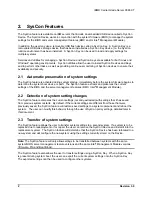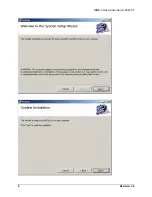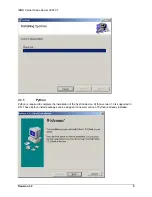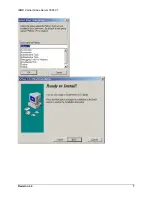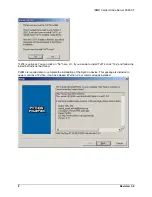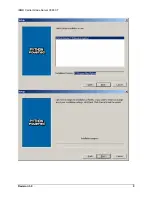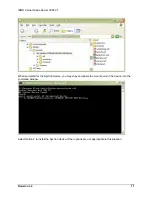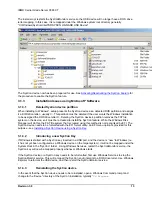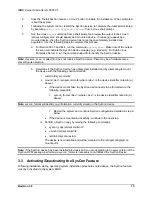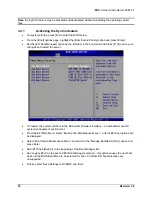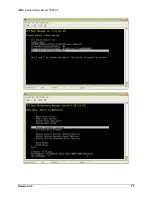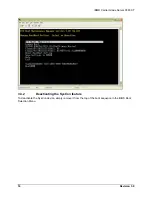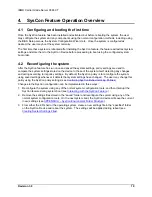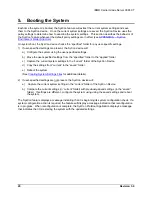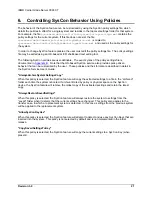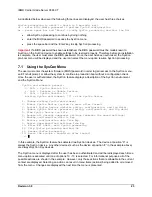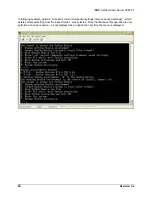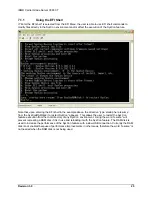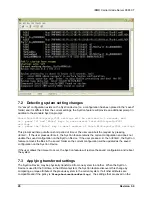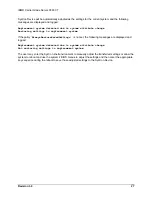IBM® Carrier Grade Server X3650 T
Revision
3.0
16
Note
: the SysCon feature may be activated and deactivated without uninstalling the operating system
files.
3.3.1
Activating the SysCon feature
•
On system startup, press [F2] to enter the BIOS setup.
•
From the [Boot] options page, highlight the [Boot Device Priority] option and press [Enter].
•
Set the [EFI Boot Manager] option as the first item in the boot order and press [F10] to save your
changes and restart the server.
•
On restart, the system will boot to the Extensible Firmware Interface – an embedded, pre-OS
system management environment.
•
From the EFI Main Menu, select “Boot Option Maintenance Menu” – a list of EFI boot options will
be displayed.
•
Select “Boot Option Maintenance Menu” and scroll to the “Manage BootNext Setting” option and
press Enter.
•
Add “EFI Shell [Built-in]” to the beginning of the Boot Manager list.
•
Set “Legacy Boot” as the second EFI Boot Manager selection – this option causes the next boot
device in the BIOS Boot Menu to be selected for boot. All ofther EFI boot selections are
unsupported.
•
Finally, select “Save Settings to NVRAM” and “Exit”.
Summary of Contents for Carrier Grade X3650 T
Page 8: ...IBM Carrier Grade Server X3650 T Revision 3 0 viii This page intentionally left blank...
Page 12: ...IBM Carrier Grade Server X3650 T Revision 3 0 4...
Page 15: ...IBM Carrier Grade Server X3650 T Revision 3 0 7...
Page 17: ...IBM Carrier Grade Server X3650 T Revision 3 0 9...
Page 25: ...IBM Carrier Grade Server X3650 T Revision 3 0 17...
Page 43: ...IBM Carrier Grade Server X3650 T Revision 3 0 35...