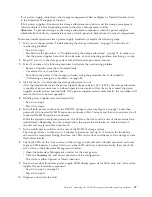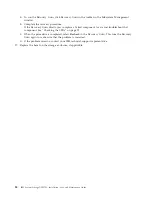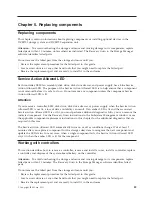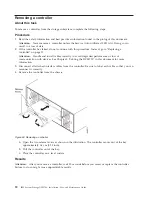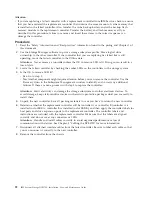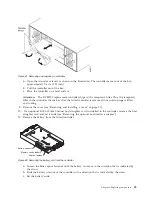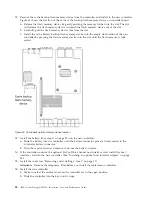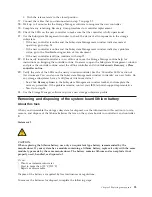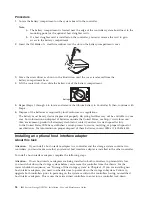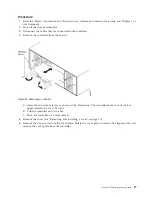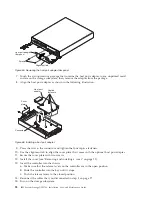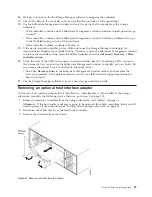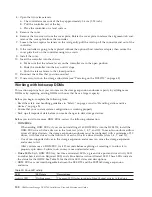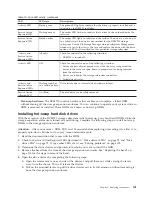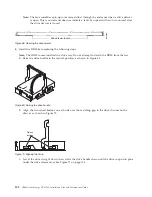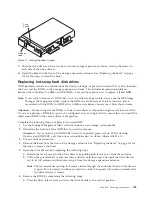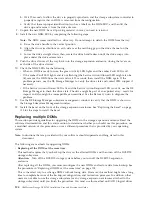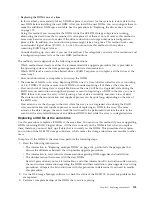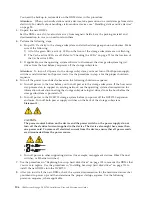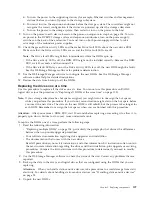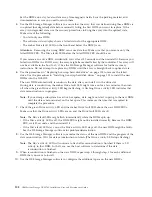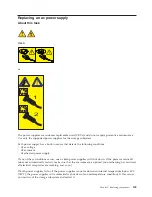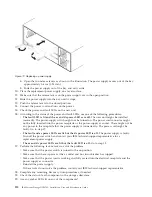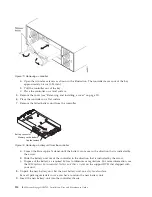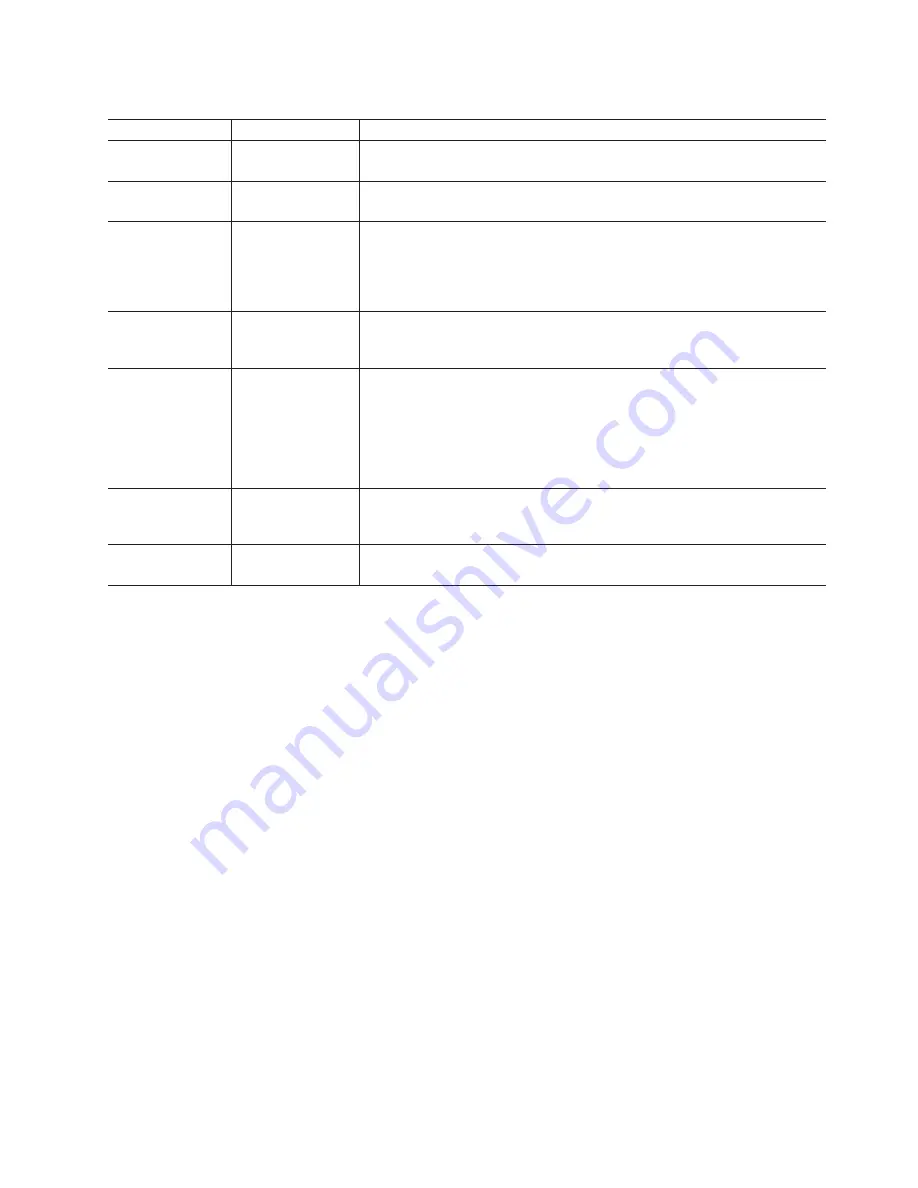
Table 20. Drive LED activity (continued)
LED
LED state
Descriptions
Activity LED
Steady green
The green LED lights to indicate that the drive is properly installed and is
spun up by the DS5000 controller.
Service Action
Required LED
Flashing amber
The amber LED flashes to indicate that a drive has been identified by the
software.
Service Action
Required LED
Steady amber
The amber LED lights to indicate a drive failure. The drive can also be put
in a failed state if the drive is not certified for the DCS3700 storage
subsystem. Use the DS Storage Manager storage subsystem Management
window to verify that this is the case and replace the drive with the drive
option or FRU that is certified for that particular storage subsystem.
Activity and
Service Action
Required LEDs
All unlit
Check for and resolve the following situation:
v
DCS3700 is turned off.
Activity LED
Off
Check for and resolve one of the following situations:
v
Drives are part of an exported array. Once the array is exported, the
drives in the array are spun down in preparation for being removed
from the enclosure.
v
Drives are failed by the storage subsystem controllers.
v
Failed drive drawer.
Activity and
Service Action
Required LEDs
Flashing together
in a certain pattern
Drive failure due to internal drive hardware failures.
Service Action
Allowed LED
On (Blue)
The disk drive can be safely removed.
v
Hot-swap hardware:
The DCS3700 contains hardware that enables you to replace a failed DDM
without turning off the storage expansion enclosure. You can continue to operate your system while an
DDM is removed or installed. These DDMs are known as hot-swap DDMs.
Installing hot-swap hard disk drives
With the exception of the DCS3700 storage subsystem initial power up, you should add DDMs while the
storage expansion enclosure is turned on and running. Complete the following steps to install hot-swap
DDMs in the storage expansion enclosure:
Attention:
After you remove a DDM FRU, wait 90 seconds before replacing or reseating it to allow it to
properly spin down. Failure to do so may cause undesired events.
1.
Read the documentation that comes with the DDM.
2.
Check for Service Action Required LEDs described in “Drive drawer LEDs” on page 78 and “Disk
drive LEDs” on page 78. If any amber LEDs are lit, see “Solving problems” on page 129.
3.
Determine the drive drawer and position into which you want to install the DDM.
4.
Remove the bezel from the front of the storage expansion enclosure. See “Replacing the bezel” on
page 118 for the steps to remove the bezel.
5.
Open the drive drawer by completing the following steps:
a.
Open the release levers on each side of the drawer and pull them out while caming the levers
away from the chassis. This will release the drawer.
b.
Pull on the extended levers to pull the drive drawer out to its full extension without removing it
from the storage expansion enclosure.
Chapter 5. Replacing components
101
Summary of Contents for DCS3700
Page 1: ...IBM System Storage DCS3700 Installation User and Maintenance Guide...
Page 2: ......
Page 3: ...IBM System Storage DCS3700 Installation User and Maintenance Guide...
Page 8: ...vi IBM System Storage DCS3700 Installation User and Maintenance Guide...
Page 12: ...x IBM System Storage DCS3700 Installation User and Maintenance Guide...
Page 18: ...xvi IBM System Storage DCS3700 Installation User and Maintenance Guide...
Page 22: ...xx IBM System Storage DCS3700 Installation User and Maintenance Guide...
Page 62: ...40 IBM System Storage DCS3700 Installation User and Maintenance Guide...
Page 75: ...Figure 34 Single Expansion Enclosures Chapter 3 Cabling the DCS3700 53...
Page 88: ...66 IBM System Storage DCS3700 Installation User and Maintenance Guide...
Page 150: ...128 IBM System Storage DCS3700 Installation User and Maintenance Guide...
Page 168: ...146 IBM System Storage DCS3700 Installation User and Maintenance Guide...
Page 178: ...156 IBM System Storage DCS3700 Installation User and Maintenance Guide...
Page 180: ...158 IBM System Storage DCS3700 Installation User and Maintenance Guide...
Page 188: ...166 IBM System Storage DCS3700 Installation User and Maintenance Guide...
Page 198: ...176 IBM System Storage DCS3700 Installation User and Maintenance Guide...
Page 201: ......
Page 202: ...Part Number 90Y8588 Printed in USA 1P P N 90Y8588...