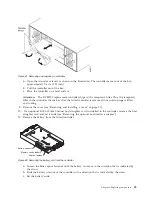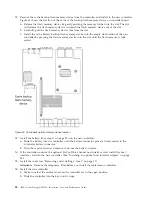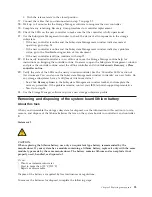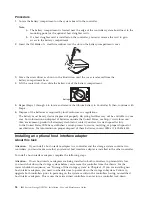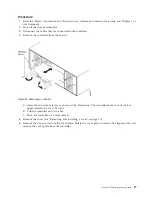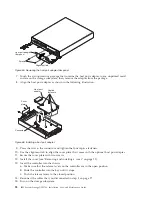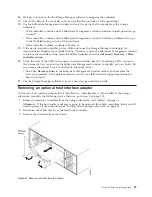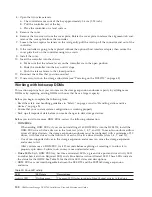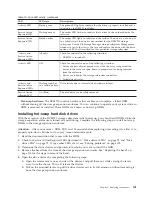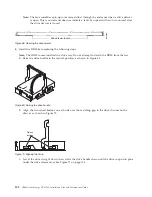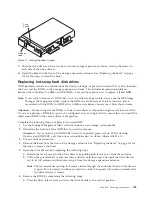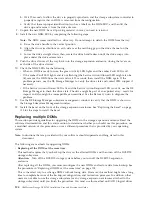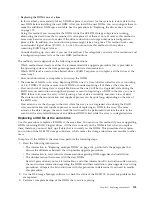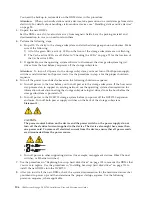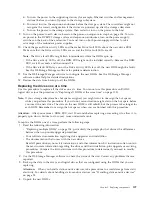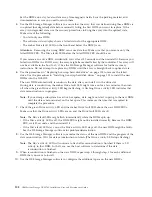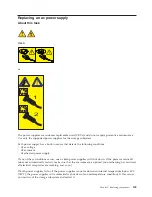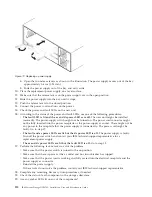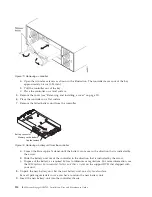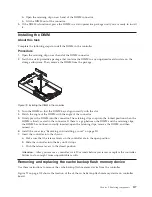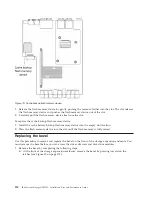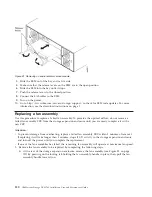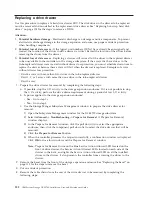a.
Turn on the power to the supporting devices (for example, Ethernet switches and management
stations) before you turn off power to the storage subsystem.
b.
You must turn on the expansion enclosures before the storage system. The controllers might not
recognize the correct configuration if the drives are powered up after the storage subsystem.
c.
Turn on the power to the storage system; then restart or turn on the power to the host.
9.
Turn on the power to each device, based on the power-on sequence in step 8 on page 106. To turn
on power to the DCS3700 storage system and expansion enclosures, turn on the power-supply
switches on the back of the enclosures. You must turn on both power-supply switches to take
advantage of the redundant power supplies.
10.
Check the green Drive activity LEDs and the amber Drive fault LEDs above the new drive FRUs.
Make sure that the Drive activity LEDs are on and the Drive fault LEDs are off.
Note:
The Drive fault LEDs might flash intermittently while the DDMs spin up.
v
If the Drive activity LED is off, the DDM FRU might not be installed correctly. Remove the DDM
FRU, wait 30 seconds, and then reinstall it.
v
If the Drive fault LED stays on or the Drive activity LED stays off, the new DDM might be faulty.
See the DS Storage Manager software for problem determination.
11.
Use the DS Storage Manager software to configure the new DDMs. See the DS Storage Manager
software online Help for detailed instructions.
12.
Restore the data from backup to all the DDMs.
Replacing the drives one at a time
Use this procedure to replace all the drives one at a time. You cannot use this procedure on RAID 0
logical drives (use the procedure in “Replacing all DDMs at the same time” on page 105).
Note:
If your storage subsystem has hot spares assigned, you might want to unassign the hot spares
while you perform this procedure. If you do not, reconstruction might start on the hot spare before
you insert the new drive. The data on the new DDM is still rebuilt, but the process takes longer for
each DDM. Remember to reassign the hot spares when you are finished with this procedure.
Attention:
After you remove a DDM FRU, wait 90 seconds before replacing or reseating it to allow it to
properly spin down. Failure to do so may cause undesired events.
To replace the DDMs one at a time, perform the following steps:
1.
Read the following information:
v
“Replacing multiple DDMs” on page 104, particularly the paragraphs that discuss the differences
between the two possible upgrade procedures
v
Your software documentation regarding drive upgrades and installation
v
The documentation that comes with the new drives
Read all precautionary notes, kit instructions, and other information. Kit instructions often contain
the most current information regarding the drives and their installation, plus upgrade or servicing
procedures. Compare the kit instructions with this procedure to determine if you need to modify
this procedure.
2.
Use the DS Storage Manager software to check the status of the unit. Correct any problems that are
reported.
3.
Back up the data in the arrays and logical drives that are configured using the DDMs that you are
replacing.
Attention:
When you handle static-sensitive devices, take precautions to avoid damage from static
electricity. For details about handling static-sensitive devices, see “Handling static-sensitive devices”
on page 25.
4.
Unpack the new DDMs.
Chapter 5. Replacing components
107
Summary of Contents for DCS3700
Page 1: ...IBM System Storage DCS3700 Installation User and Maintenance Guide...
Page 2: ......
Page 3: ...IBM System Storage DCS3700 Installation User and Maintenance Guide...
Page 8: ...vi IBM System Storage DCS3700 Installation User and Maintenance Guide...
Page 12: ...x IBM System Storage DCS3700 Installation User and Maintenance Guide...
Page 18: ...xvi IBM System Storage DCS3700 Installation User and Maintenance Guide...
Page 22: ...xx IBM System Storage DCS3700 Installation User and Maintenance Guide...
Page 62: ...40 IBM System Storage DCS3700 Installation User and Maintenance Guide...
Page 75: ...Figure 34 Single Expansion Enclosures Chapter 3 Cabling the DCS3700 53...
Page 88: ...66 IBM System Storage DCS3700 Installation User and Maintenance Guide...
Page 150: ...128 IBM System Storage DCS3700 Installation User and Maintenance Guide...
Page 168: ...146 IBM System Storage DCS3700 Installation User and Maintenance Guide...
Page 178: ...156 IBM System Storage DCS3700 Installation User and Maintenance Guide...
Page 180: ...158 IBM System Storage DCS3700 Installation User and Maintenance Guide...
Page 188: ...166 IBM System Storage DCS3700 Installation User and Maintenance Guide...
Page 198: ...176 IBM System Storage DCS3700 Installation User and Maintenance Guide...
Page 201: ......
Page 202: ...Part Number 90Y8588 Printed in USA 1P P N 90Y8588...