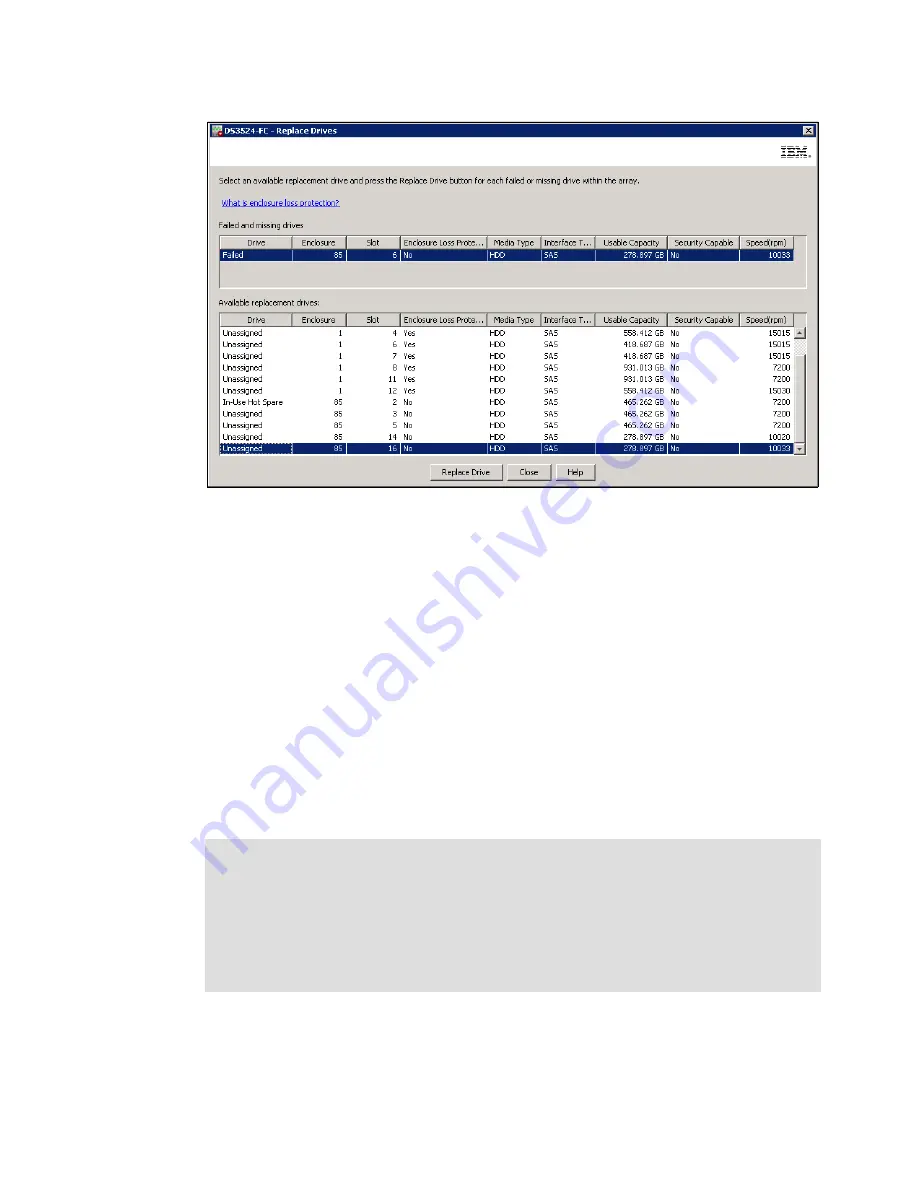
7914Admin_Physical.fm
Draft Document for Review March 28, 2011 12:24 pm
274
IBM System Storage DS3500: Introduction and Implementation Guide
Figure 10-13 Replace Drives - Select disk
3. Select the missing or failed drive from the upper list (if more than one drive is missing or
failed). Select the appropriate replacement drive from the lower list of available drives. The
available replacement disk drives are equal to or greater in size, and they have the disk
drive type as the failed disk drive or the missing disk drive. We recommend to select the
drive that has the same or higher RPM speed, and that has a Yes entry in the column
“Enclosure Loss Protection”, if such disk exists in the list.
You also have a choice to select the In-Use Hot Spare drive as a replacement drive (see it
in Figure 10-13). If this hot spare disk drive is defined and is in use by the array with a
missing or failed disk, you have to wait until the DS3500 controller reconstructs parity of all
the logical drives in that array.
4. Click the Replace Drive button to start the operation. The confirmation window appears.
Click OK and a new updated window like Figure 10-13 shows the remaining missed or
failed drives to replace, or no drives for replacement are displayed. Continue with the
replacement or click Close to finish.
Warning: Because of possible loss of data access, use the Replace Drives option to
logically change disk drives
only
. Physical removal and replacement of a failed disk drive
may damage the array and the data on the drive and data cannot be recovered.
If an In-Use Hot Spare disk drive is used as replacement drive, do not forget to define
another disk drive as hot spare. Returning a missing disk or repaired disk does not set the
Hot Spare setting automatically. Repaired or reinserted disk drive becomes a regular
unassigned disk drive.
Summary of Contents for DS3500
Page 2: ......
Page 5: ...iii Draft Document for Review March 28 2011 12 24 pm 7914edno fm ...
Page 789: ......
















































