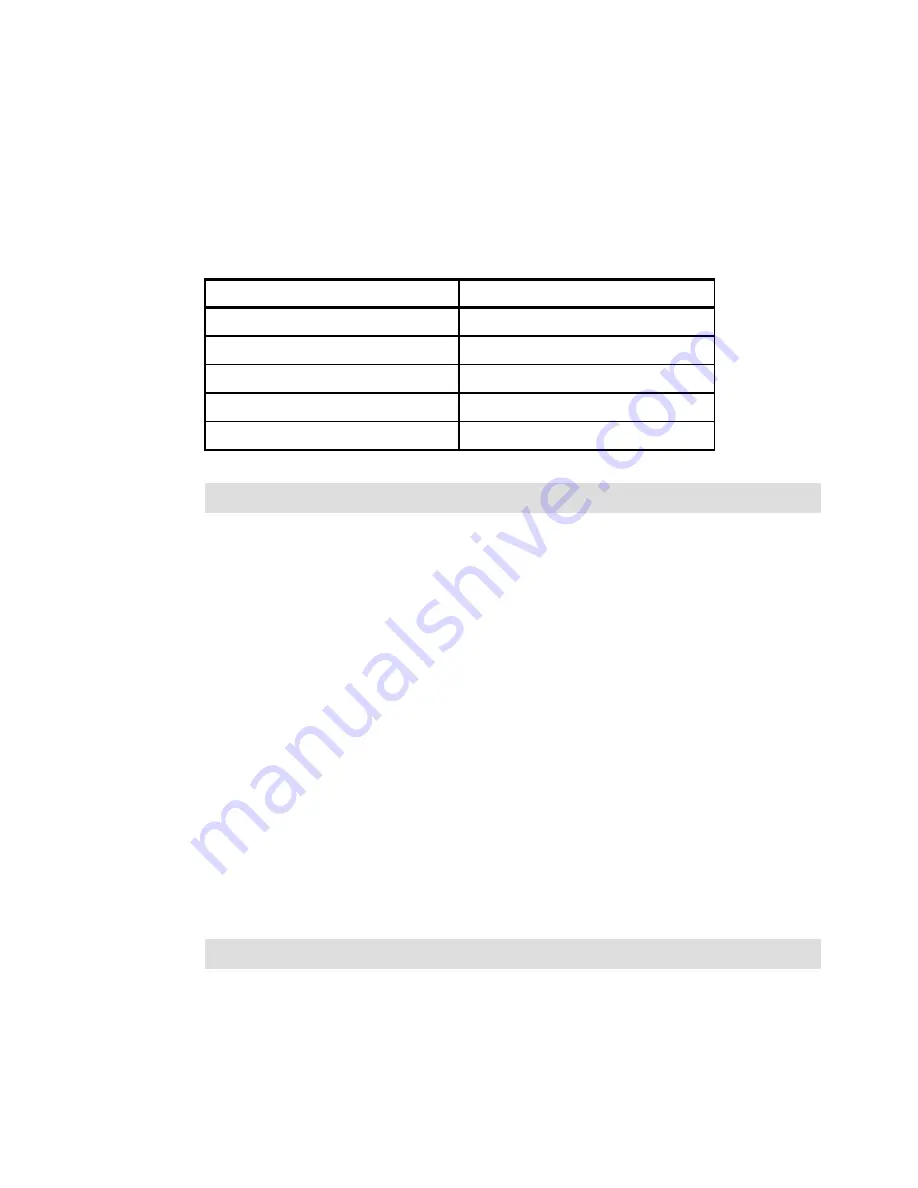
Chapter 22. VMware ESX Server and DS3500 Storage Configuration
671
Draft Document for Review March 28, 2011 12:24 pm
VMware ESX Server Storage Configuration with
22.4 Installing the VMware ESX Server
In this section, we provide the procedure and details that are related to installing the VMware
ESX server.
You need a VMWare ESX Server CD. In addition, fill in the following information in Table 22-1
before you begin. The Licensing model is different in VI3 and vSphere implementation.
Table 22-1
VMware ESX Server Information
22.4.1 Configuring the hardware
Power off the server hardware if it is powered on. Do the following steps:
1. If needed, install additional network adapters.
2. If needed, install Fibre Channel HBA card(s).
3. After the chassis is closed and the machine is re-racked, plug in all associated cables
EXCEPT SAN Fibre Channel cables. (this is only valid, when you do not plan to install
ESX on a SAN disk. In our example we have the SAN Fibre Channel cables connected to
the Switch)
4. Configure the BIOS and RAID, as described in the following section.
Configuring the server BIOS
1. Check all firmware and update as necessary (BIOS, HBA, Internal RAID).
2. Ensure that your server BIOS is set up to accommodate virtualization technology. Refer to
your server vendor specific documentation for guidelines.
Configuring the server HBA
To enable the HBA BIOS:
1. Press Ctrt-Q or Alt-Q when prompted during the boot process to configure the QLogic
BIOS. Figure 22-5 on page 672
Server Name (FQDN)
___________.<domain>.com
IP Address
___.___.___.___
Subnet Mask
___.___.___.___
Default Gateway
___.___.___.___
DNS Server IP Addresses
___.___.___.___
Location of vSphere Server License
Note: If this is a re-build of the host, remove it from the vCenter before proceeding.
Note: In this example, we used a QLogic QMI2572 card.
Summary of Contents for DS3500
Page 2: ......
Page 5: ...iii Draft Document for Review March 28 2011 12 24 pm 7914edno fm ...
Page 789: ......
















































