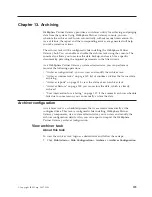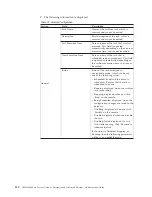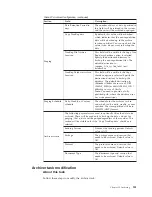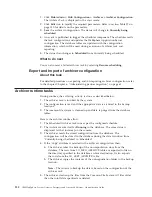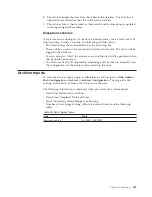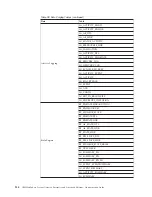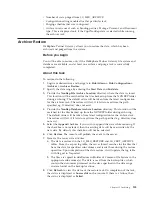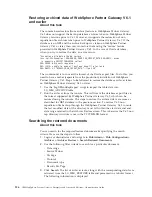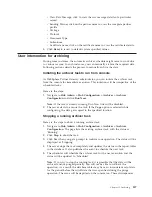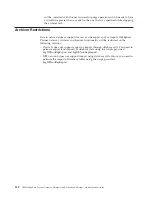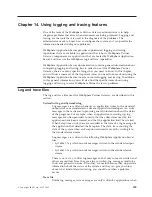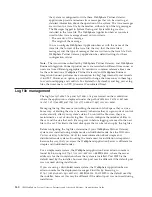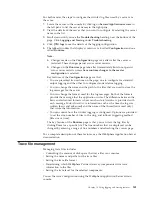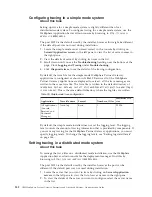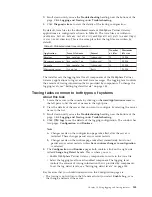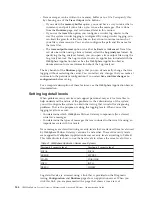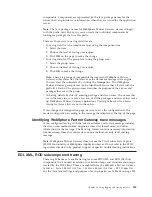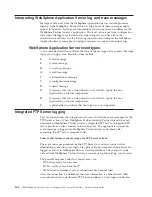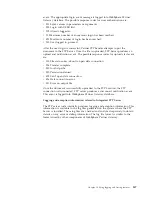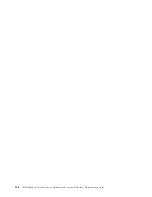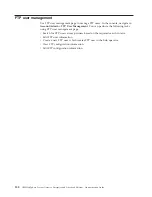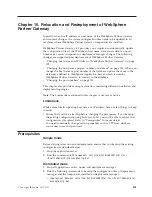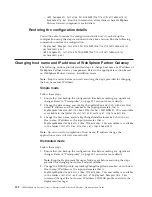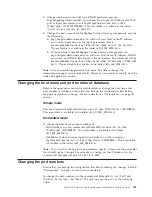3.
Scroll down until you see the
Troubleshooting
heading near the bottom of the
page. Click
Logging and Tracing
under
Troubleshooting
.
4.
Click
Diagnostic trace
to view the details of the tracing configuration.
By default, trace files for the distributed mode of WebSphere Partner Gateway
applications are configured as shown in Table 40. The trace files are written in
<
WebSphere Partner Gateway install dir
>/wasND/profiles/<
profile-name
>/logs/
<
server-name
>
directory. This is the same place that the log files are written by
default.
Table 40. Distributed mode trace configuration
Application
Trace file name
Format
Number
of files
Maximum
file size
Receiver
bcg_receiver.log
Advanced
10
10 Mb
Document manager
bcg_router.log
Advanced
10
50 Mb
Console
bcg_console.log
Advanced
10
50 Mb
Messaging server
trace.log
Basic
1
20 Mb
The installer sets the logging level for all components of the WebSphere Partner
Gateway applications to log severe level trace messages. The logging level controls
the amount of tracing information that is provided by components. To change the
logging levels, see “Setting log detail levels” on page 144.
Tracing tasks common to both types of systems
About this task
1.
Locate the server in the console by clicking on
Servers/Application servers
in
the left pane to list the server names in the right pane.
2.
View the details of the server that you want to configure by selecting the server
name in the list.
3.
Scroll down until you see the
Troubleshooting
heading near the bottom of the
page. Click
Logging and Tracing
under
Troubleshooting
.
4.
Click
JVM logs
to see the details of the logging configuration. The window has
two pages:
Configuration
and
Runtime
.
Note:
a.
Changes made on the configuration page take effect after the server is
restarted. These changes persist across server restarts.
b.
Changes made on the runtime page take effect immediately but do not
persist across server restarts unless
Save runtime changes to configuration
is selected.
5.
The
Configuration
and
Runtime
pages both contain a link on the right side
called
Change Log Detail Levels
. This is where you can:
v
Enable WebSphere Partner Gateway components to write to the trace file
v
Select the logging level for each enabled component. The logging level
controls the amount of tracing information that is provided by components.
To set the log detail levels, see “Setting log detail levels” on page 144.
Key features that you should understand on the Configuration page are:
v
The tracing is not written to the file named until you select
Enable Log
, save
the change, and restart the server.
Chapter 14. Using logging and tracing features
143
Summary of Contents for E02HRLL-G - WebSphere Partner Gateway...
Page 20: ...14 IBM WebSphere Partner Gateway Enterprise and Advanced Editions Administration Guide...
Page 66: ...60 IBM WebSphere Partner Gateway Enterprise and Advanced Editions Administration Guide...
Page 80: ...74 IBM WebSphere Partner Gateway Enterprise and Advanced Editions Administration Guide...
Page 86: ...80 IBM WebSphere Partner Gateway Enterprise and Advanced Editions Administration Guide...
Page 90: ...84 IBM WebSphere Partner Gateway Enterprise and Advanced Editions Administration Guide...
Page 134: ...128 IBM WebSphere Partner Gateway Enterprise and Advanced Editions Administration Guide...
Page 154: ...148 IBM WebSphere Partner Gateway Enterprise and Advanced Editions Administration Guide...
Page 194: ...188 IBM WebSphere Partner Gateway Enterprise and Advanced Editions Administration Guide...
Page 228: ...222 IBM WebSphere Partner Gateway Enterprise and Advanced Editions Administration Guide...
Page 258: ...252 IBM WebSphere Partner Gateway Enterprise and Advanced Editions Administration Guide...
Page 267: ......
Page 268: ...Printed in USA...