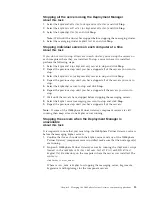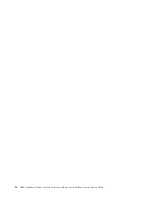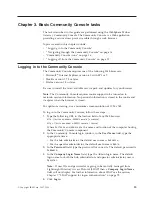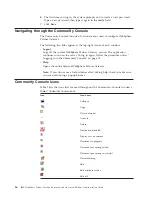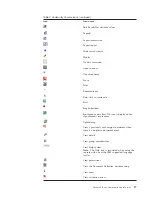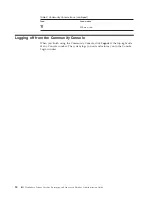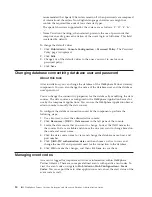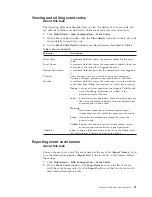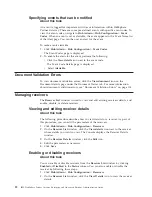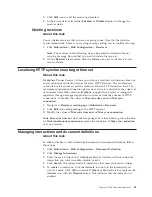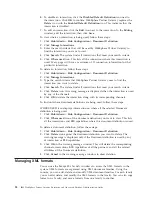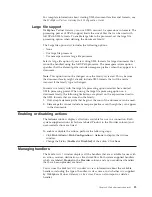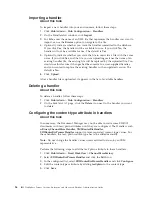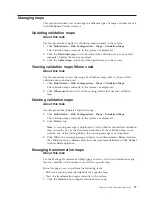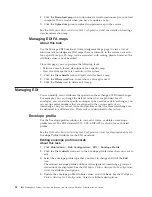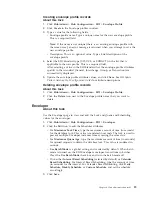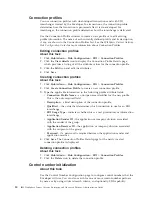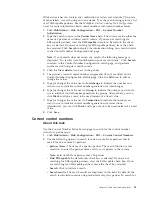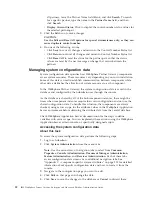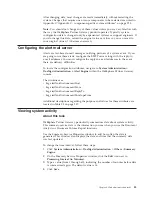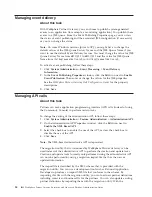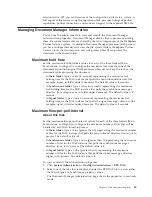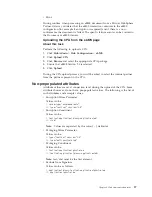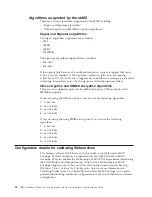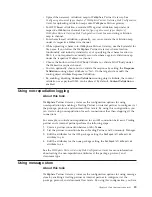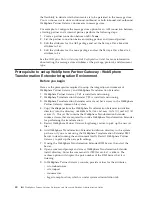Importing a handler
About this task
To import a new handler into your environment, follow these steps:
1.
Click
Hub Admin
>
Hub Configuration
>
Handlers
.
2.
On the HandlersList window, click
Import
.
3.
For
File
, enter the name of an XML file that represents the handler you want to
import, or use the
Browse
option to navigate to the file.
4.
Optionally, indicate whether you want the handler committed to the database.
If you click
Yes
, the handler will be available for use. If you click
No
, the
handler will not be available for use. The default is
Yes
.
5.
Optionally, indicate whether you want the file to overwrite a file with the same
name. If you click
Yes
, and the file you are uploading matches the name of an
existing handler file, the existing file will be replaced by the uploaded file. You
would use this feature if changes had been made to a user-supplied handler,
and you wanted to replace the existing handler with an updated version. The
default is
No
.
6.
Click
Upload
.
After a handler file is uploaded, it appears in the list of available handlers.
Deleting a handler
About this task
To delete a handler, follow these steps:
1.
Click
Hub Admin
>
Hub Configuration
>
Handlers
.
2.
On the
HandlersList
page, click the
Delete
icon next to the handler you want
to delete.
Configuring the content-type attribute in handlers
About this task
In some cases, the Document Manager may not be able to route some EDI-X12
documents with text/plain attributes until they are configured. The Handlers such
as
BinaryChannelParseHandler
,
XMLRouterBizHandler
,
EDIRouterBizProcessHandler
support comma-separated content-type values. For
these handlers, the text/plain content-type has to be added manually.
Note:
Do not change the handler values unless advised to do so by an IBM
representative.
Perform the following steps to add the text/plain attribute to these handlers.
1.
Click
Hub Admin
>
Fixed Workflow
>
ChannelParseFactory
.
2.
Select
EDIRouterBizProcessHandler
and click the
Edit
icon.
3.
In the configured list, select
EDIRouterBizProcessHandler
and click
Configure
.
4.
Edit the content-types attribute by adding
text/plain
to the content type.
5.
Click
Save
.
26
IBM WebSphere Partner Gateway Enterprise and Advanced Editions: Administration Guide
Summary of Contents for E02HRLL-G - WebSphere Partner Gateway...
Page 20: ...14 IBM WebSphere Partner Gateway Enterprise and Advanced Editions Administration Guide...
Page 66: ...60 IBM WebSphere Partner Gateway Enterprise and Advanced Editions Administration Guide...
Page 80: ...74 IBM WebSphere Partner Gateway Enterprise and Advanced Editions Administration Guide...
Page 86: ...80 IBM WebSphere Partner Gateway Enterprise and Advanced Editions Administration Guide...
Page 90: ...84 IBM WebSphere Partner Gateway Enterprise and Advanced Editions Administration Guide...
Page 134: ...128 IBM WebSphere Partner Gateway Enterprise and Advanced Editions Administration Guide...
Page 154: ...148 IBM WebSphere Partner Gateway Enterprise and Advanced Editions Administration Guide...
Page 194: ...188 IBM WebSphere Partner Gateway Enterprise and Advanced Editions Administration Guide...
Page 228: ...222 IBM WebSphere Partner Gateway Enterprise and Advanced Editions Administration Guide...
Page 258: ...252 IBM WebSphere Partner Gateway Enterprise and Advanced Editions Administration Guide...
Page 267: ......
Page 268: ...Printed in USA...