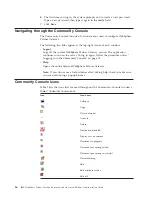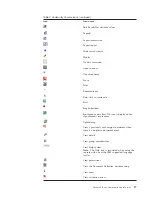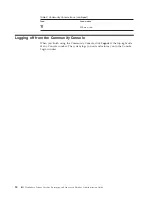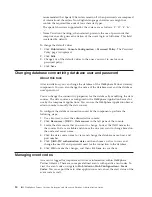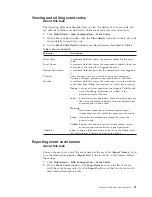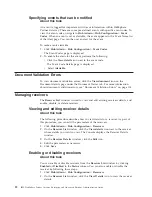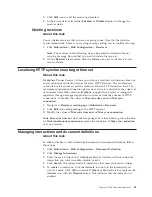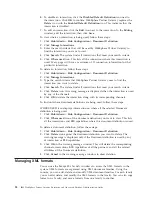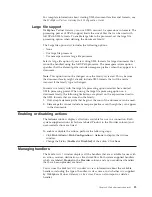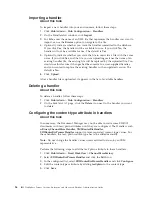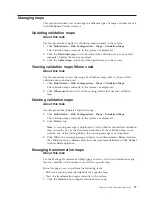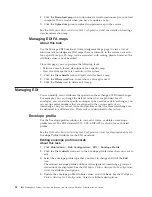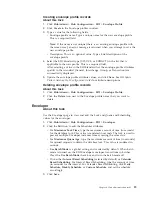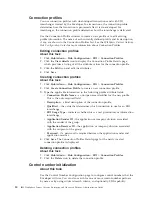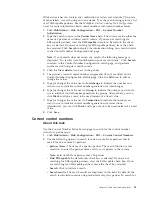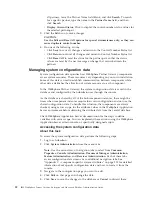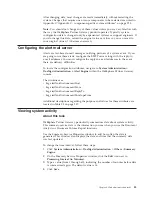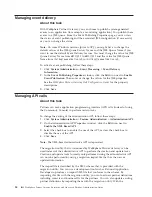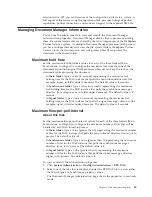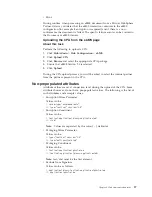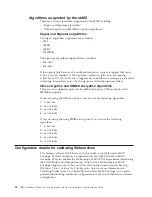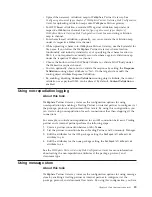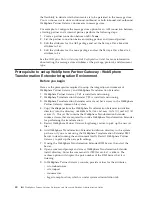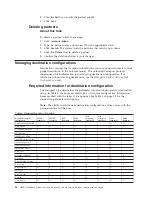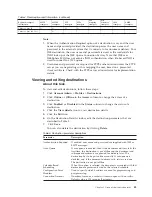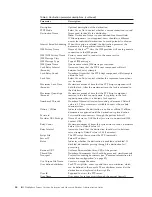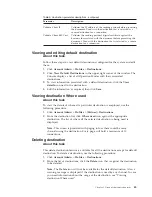Connection profiles
You use connection profiles with de-enveloped transactions and with EDI
interchanges created by the Enveloper. For transactions, the connection profile
determines how the transaction is processed after it is de-enveloped. For
interchanges, the connection profile determines how the interchange is delivered.
Use the Connection Profile window to create a new profile or to edit existing
profile information. The name of each currently defined profile and its description,
if any, are shown in the Connection Profiles List. See the
WebSphere Partner Gateway
Hub Configuration Guide
for more information about Connection Profiles.
Editing connection profiles
About this task
1.
Click
Hub Admin
>
Hub Configuration
>
EDI
>
Connection Profiles
.
2.
Click the
View details
icon to display the Connection Profile Details page,
which provides a listing of all the attribute values for the connection profile.
3.
Click the
Edit
icon and edit the attributes.
4.
Click
Save
.
Creating connection profiles
About this task
1.
Click
Hub Admin
>
Hub Configuration
>
EDI
>
Connection Profiles
.
2.
Click
Create Connection Profile
to create a new connection profile.
3.
Type the applicable information in the following profile attribute fields:
v
Connection Profile Name
- an unique name identifier for the new profile.
This is the only required field.
v
Description
- a brief description of the connection profile.
v
Qualifier1
- the value that determines which connection to use for an EDI
interchange.
v
EDI Usage Type
- indicates whether this is a test, production, or information
interchange.
v
Application Sender ID
- the application or company division associated
with the sender of the group.
v
Application Receiver ID
- the application or company division associated
with the recipient of the group.
v
Password
- if a password is required between the application sender and
application receiver.
4.
Click
Save
. The Connection Profiles Details page for the newly created
connection profile is displayed.
Deleting connection profiles
About this task
1.
Click
Hub Admin
>
Hub Configuration
>
EDI
>
Connection Profiles
.
2.
Click the
Delete
icon to delete the connection profile.
Control number initialization
About this task
Use the Control Number Configuration page to configure control numbers that the
Enveloper will use. You can also search for one or more control-number partners
by name or by using wildcard search criteria, and optionally, EDI capability.
30
IBM WebSphere Partner Gateway Enterprise and Advanced Editions: Administration Guide
Summary of Contents for E02HRLL-G - WebSphere Partner Gateway...
Page 20: ...14 IBM WebSphere Partner Gateway Enterprise and Advanced Editions Administration Guide...
Page 66: ...60 IBM WebSphere Partner Gateway Enterprise and Advanced Editions Administration Guide...
Page 80: ...74 IBM WebSphere Partner Gateway Enterprise and Advanced Editions Administration Guide...
Page 86: ...80 IBM WebSphere Partner Gateway Enterprise and Advanced Editions Administration Guide...
Page 90: ...84 IBM WebSphere Partner Gateway Enterprise and Advanced Editions Administration Guide...
Page 134: ...128 IBM WebSphere Partner Gateway Enterprise and Advanced Editions Administration Guide...
Page 154: ...148 IBM WebSphere Partner Gateway Enterprise and Advanced Editions Administration Guide...
Page 194: ...188 IBM WebSphere Partner Gateway Enterprise and Advanced Editions Administration Guide...
Page 228: ...222 IBM WebSphere Partner Gateway Enterprise and Advanced Editions Administration Guide...
Page 258: ...252 IBM WebSphere Partner Gateway Enterprise and Advanced Editions Administration Guide...
Page 267: ......
Page 268: ...Printed in USA...