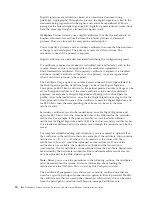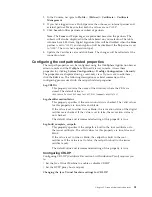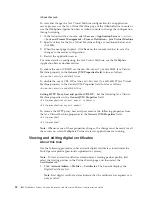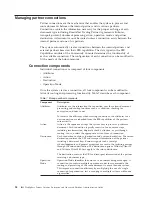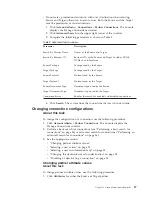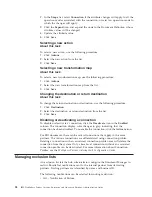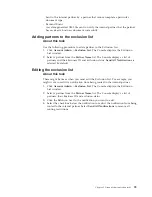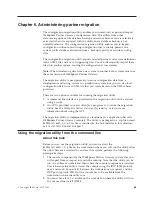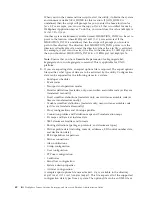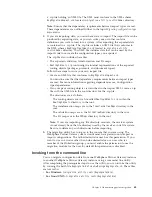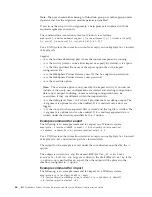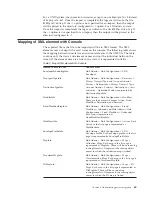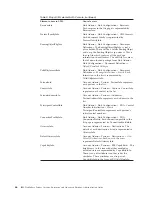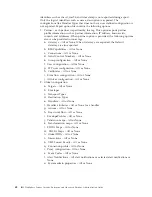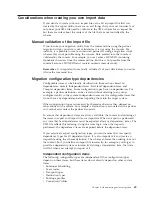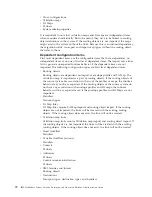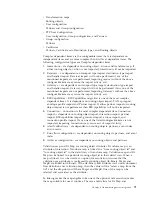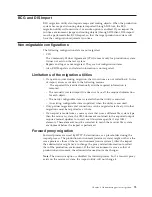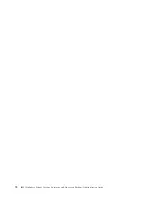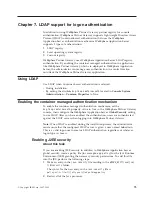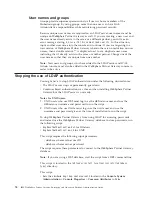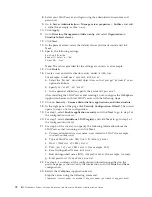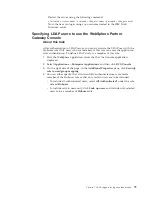Note:
The user should either belong to Hubadmin group or another group under
Operator that has the migration module permission enabled.
If you issue the script with no arguments, a help prompt is displayed with the
required arguments and syntax.
The command line invocation syntax for Windows is as follows:
bcgmigrate [-h hostname:bootstrap_port] [-a import|export] [-f
filename with path
]
[-u
userid
] [-p
password
] [-r
root_path
[-o] [-d 1..5] ]
For a UNIX system, the invocation is similar, except you use
bcgmigrate.sh
instead
of
bcgmigrate
.
Legend:
v
-h
is the hostname:bootstrap port where the console component is running
v
-a
is the activity (which can be either import or export). By default, it is export.
v
-f
is the fully qualified file name of the export option file or the import
configuration file.
v
-u
is the WebSphere Partner Gateway user ID that has migration permission
v
-p
is the WebSphere Partner Gateway user password
v
-o
is the overwrite option
Note:
The overwrite option is only used by the import activity. If you do not
include
-o
then only new configurations are created and existing configuration
data is not changed. Including
-o
means existing configuration may be
overwritten if they are different within the imported data.
v
-d
is the debug level from 1 to 5 where 5 provides the most debug output. The
-d
argument is optional and can be omitted. If it is omitted, only errors are
logged.
v
-r
is the root path where exported data is stored and the log file is written. The
-r
argument is optional and can be omitted. If it is omitted, exported data is
written under the directory specified by the
-f
option.
Example command for export
The following is an example command for export on a Windows system:
bcgmigrate -h localhost:58809 -a export -f D:\partnerMigration\export.xml
-u hubadmin -p admin123 -r d:\partnermigration\output -d 5
For a UNIX system, the invocation is similar, except you use
bcgmigrate.sh
instead
of
bcgmigrate.bat
and directory path has forward slash.
The output for the example is saved under the root directory specified by the
-r
option.
The output is written to a .zip file named
BCGMigration_<
IP or host name
provided in -h option
>.zip
. Logs are written to the file
BCGMigration.log
. If the
-r
option is not specified for an export, then the output will be placed in the
directory configured in
-f
option.
Example command for import
The following is an example command for import on a Windows system:
bcgmigrate.bat -h localhost:58809 -a import
-f D:\partnerMigration\BCGMigration_localhost.zip -u hubadmin -p admin123
-r d:\partnermigration\output -d 5
64
IBM WebSphere Partner Gateway Enterprise and Advanced Editions: Administration Guide
Summary of Contents for E02HRLL-G - WebSphere Partner Gateway...
Page 20: ...14 IBM WebSphere Partner Gateway Enterprise and Advanced Editions Administration Guide...
Page 66: ...60 IBM WebSphere Partner Gateway Enterprise and Advanced Editions Administration Guide...
Page 80: ...74 IBM WebSphere Partner Gateway Enterprise and Advanced Editions Administration Guide...
Page 86: ...80 IBM WebSphere Partner Gateway Enterprise and Advanced Editions Administration Guide...
Page 90: ...84 IBM WebSphere Partner Gateway Enterprise and Advanced Editions Administration Guide...
Page 134: ...128 IBM WebSphere Partner Gateway Enterprise and Advanced Editions Administration Guide...
Page 154: ...148 IBM WebSphere Partner Gateway Enterprise and Advanced Editions Administration Guide...
Page 194: ...188 IBM WebSphere Partner Gateway Enterprise and Advanced Editions Administration Guide...
Page 228: ...222 IBM WebSphere Partner Gateway Enterprise and Advanced Editions Administration Guide...
Page 258: ...252 IBM WebSphere Partner Gateway Enterprise and Advanced Editions Administration Guide...
Page 267: ......
Page 268: ...Printed in USA...