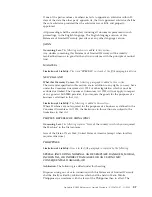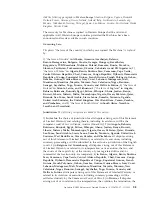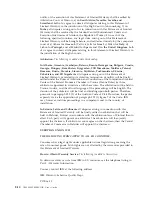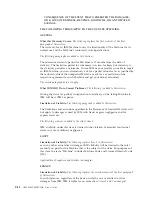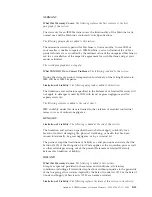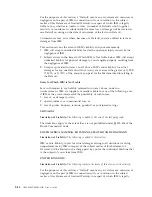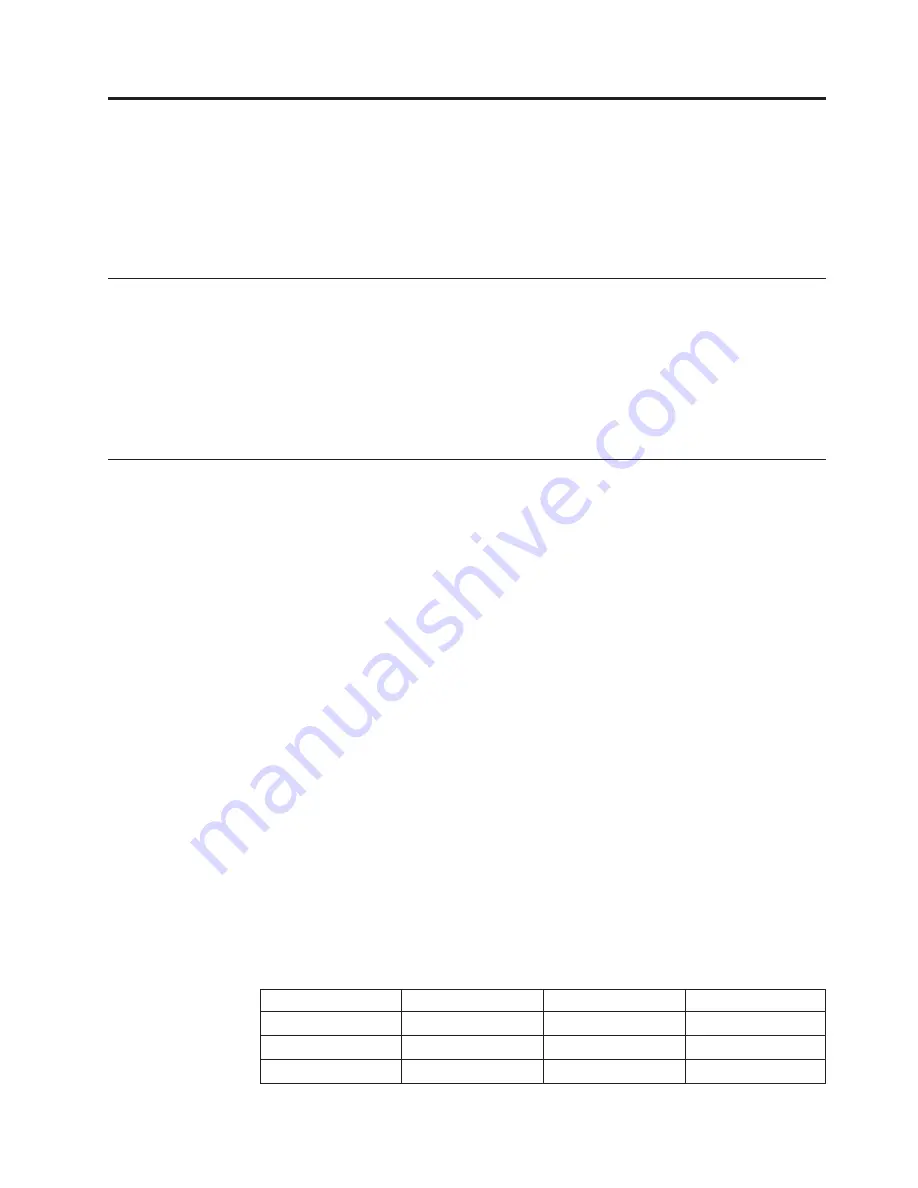
Apêndice
D.
Service
and
Support
The
following
information
describes
the
technical
support
that
is
available
for
your
product,
during
the
warranty
period
or
throughout
the
life
of
the
product.
Refer
to
your
IBM
Statement
of
Limited
Warranty
for
a
full
explanation
of
IBM
warranty
terms.
Online
technical
support
Online
technical
support
is
available
during
the
life
of
your
product
through
the
Personal
Computing
Support
Web
site
at
www.ibm.com/pc/support.
During
the
warranty
period,
assistance
for
replacement
or
exchange
of
defective
components
is
available.
In
addition,
if
your
IBM
option
is
installed
in
an
IBM
computer,
you
might
be
entitled
to
service
at
your
location.
Your
technical
support
representative
can
help
you
determine
the
best
alternative.
Telephone
technical
support
Installation
and
configuration
support
through
the
IBM
Support
Center
will
be
withdrawn
or
made
available
for
a
fee,
at
IBM’s
discretion,
90
days
after
the
option
has
been
withdrawn
from
marketing.
Additional
support
offerings,
including
step-by-step
installation
assistance,
are
available
for
a
nominal
fee.
To
assist
the
technical
support
representative,
have
available
as
much
of
the
following
information
as
possible:
v
Option
name
v
Option
number
v
Proof
of
purchase
v
Computer
manufacturer,
model,
serial
number
(if
IBM),
and
manual
v
Exact
wording
of
the
error
message
(if
any)
v
Description
of
the
problem
v
Hardware
and
software
configuration
information
for
your
system
If
possible,
be
at
your
computer.
Your
technical
support
representative
might
want
to
walk
you
through
the
problem
during
the
call.
For
the
support
telephone
number
and
support
hours
by
country,
refer
to
the
following
table.
If
the
number
for
your
country
or
region
is
not
listed,
contact
your
IBM
reseller
or
IBM
marketing
representative.
Response
time
may
vary
depending
on
the
number
and
nature
of
the
calls
received.
Phone
numbers
are
subject
to
change
without
notice.
For
the
latest
phone
number
list,
go
to
www.ibm.com/pc/support
and
click
Support
Phone
List
.
Country
or
Region
Telephone
Number
Country
or
Region
Telephone
Number
Argentina
0800-666-0011
Malaysia
03-7727-7800
Australia
1300-130-426
Mexico
001-866-434-2080
Austria
01-24592-5901
Netherlands
020-514-5770
©
Copyright
IBM
Corp.
2004
D-1
Summary of Contents for E400
Page 1: ...IBM E400 PROJECTOR User s Guide...
Page 2: ......
Page 3: ...IBM E400 PROJECTOR User s Guide...
Page 6: ...iv IBM E400 PROJECTOR User s Guide...
Page 12: ...x IBM E400 PROJECTOR User s Guide...
Page 14: ...xii IBM E400 PROJECTOR User s Guide...
Page 26: ...3 2 IBM E400 PROJECTOR User s Guide...
Page 30: ...4 4 IBM E400 PROJECTOR User s Guide...
Page 40: ...5 10 IBM E400 PROJECTOR User s Guide...
Page 44: ...A 4 IBM E400 PROJECTOR User s Guide...
Page 48: ...B 4 IBM E400 PROJECTOR User s Guide...
Page 50: ...C 2 IBM E400 PROJECTOR User s Guide...
Page 76: ...F 6 IBM E400 PROJECTOR User s Guide...
Page 77: ......
Page 78: ...N mero da Pe a 73P2776 Impresso em Brazil 1P P N 73P2776...