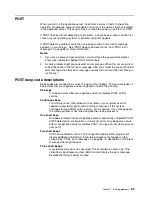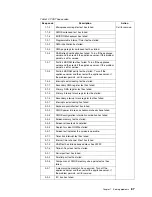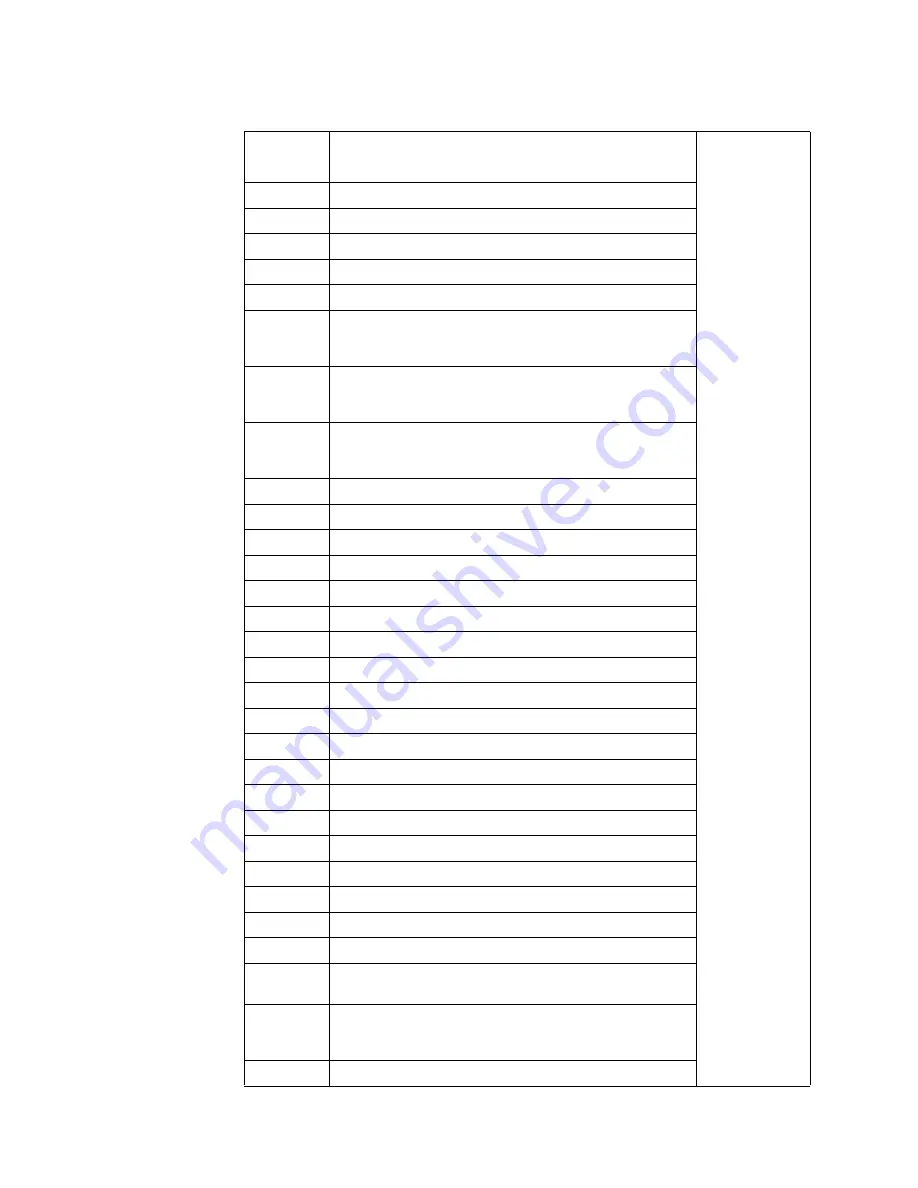
Chapter 7. Solving problems
87
Table 13. POST beep codes.
Beep code
Description
Action
1-1-2
Microprocessor register test has failed.
Call for service.
1-1-3
CMOS write/read test has failed.
1-1-4
BIOS ROM checksum has failed.
1-2-1
Programmable Interval Timer test has failed.
1-2-2
DMA initialization has failed.
1-2-3
DMA page register write/read test has failed.
1-2-4
RAM refresh verification has failed. Turn off the appliance
server and then restart the appliance server. If the problem
persists, call for service.
1-3-1
First 64 KB RAM test has failed. Turn off the appliance
server and then restart the appliance server. If the problem
persists, call for service.
1-3-2
First 64 KB RAM parity test has failed. Turn off the
appliance server and then restart the appliance server. If
the problem persists, call for service.
1-4-3
Interrupt vector loading test has failed.
2-1-1
Secondary DMA register test has failed.
2-1-2
Primary DMA register test has failed.
2-1-3
Primary interrupt mask register test has failed.
2-1-4
Secondary interrupt mask register test has failed.
2-2-1
Interrupt vector loading has failed.
2-2-2
Keyboard controller test has failed.
2-2-3
CMOS power failure and checksum checks have failed.
2-2-4
CMOS configuration information validation has failed.
2-3-2
Screen memory test has failed.
2-3-3
Screen retrace tests have failed.
2-3-4
Search for video ROM has failed.
2-4-1
Screen test indicates the screen is operable.
3-1-1
Timer tick interrupt test has failed.
3-1-2
Interval timer channel 2 test has failed.
3-1-3
RAM test has failed above address hex 0FFFF.
3-1-4
Time-of-Day clock test has failed.
3-2-1
Serial port test has failed.
3-2-2
Parallel port test has failed.
3-2-4
Comparison of CMOS memory size against actual has
failed.
3-3-1
A memory size mismatch has occurred. Turn off the
appliance server and then restart the appliance server. If
the problem persists, call for service.
3-3-2
I2C bus has failed.
Summary of Contents for eServer 130 xSeries
Page 1: ...User s Reference xSeries 130 ...
Page 2: ......
Page 3: ...IBM IBM xSeries 130 User s Reference ...
Page 8: ...vi IBM xSeries 130 User s Reference ...
Page 14: ...xii IBM xSeries 130 User s Reference ...
Page 46: ...32 IBM xSeries 130 User s Reference ...
Page 58: ...44 IBM xSeries 130 User s Reference ...
Page 62: ...48 IBM xSeries 130 User s Reference ...
Page 96: ...82 IBM xSeries 130 User s Reference ...
Page 136: ...122 IBM xSeries 130 User s Reference ...
Page 154: ...140 IBM xSeries 130 User s Reference ...
Page 155: ......
Page 156: ...IBM Part Number 32P0093 Printed in U S A 32P 93 ...