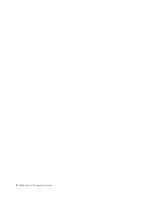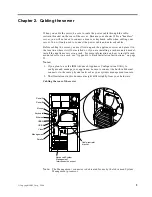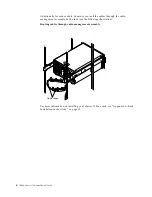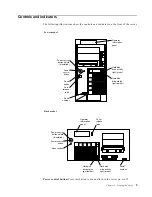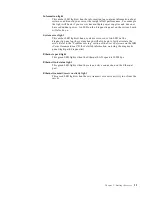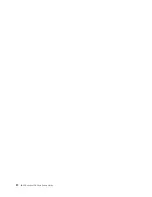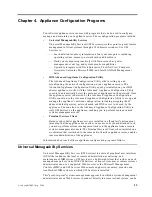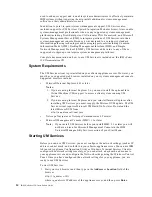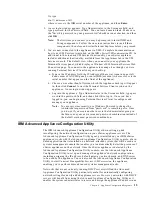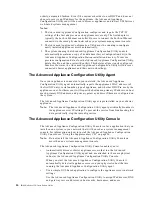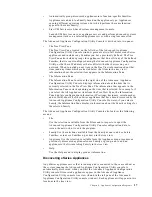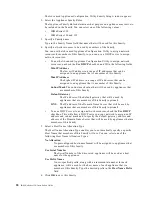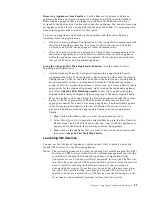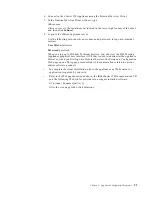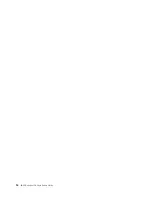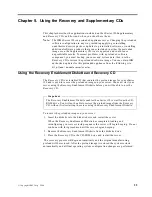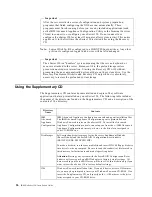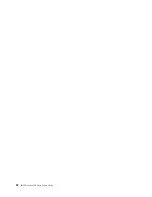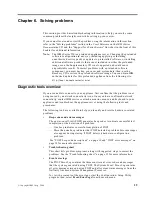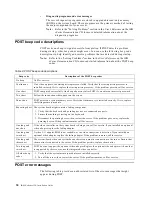Chapter 4. Appliance Configuration Programs
15
Or, type
htp://ibm-
xxxxxxx
:1411
where xxxxxxx is the IBM serial number of the appliance, and then Enter.
2. A user login window appears. Type Administrator in the Username field, and
type password for the Password field. You can leave domain blank. Make sure
the "Save this password in your password list" checkbox is not checked, and then
click OK.
Note:
The first time you connect you may be prompted to install XML and
Swing components. Follow the on-screen instructions to install these
components, then close and restart Internet Explorer before you proceed.
3. You are now connected to the appliance via UMS. Complete documentation on
how to use UM Services is included on the IBM xSeries 150 Documentation CD. In
additional to the standard UM Services functionality, your xSeries applaince
includes additional functionality, available from the Applainces tab in the UM
Services console. The default view when you connect to your appliance the
Terminal Services panel, which displays a Windows 2000 Terminal Services Web
Connection page. To connect to the appliance to manage it as though you were
running Terminal Services Client from your desktop:
a. Type in the IP address field the IP Address of the server (seen in upper left
hand corner of left UMS panel), or enter IBM-{xxxxxxx} (where xxxxxxx is the
serial number that appears on the front of the appliance).
b. Choose a size other than full screen which the Appliance desktop will appear
in, then click Connect to start the Terminal Services Client session on the
appliance. A user login widow appears.
c. Log into the appliance. Type Administrator in the Username field, type pass
word in the password field, and then click OK to log in. Once you have
logged in, you can begin using Terminal Services Cleint to configure and
manage your appliance.
Note:
To ensure system security, use Windows Powered to change the
Administrator password from "password" to something else. Once
you do, or if you create another user in the Administrator group in
the future, use your new username/password combination instead of
the default username/password combination.
IBM Advanced Appliance Configuration Utility
The IBM Advanced Appliance Configuration Utility aids in setting up and
reconfiguring the network configuration on your xSeries appliance servers. The
Advanced Appliance Configuration Utility agent, preinstalled on your IBM xSeries
appliance, works with the Advanced Appliance Configuration Utility console, a Java-
based application that is installed on a network-attached system that will be used as a
systems management console that enables you to automatically detect the presence of
xSeries appliances on the network. Once the xSeries appliance is detected by the
Advanced Appliance Configuration Utility console, use the Advanced Appliance
Configuration Utility to set up and manage the appliance’s network configuration,
including assigning the IP address, default gateway, network mask, and DNS server
to be used by the appliance. You can also use the Advanced Appliance Configuration
Utility to start Universal Manageability Services (UM Services) on the appliance,
enabling you to perform more advanced systems management tasks.
Networks that are not currently running DHCP servers will find the Advanced
Appliance Configuration Utility particularly useful for automatically configuring
network settings for newly added appliance servers. However, networks with DHCP
servers will benefit from using the Advanced Appliance Configuration Utility as it
enables the systems administrator to reserve and assign the appliance IP address in an
Summary of Contents for eServer 150 xSeries
Page 1: ...IBM IBM xSeries 150 Installation Guide...
Page 2: ......
Page 3: ...IBM IBM xSeries 150 Installation Guide...
Page 10: ...viii IBM xSeries 150 Installation Guide...
Page 12: ...x IBM xSeries 150 Installation Guide...
Page 16: ...4 IBM xSeries 150 Installation Guide...
Page 24: ...12 IBM xSeries 150 Installation Guide...
Page 36: ...24 IBM xSeries 150 Installation Guide...
Page 40: ...28 IBM xSeries 150 Installation Guide...
Page 74: ...62 IBM xSeries 150 Installation Guide...
Page 75: ......