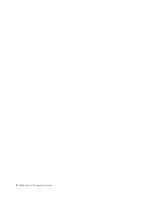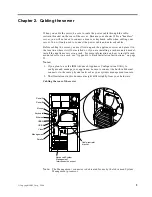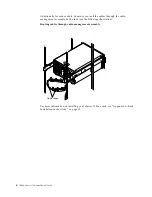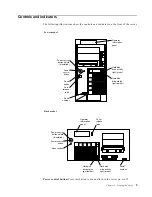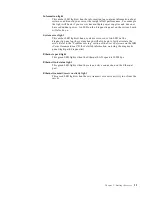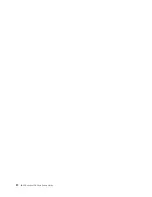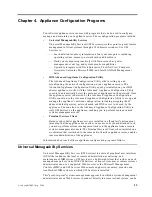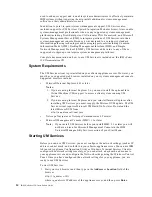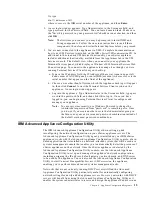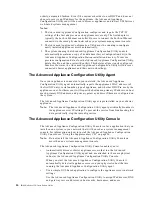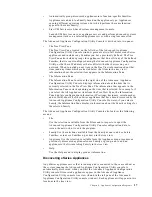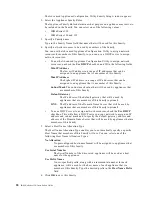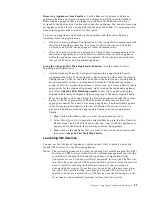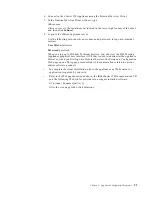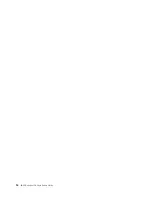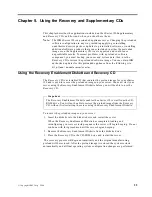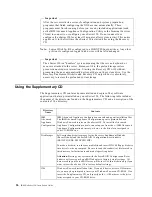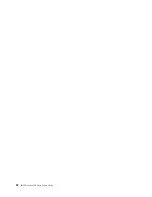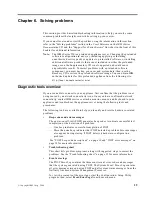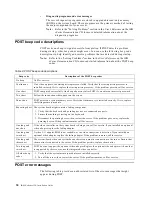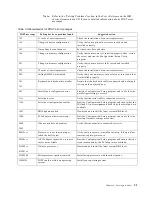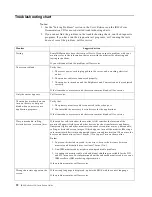Chapter 4. Appliance Configuration Programs
17
•
Automatically group discovered appliances into function-specific Families.
Appliances are added to a Family based on the appliance type. Appliances
running different operating systems, but which perform the same function,
appear in the same Family.
•
Start UM Services web-based systems management console.
Launch UM Services on your appliance servers and perform advanced systems
management tasks on a selected appliance server with a single mouse click.
The Advanced Appliance Configuration Utility Console is divided into two panes:
•
The Tree View Pane
The Tree View Pane, located on the left side of the Advanced Appliance
Configuration Utility Console window, presents a list of all discovered xSeries
appliances and includes any Families you have previously defined. The Tree
View Pane also includes groups for appliances that do not fit any of the defined
Families, that were not configured using the Advanced Appliance Configuration
Utility, or that have IP addresses that conflict with other devices on your
network. When you click on any item in the Tree View information about that
item (and any items which are nested below that item in the tree view)
information about the selected item appears in the Information Pane.
•
The Information Pane
The Information Pane, located at the right side of the Advanced Appliance
Configuration Utility Console, displays information about the item that is
currently selected in the Tree View Pane. The information that appears in the
Information Pane varies depending on the item that is selected. For example, if
you select the All Appliances item from the Tree View Pane, the Information
Pane displays configuration information (IP settings, hostname, serial number,
and so forth) about all of the xSeries appliances that have been discovered by the
Advanced Appliance Configuration Utility Console. However, if you select a
Family, the Information Pane displays information about the Family settings for
the selected Family.
The Advanced Appliance Configuration Utility Console also features the following
menus:
•
File
Use the selections available form the File menu to import or export the
Advanced Appliance Configuration Utility Console configuration data, to
rescan the network, or to exit the program.
•
Family Use the selections available from the Family menu to add or delete
Families, or to move Families up or down in the tree view.
•
Appliance Use the selections available form the Appliance menu to remove a
previously discovered appliance from a Family or group, and to add an
appliance to the first matching Family in the tree view.
•
Help
Use the Help menu to display product information.
Discovering xSeries Appliances
Any xSeries appliance server that is running and is connected to the same subnet as
the system running the Advanced Appliance Configuration Utility console is
automatically discovered when you start the Advanced Appliance Configuration
Utility console. Discovered appliances appear in the Advanced Appliance
Configuration Utility console tree view (found in the left pane of the Advanced
Appliance Configuration Utility console window). Each appliance will appear in two
locations in the tree view:
Summary of Contents for eServer 150 xSeries
Page 1: ...IBM IBM xSeries 150 Installation Guide...
Page 2: ......
Page 3: ...IBM IBM xSeries 150 Installation Guide...
Page 10: ...viii IBM xSeries 150 Installation Guide...
Page 12: ...x IBM xSeries 150 Installation Guide...
Page 16: ...4 IBM xSeries 150 Installation Guide...
Page 24: ...12 IBM xSeries 150 Installation Guide...
Page 36: ...24 IBM xSeries 150 Installation Guide...
Page 40: ...28 IBM xSeries 150 Installation Guide...
Page 74: ...62 IBM xSeries 150 Installation Guide...
Page 75: ......