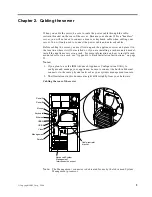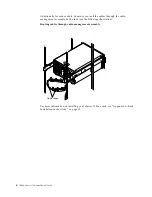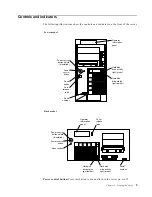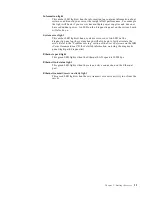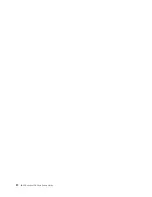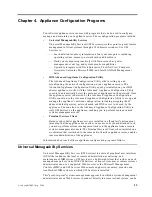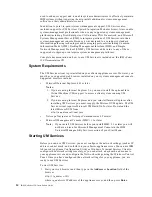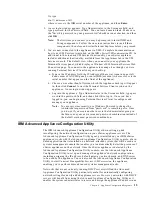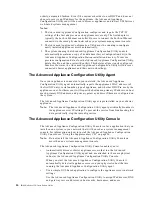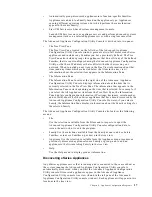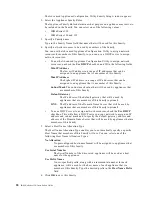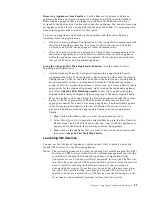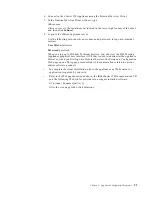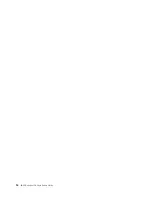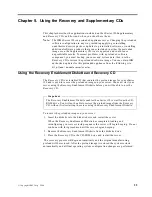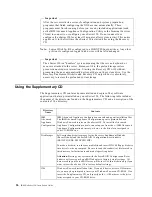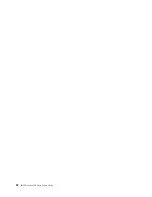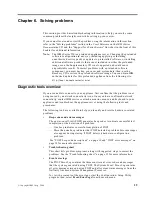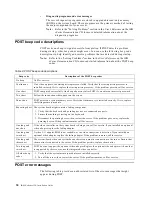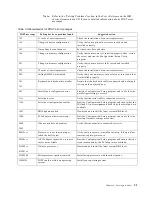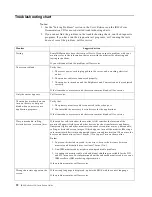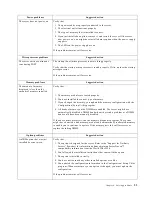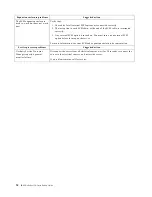Chapter 4. Appliance Configuration Programs
19
•
Families
The Families group in the Tree View Pane shows all Families that have been
defined, with appliance servers that have already been assigned to each Family
nested beneath the Family name in the tree view. Families are defined by
appliance purpose so all appliances that appear in a given family are of the same
type. If you select a Family from the Tree View Pane a description of the Family
and the rules that are used to define the selected Family are displayed in the
Information Pane. If you select an appliance server from a Family in the Tree
View Pane, the selected appliance network settings are displayed in the
Information Pane.
If you are not using DHCP, the Advanced Appliance Configuration Utility
automatically assigns one IP address per appliance server, using available
addresses within the range defined in the Family rules. When a Family’s IP
address range has been exhausted, the Advanced Appliance Configuration
Utility automatically searches for other Families that have rules matching the
appliance server being configured. If a matching Family with an available
address is found, the server will automatically be assigned to the Family that has
available IP addresses. This enables you to define multiple Families, each of
which uses a range of non-contiguous IP address ranges.
When an appliance is discovered on the network, the Advanced Appliance
Configuration Utility automatically searches all previously defined Families,
starting with the first Family listed in the Families tree view and moving
downward. Appliances are automatically added to the first defined Family that
matches the appliance purpose. Therefore, the order in which Families appear is
important. To adjust this search order, right click on a Family and then select
Move Up or Move Down to adjust its position within the Families list.
•
Orphaned Appliances
Any discovered appliance servers that have been configured using the
Advanced Appliance Configuration Utility but that do not meet the rules for
any existing Family are automatically added to the Orphaned Appliances group.
•
Orphaned Externally Configured Appliances
Any discovered appliance server that has been configured without using the
Advanced Appliance Configuration Utility tool and that does not meet the rules
for any existing Family is automatically added to the Orphaned Externally
Configured Appliances group. Appliance servers configured without the
Advanced Appliance Configuration Utility that meet the rules for any existing
Family are automatically added to the matching Family. To add an Orphaned
Externally configured Appliance to an appropriate Family that was created after
the orphaned appliance was discovered, right-click on the orphaned appliance
and select Adopt by First Matching Family. For more information, see “Using
the Adopt by First Matching Family Function” on page 21.
Note:
The Advanced Appliance Configuration Utility will not change
manually configured network settings of discovered appliance servers.
If the manually configured IP and Subnet addresses fit an existing
Family, the Advanced Appliance Configuration Utility will place that
appliance server into that Family, but will not change any other settings
(such as Host Name or DNS or Gateway addresses).
•
Conflicting Network Addresses
Any discovered appliance server that has the same IP address as a previously
discovered appliance server will be listed in the Conflicting Network Addresses
group.
Creating a Family:
To create a Family:
1. Select Create Family from the Family menu.
Summary of Contents for eServer 150 xSeries
Page 1: ...IBM IBM xSeries 150 Installation Guide...
Page 2: ......
Page 3: ...IBM IBM xSeries 150 Installation Guide...
Page 10: ...viii IBM xSeries 150 Installation Guide...
Page 12: ...x IBM xSeries 150 Installation Guide...
Page 16: ...4 IBM xSeries 150 Installation Guide...
Page 24: ...12 IBM xSeries 150 Installation Guide...
Page 36: ...24 IBM xSeries 150 Installation Guide...
Page 40: ...28 IBM xSeries 150 Installation Guide...
Page 74: ...62 IBM xSeries 150 Installation Guide...
Page 75: ......