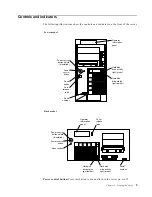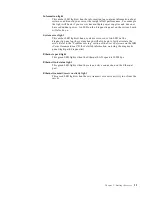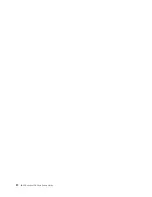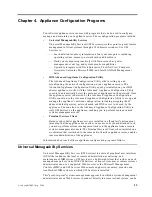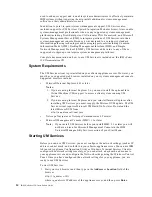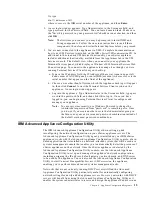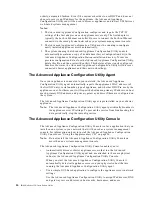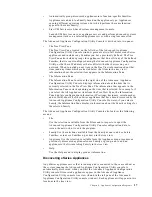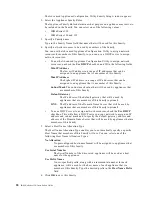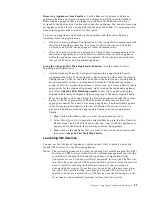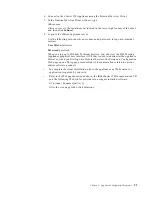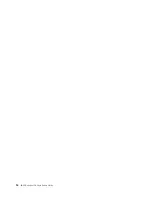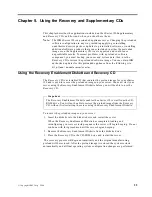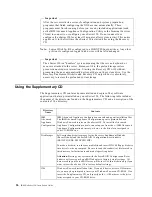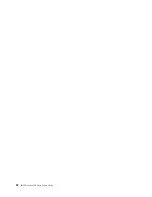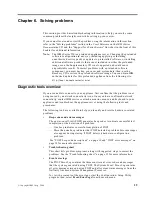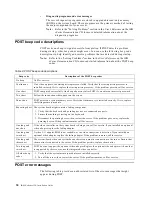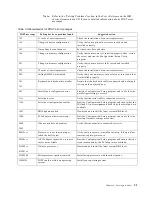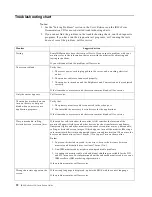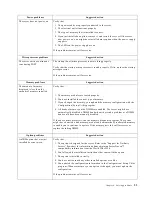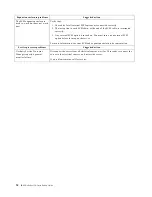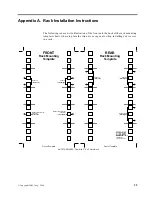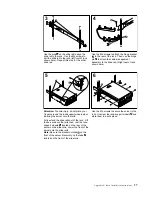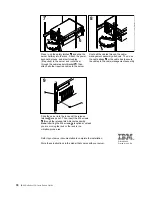Chapter 4. Appliance Configuration Programs
23
6. Connect to the xSeries 150 Appliance using the Terminal Services Client.
7. In the Terminal Services Client window, type
IBM-
xxxxxxx
where xxxxxxx is the serial number located in the lower right corner of the bezel
and then click Connect.
8. Login to the xSeries appliance server.
Use the following case-sensitive user name and password to log onto terminal
services
User ID
administrator
Password
password
When you log on to Window Terminal Services, you can view the Web Hosting
Appliance graphical user interface (GUI) that is used to administer the appliance.
However, when you first log onto Terminal Services, the Setup and Configuration
Web page opens. This page provides links to documentation related to various
xSeries software products.
•
To complete the client installation, add to the appliance any Web content or
applications required by your site.
•
Refer to the Web page mentioned above, the IBM xSeries 150 Documentation CD
and the following Web site for assistance in using preinstalled software:
http:\\www.ibm.com\pc\netfinity
After the web page loads, click Solutions.
Summary of Contents for eServer 150 xSeries
Page 1: ...IBM IBM xSeries 150 Installation Guide...
Page 2: ......
Page 3: ...IBM IBM xSeries 150 Installation Guide...
Page 10: ...viii IBM xSeries 150 Installation Guide...
Page 12: ...x IBM xSeries 150 Installation Guide...
Page 16: ...4 IBM xSeries 150 Installation Guide...
Page 24: ...12 IBM xSeries 150 Installation Guide...
Page 36: ...24 IBM xSeries 150 Installation Guide...
Page 40: ...28 IBM xSeries 150 Installation Guide...
Page 74: ...62 IBM xSeries 150 Installation Guide...
Page 75: ......