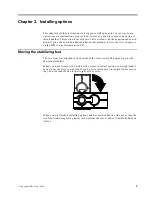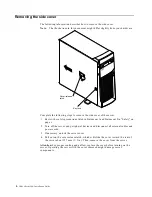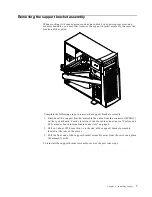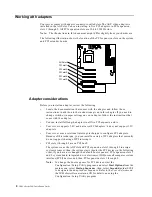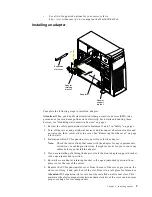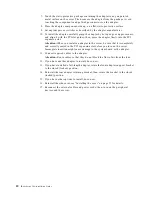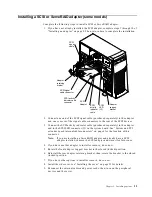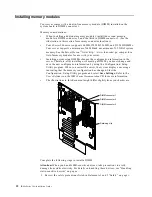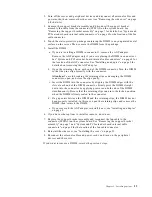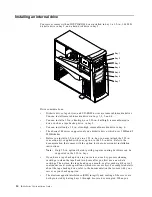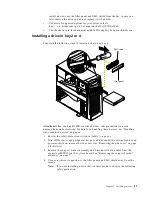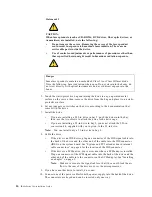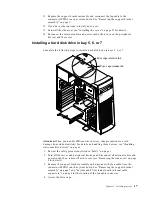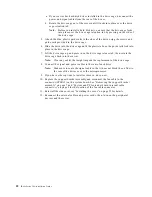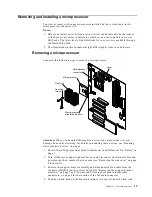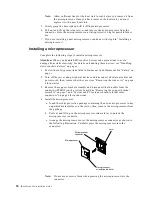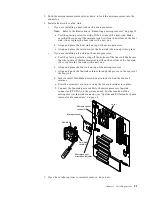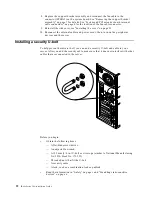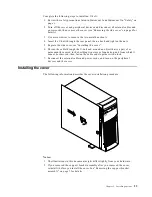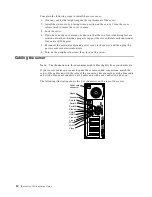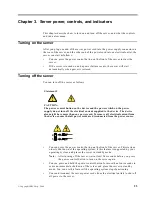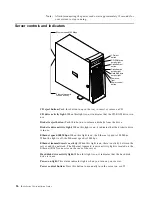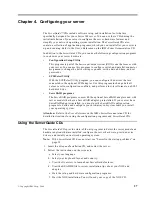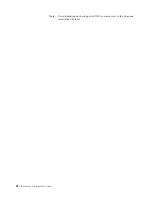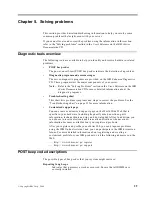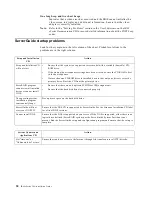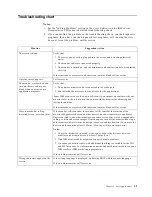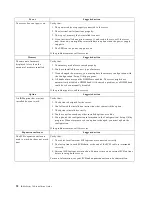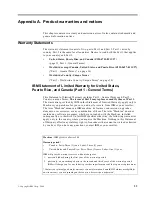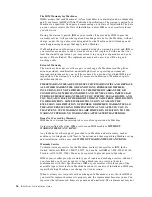Chapter 2. Installing options
19
Removing and installing a microprocessor
Your server comes with one microprocessor installed on the system board in the
microprocessor connector (U5).
Notes:
1. Before you install a new microprocessor, review the documentation that comes
with the microprocessor to determine whether you need to update the server
BIOS code. The latest level of the BIOS code for your server is available through
the World Wide Web.
2. The illustrations in this document might differ slightly from your hardware.
Removing a microprocessor
Complete the following steps to remove a microprocessor.
Attention:
When you handle ESD-sensitive devices, take precautions to avoid
damage from static electricity. For details on handling these devices, see “Handling
static-sensitive devices” on page x.
1. Review the safety precautions listed in Statement 1 and Statement 5 in “Safety” on
page v.
2. Turn off the server and peripheral devices and disconnect all external cables and
power cords; then, remove the side cover (see “Removing the side cover” on page
6 for details).
3. Remove the support bracket assembly and disconnect the fan cable from the
connector (SYSFA3) on the system board. See “Removing the support bracket
assembly” on page 7 and “System and PCI extender board internal cable
connectors” on page 4 for the location of the fan cable connector.
4. Push down and back on the heat-sink retainer to remove it from the heat sink.
Microprocessor
Microprocessor
connector
Microprocessor
orientation indicator
Lever
Heat sink
retainer
Heat sink