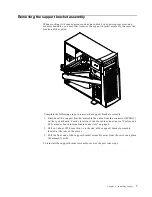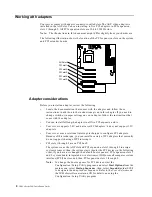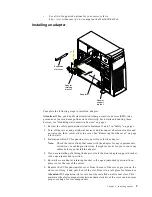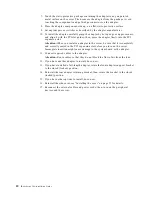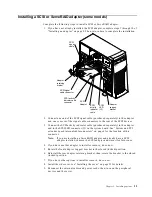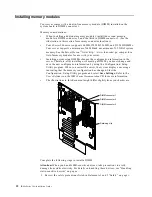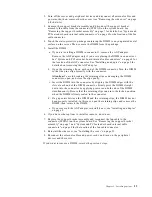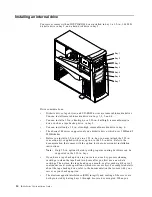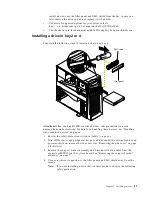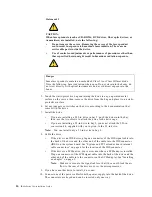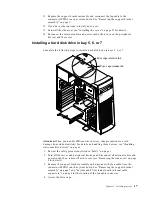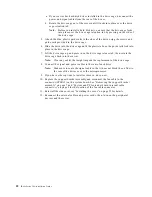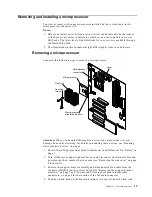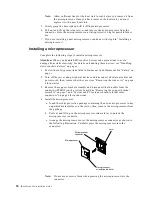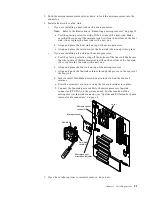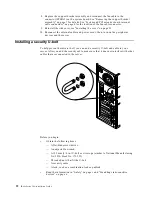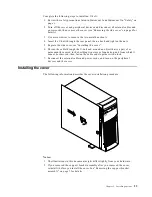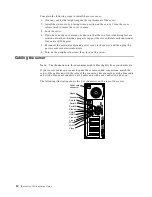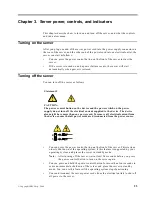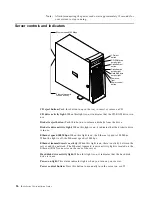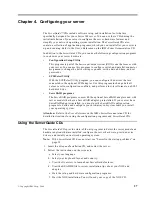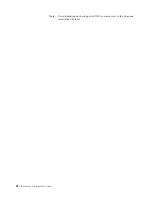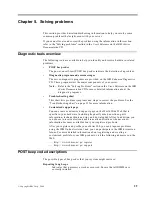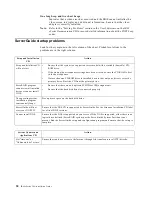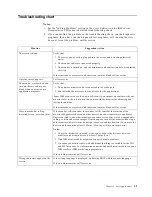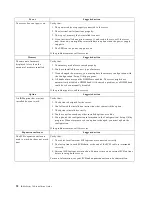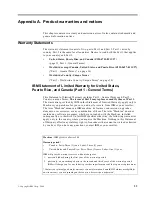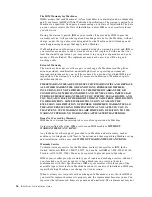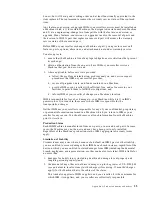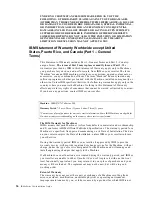Chapter 2. Installing options
21
5. Push the microprocessor release lever down to lock the microprocessor into the
connector.
6. Install a heat sink or a fan sink.
•
If you are installing a heat sink on the microprocessor:
Note:
Refer to the illustration in “Removing a microprocessor” on page 19.
a. Peel the plastic protective strip off the bottom of the heat sink. Make
sure that the square of thermal material is still on the bottom of the heat
sink; if not, replace the heat sink with a new one.
b. Align and place the heat sink on top of the microprocessor.
c. Align and place the retainer over the heat sink; then, snap it into place.
•
If you are installing a fan sink on the microprocessor:
a. Peel the plastic protective strip off the bottom of the fan sink. Make sure
that the square of thermal material is still on the bottom of the fan sink;
if not, replace the fan sink with a new one.
b. Align and place the fan sink on top of the microprocessor.
c. Align and push the fan-sink retainer through the groove in the center of
the fan sink.
d. Insert a small, flat-bladed screwdriver into the tab on the fan-sink
retainer.
e. Press the screwdriver down to snap the fan-sink retainer into place.
f. Connect the fan-sink power cable to the microprocessor fan-sink
connector (CPUFA1) on the system board. For the location of the
microprocessor fan-sink connector, see “System and PCI extender board
internal cable connectors” on page 4.
7. If you have other options to install or remove, do so now.
Microprocessor
Microprocessor
connector
Microprocessor
orientation indicator
Lever
Fan sink
Fan-sink
retainer