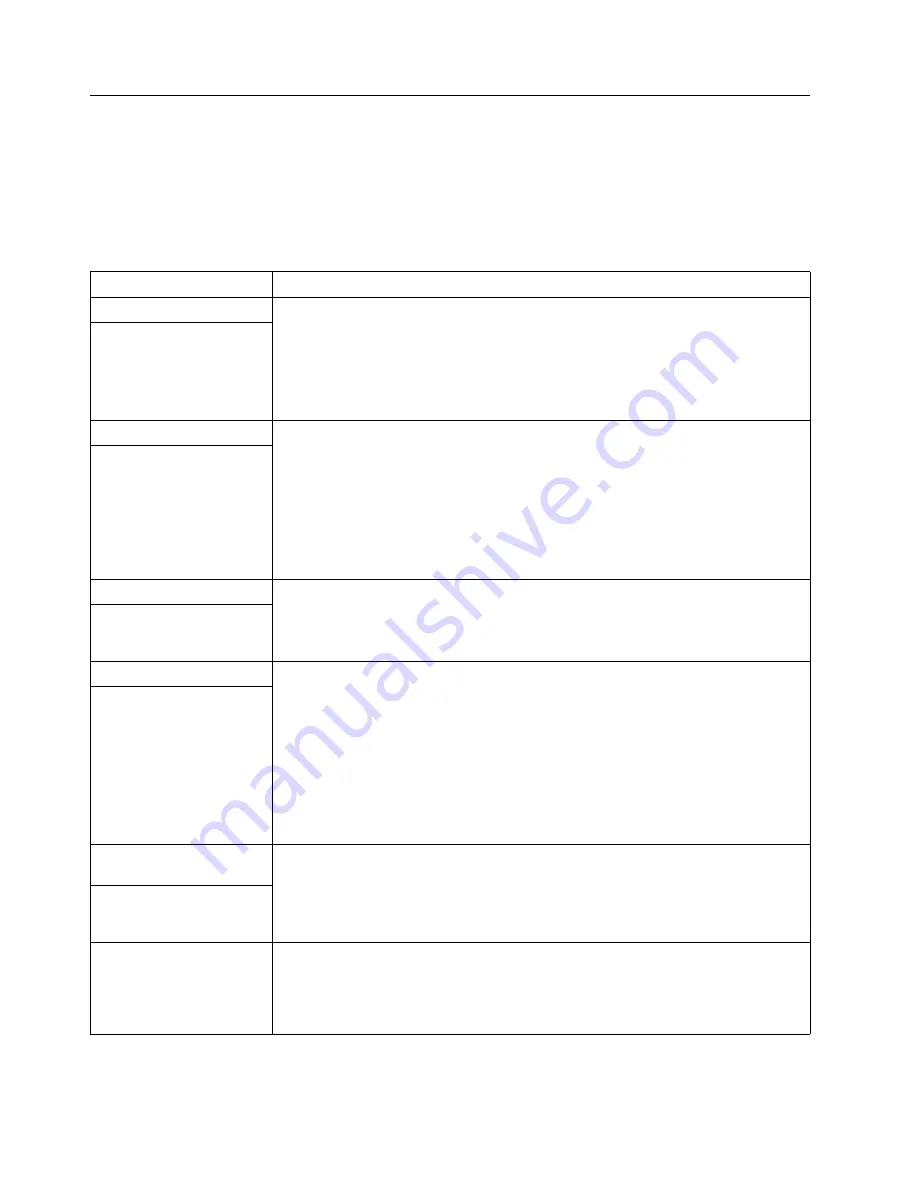
Chapter 5. Solving problems
35
Troubleshooting chart
Notes:
1.
See the "Solving Problems" section in the
User’s Reference
on the
xSeries Docu-
mentation
CD for more detailed troubleshooting charts.
2.
If you cannot find the problem in the troubleshooting charts, run the diagnostic
programs. If you have run the diagnostic test programs, or if running the tests
does not reveal the problem, call for service.
Device
Suggested action
CD-ROM drive
Verify that:
1.
The primary IDE channel is enabled in the Configuration/Setup Utility program.
2.
All cables and jumpers are installed correctly.
3.
The correct device driver is installed for the CD-ROM drive.
If the problem remains, call for service.
CD-ROM drive is not
recognized.
Diskette drive
If there is a diskette in the drive, verify that:
1.
The diskette drive is enabled in the Configuration/Setup Utility program.
2.
The diskette is good and not damaged. (Try another diskette if you have one.)
3.
The diskette contains the necessary files to start the server.
4.
Your software program is working properly.
If the diskette drive in-use light stays on, or the system continues to bypass the diskette
drive, call for service.
Diskette drive in-use light
stays on, or the system
bypasses the diskette drive.
General problems
Call for service.
Problems such as broken
cover locks or indicator
lights not working.
Intermittent problems
Verify that:
1.
All cables and cords are connected securely to the rear of the server and attached
options.
2.
When the server is turned on, air is flowing from the rear of the server at the fan grill.
If there is no air flow, the fan is not working. This causes the server to overheat and
shut down.
3.
Ensure that the SCSI bus and devices are configured correctly and that the last
external device in each SCSI chain is terminated correctly.
If the items above are correct, call for service.
A problem occurs only
occasionally and is difficult
to detect.
Keyboard, mouse, or
pointing-device problems.
1.
Make sure that the keyboard cable is properly connected to the server.
2.
Make sure that the server and the monitor are turned on.
3.
Try using another keyboard.
If the items above are correct, call for service.
All or some keys on the
keyboard do not work.
The mouse or pointing
device does not work.
1.
Verify that the mouse or pointing-device cable is securely connected and the device
drivers are installed correctly.
2.
Try using another mouse or pointing device.
If the problem remains, call for service.
Table 4. Troubleshooting charts.
















































