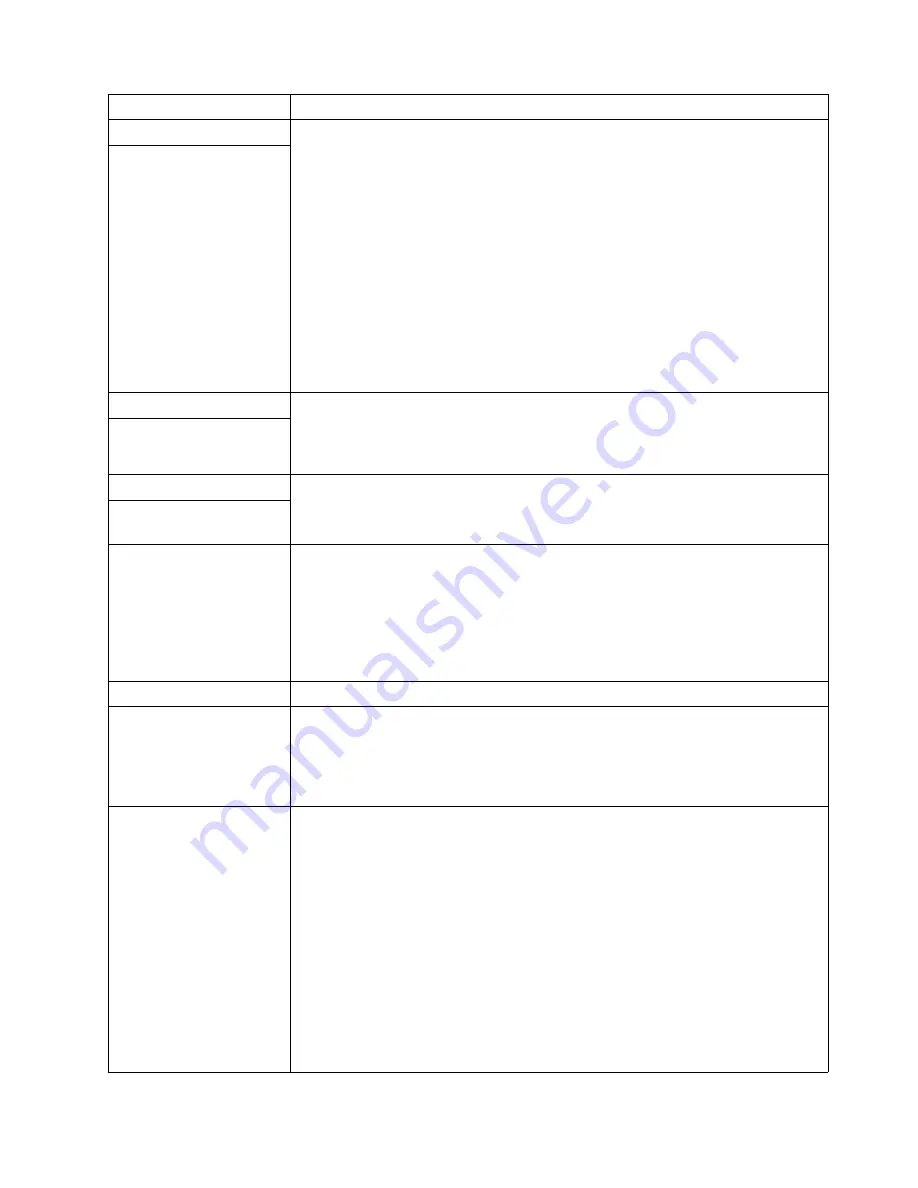
36
IBM xSeries 232: Installation Guide
Memory problems
Verify that:
1.
The memory modules are seated properly.
2.
Each pair of DIMMs are the same size (DIMM 1 and DIMM 4 must match and DIMM
2 and DIMM 3 must match. The two pairs do not need to match each other.).
3.
You have installed the correct type of memory.
4.
If you changed the memory, you updated the memory configuration using the
Configuration/Setup Utility program.
5.
All banks of memory on the DIMMs are enabled. The server might have detected a
problem and automatically disabled a DIMM bank, or a DIMM bank could have been
manually disabled.
If the above items are correct, run the memory-diagnostic program. The system might
have detected a bad memory module and automatically reallocated memory to enable
you to continue to operate. If the memory tests fail, call for service or replace the failing
DIMM.
The amount of memory
displayed is less than the
amount of memory installed.
Microprocessor problems
The startup (boot) microprocessor is not working properly.
Verify that the startup microprocessor is seated properly. If it is, call for service.
The server emits a
continuous tone during
POST.
Monitor
Some IBM monitors have their own self-tests. If you suspect a problem with your monitor,
refer to the information that comes with the monitor for adjusting and testing instructions.
If you still cannot find the problem, call for service.
Testing the monitor.
The screen is blank.
Verify that:
1.
The server power cord is plugged into the server and a working electrical outlet.
2.
The monitor cables are connected properly.
3.
The monitor is turned on and the Brightness and Contrast controls are adjusted
correctly.
If the items above are correct and the screen remains blank, call for service.
Only the cursor appears.
Call for service.
The monitor works when
you turn on the server, but
goes blank when you start
some application programs.
Verify that:
1.
The primary monitor cable is connected to the video port.
2.
You installed the necessary device drivers for the applications.
If the items above are correct and the screen remains blank, call for service.
Wavy, unreadable, rolling,
distorted screen, or screen
jitter.
If the monitor self-tests show the monitor is working properly, consider the location of the
monitor. Magnetic fields around other devices (such as transformers, appliances,
fluorescent lights, and other monitors) can cause screen jitter or wavy, unreadable,
rolling, or distorted screen images. If this happens, turn off the monitor. (Moving a color
monitor while it is turned on might cause screen discoloration.) Then move the device
and the monitor at least 305 mm. (12 in.) apart. Turn on the monitor.
Notes:
1.
To prevent diskette drive read/write errors, be sure the distance between monitors
and diskette drives is at least 76 mm (3 in.).
2.
Non-IBM monitor cables might cause unpredictable problems.
3.
An enhanced monitor cable with additional shielding is available for the 9521 and
9527 monitors. For information about the enhanced monitor cable, see your IBM
reseller or IBM marketing representative.
If the problem remains, call for service.
Device
Suggested action
Table 4. Troubleshooting charts.
















































