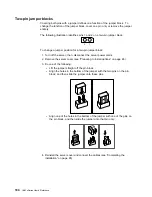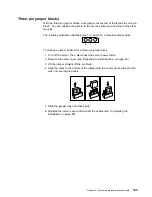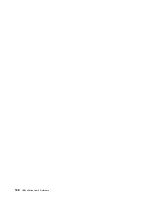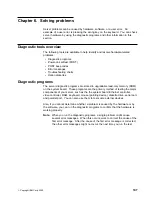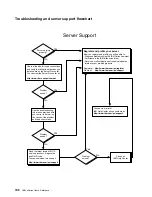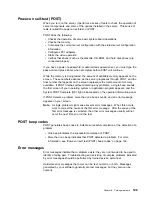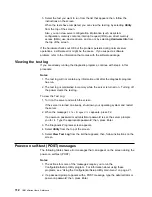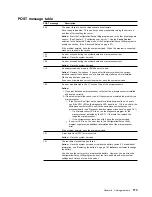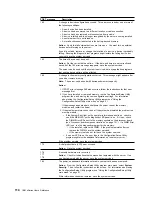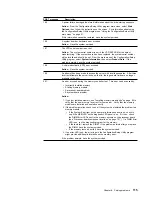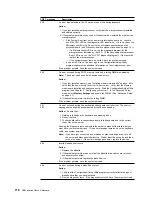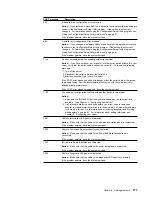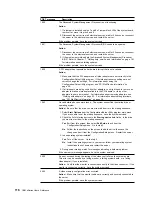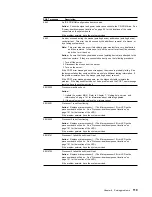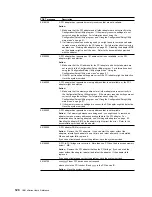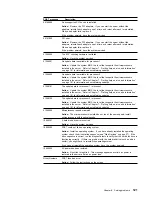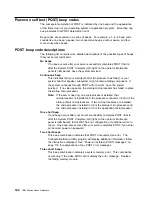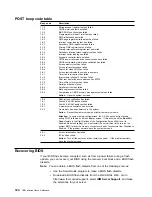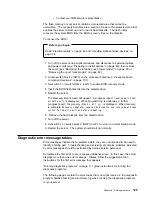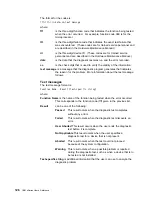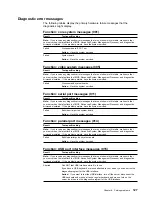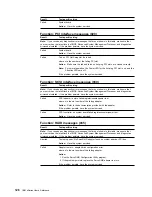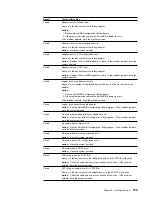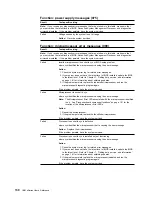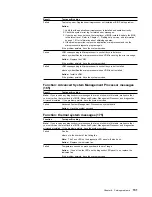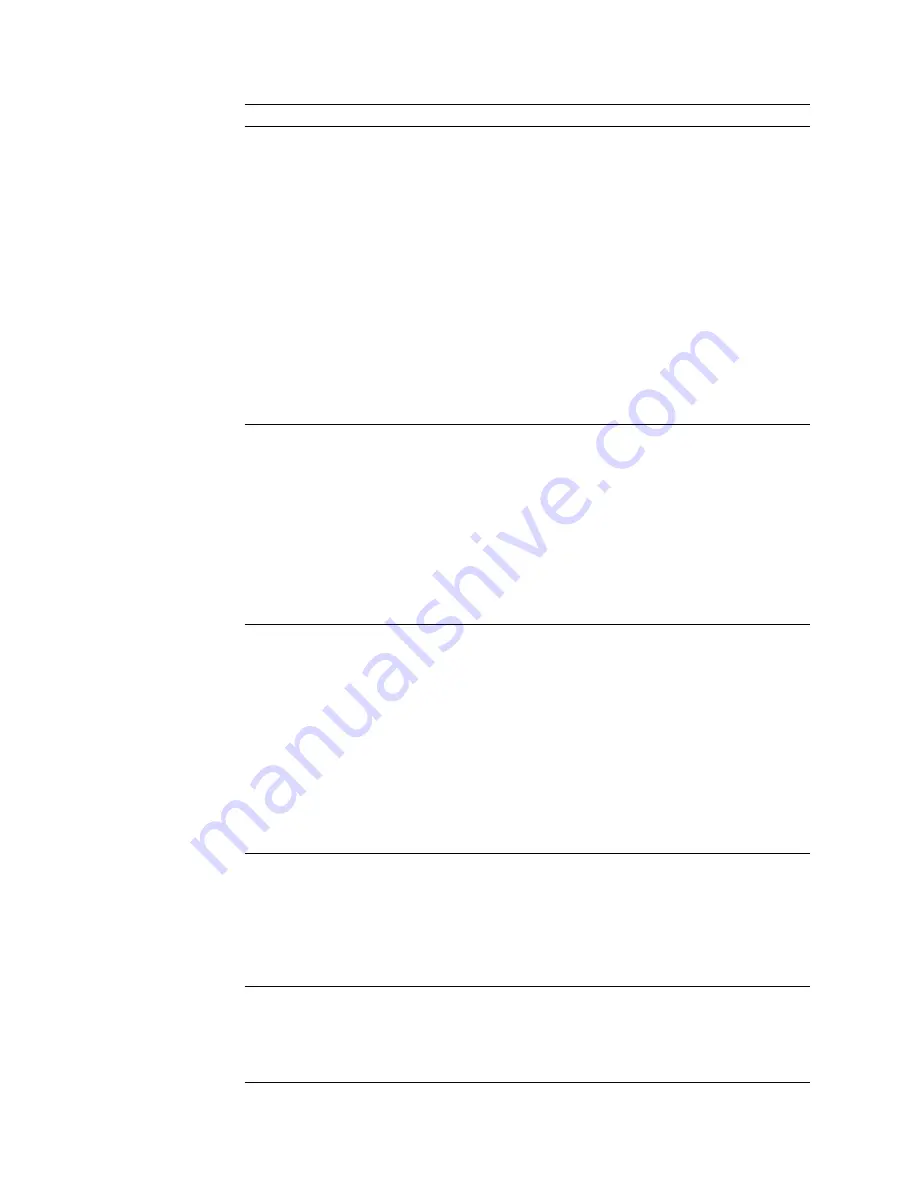
POST message
Description
229
An error was detected in the L2 cache of one of the microprocessors.
Action:
1. If you just installed a microprocessor, verify that the microprocessor is installed
and seated correctly.
2. If the problem persists, check to see if the system has isolated the problem to a
microprocessor:
If the System Error light on the operator information panel is on, check to
see if the CPU LED on the diagnostic LED panel is on. If it is on, check the
Microprocessor Error LEDs next to the microprocessor sockets on the
processor board (see “Processor-board component locations” on page 101).
– If a Microprocessor LED is on, run the diagnostic program for the
microprocessor indicated by the LED. (If the Secondary Microprocessor
Error LED is on, run the “Alt CPU” diagnostic program.) If the tests fail,
replace the microprocessor.
– If the microprocessor tests do not fail, have the system serviced.
If no error LED is on, the error logs in the Configuration/Setup Utility
program might provide additional information on the microprocessor error.
If the problem persists, have the system serviced.
289
An error occurred during POST memory tests and a failing DIMM was disabled.
Note: The server can be used with decreased memory.
Action:
1. If you just installed memory, see “Installing memory-module kits” on page 65 to
verify that the new memory is correct for your server. Verify that the memory
modules are installed and seated correctly. Start the Configuration/Setup Utility
program (see Chapter 3, “Configuring your server”). In the Advanced Setup
menu, select Memory Settings and enable the DIMM. (See “Advanced Setup”
on page 27.)
2. If the problem persists, replace the failing DIMM.
If the problem persists, have the system serviced.
301
303
An error occurred during the keyboard and keyboard controller test. These error
messages also might be accompanied by continuous beeping.
Action: Ensure that:
1. Nothing is resting on the keyboard and pressing a key.
2. No key is stuck.
3. The keyboard cable is connected correctly to the keyboard and to the correct
connector on the server.
Running the diagnostic tests can isolate the server component that failed, but you
must have your system serviced. If the error message remains, have the keyboard,
cable, and system serviced.
Note: If you have just connected a new mouse or other pointing device, turn off
the server and disconnect that device. Wait at least five seconds, and then,
turn on the server. If the error message goes away, replace the device.
602
Invalid diskette boot record
Action:
1. Replace the diskette.
2. If the problem persists, make sure that the diskette drive cables are correctly
and securely connected.
3. If the problem persists, replace the diskette drive.
If the problem persists, have the system serviced.
604
An error occurred during a diskette drive test.
Action:
1. Verify that the Configuration/Setup Utility program correctly reflects the type of
diskette drive that you have installed.
2. Run the diagnostic tests. If the diagnostic tests fail, have the system serviced.
116
IBM xSeries User's Reference
Summary of Contents for eServer 240 xSeries
Page 1: ...User s Reference xSeries 240...
Page 26: ...16 IBM xSeries User s Reference...
Page 50: ...40 IBM xSeries User s Reference...
Page 116: ...106 IBM xSeries User s Reference...
Page 170: ...160 IBM xSeries User s Reference...
Page 180: ...170 IBM xSeries User s Reference...
Page 219: ...IBM Part Number 21P9014 Printed in the United States of America 21P9 14...