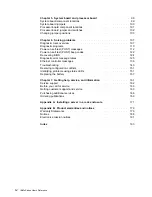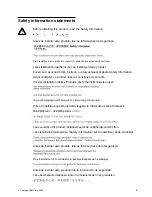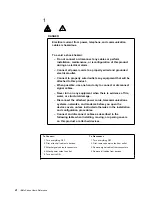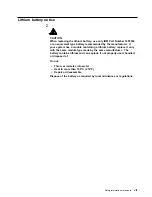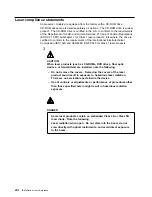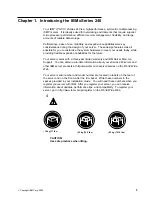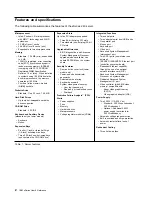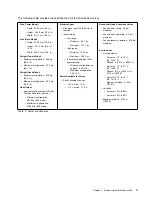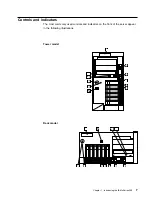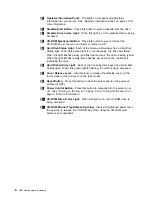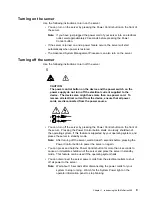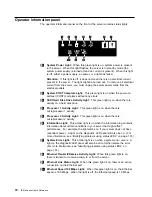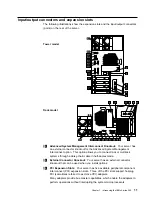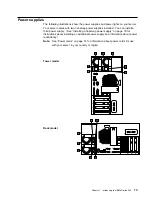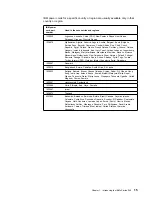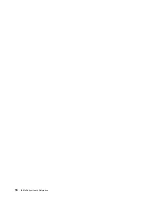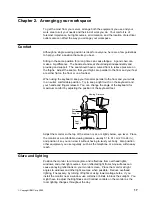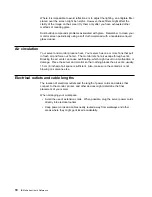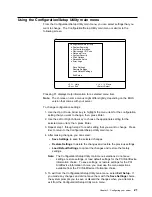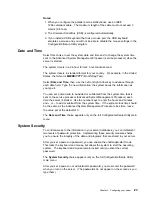1
Operator Information Panel: The lights on this panel provide status
information for your server. See “Operator information panel” on page 10 for
more information.
2
Diskette-Eject Button: Press this button to eject a diskette from the drive.
3
Diskette Drive In-Use Light: When this light is on, the diskette drive is being
accessed.
4
CD-ROM Eject/Load Button: Press this button to eject or retract the
CD-ROM tray so that you can insert or remove a CD.
5
Hard Disk Status Light: Each of the hot-swap drive bays has a Hard Disk
Status light. When this amber light is on continuously, the drive has failed.
When the light flashes slowly (one flash per second), the drive is being rebuilt.
When the light flashes rapidly (three flashes per second), the controller is
identifying the drive.
6
Hard Disk Activity Light: Each of the hot-swap drive bays has a Hard Disk
Activity light. When this green light is flashing, the drive is being accessed.
7
Cover Release Lever: Use this lever to release the left-side cover on the
tower model or the top cover on the rack model.
8
Reset Button: Press this button to reset the server and run the power-on
self-test (POST).
9
Power Control Button: Press this button to manually turn the server on or
off. (See “Turning on the server” on page 9 and “Turning off the server” on
page 9 for more information.)
1
CD-ROM Drive In-Use Light: When this light is on, the CD-ROM drive is
being accessed.
11
CD-ROM Manual Tray-Release Opening: Insert a straightened paper clip in
the opening to release the CD-ROM tray when using the CD-ROM eject
button is not successful.
8
IBM xSeries User's Reference
Summary of Contents for eServer 240 xSeries
Page 1: ...User s Reference xSeries 240...
Page 26: ...16 IBM xSeries User s Reference...
Page 50: ...40 IBM xSeries User s Reference...
Page 116: ...106 IBM xSeries User s Reference...
Page 170: ...160 IBM xSeries User s Reference...
Page 180: ...170 IBM xSeries User s Reference...
Page 219: ...IBM Part Number 21P9014 Printed in the United States of America 21P9 14...