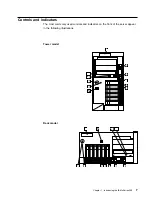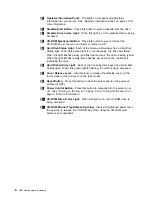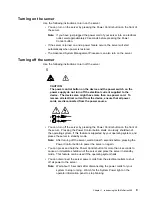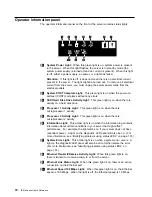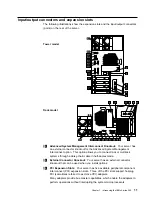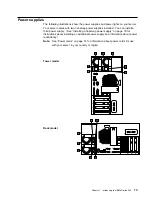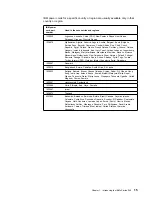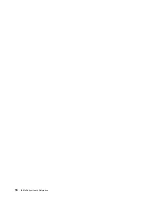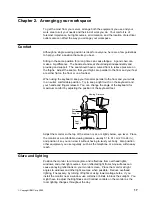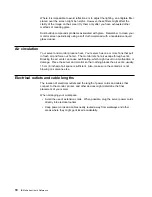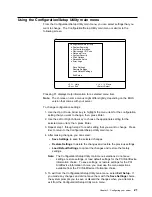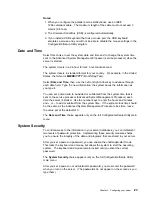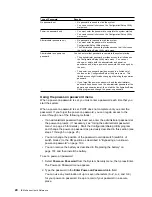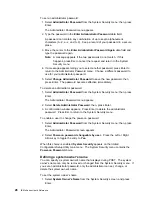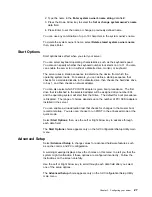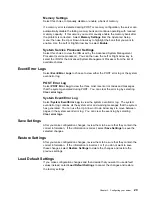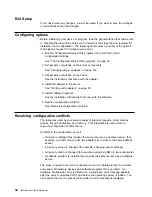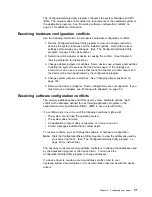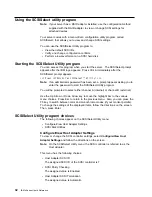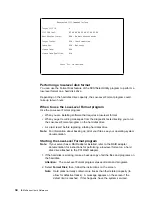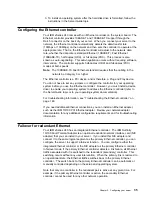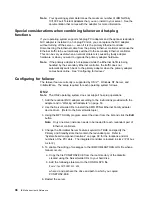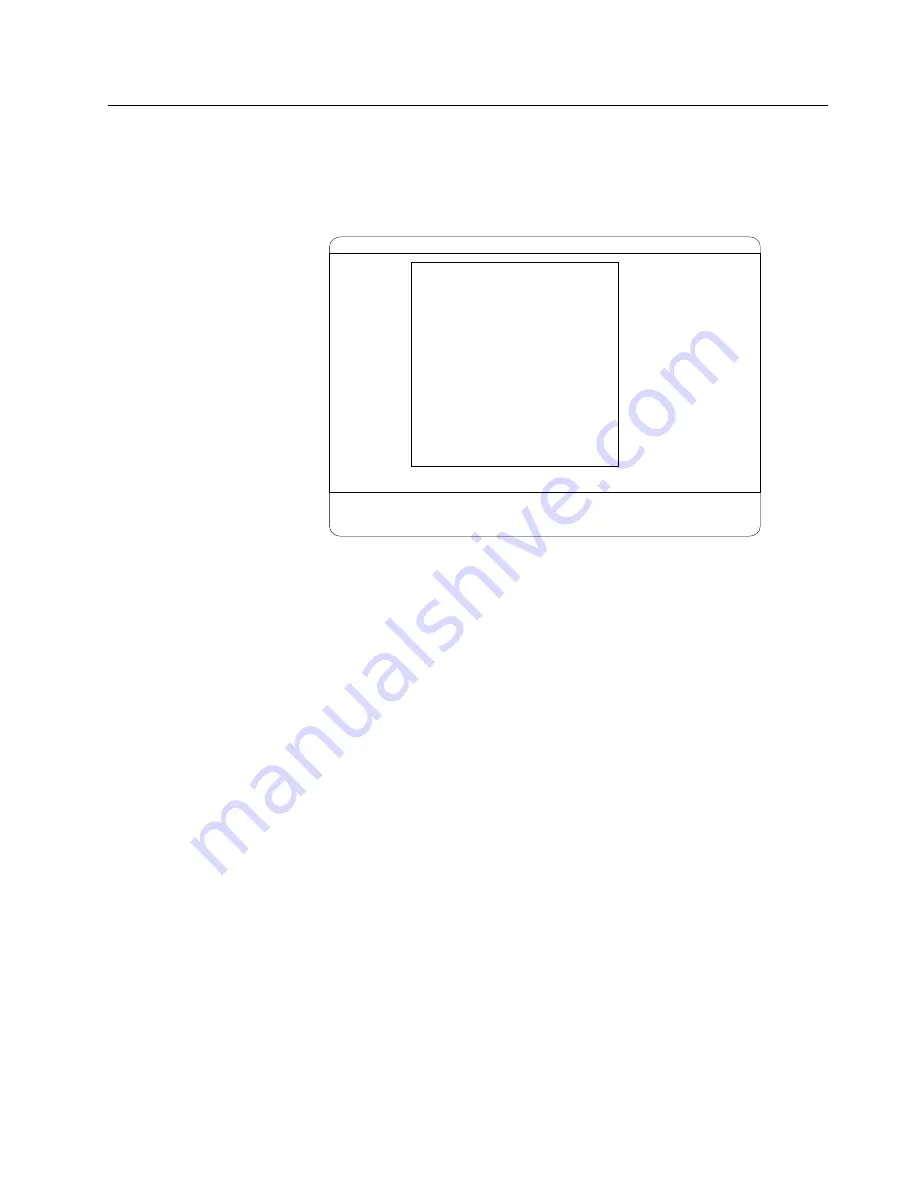
Using the Configuration/Setup Utility main menu
From the Configuration/Setup Utility main menu, you can select settings that you
want to change. The Configuration/Setup Utility main menu is similar to the
following screen.
<F1> Help < > < > Move
<Esc> Exit <Enter> Select
↑
↓
•
•
•
•
•
•
•
•
System Summary
System Information
Devices and I/O Ports
Date and Time
System Security
Start Options
Advanced Setup
Error Logs
Save Settings
Restore Settings
Load Default Settings
Exit Setup
Configuration/Setup Utility
Pressing F1 displays Help information for a selected menu item.
Note: The choices on some menus might differ slightly, depending on the BIOS
version that comes with your server.
To change configuration settings:
1. Use the Up or Down Arrow key to highlight the menu item for the configuration
setting that you want to change; then, press Enter.
2. Use the Left or Right Arrow key to choose the appropriate setting for the
selected menu item; then, press Enter.
3. Repeat step 1 through step 2 for each setting that you want to change. Press
Esc to return to the Configuration/Setup Utility main menu.
4. After making changes, you can select:
Save Settings to save the selected changes.
Restore Settings to delete the changes and restore the previous settings.
Load Default Settings to cancel the changes and restore the factory
settings.
Note: The Configuration/Setup Utility main menu selections do not save
settings, restore settings, or load default settings for the PCI Slot/Device
Information choice. To save settings, or restore settings for the PCI
Slot/Device Information choice, you must use the menu selections
available from the PCI Slot/Device Information choice.
5. To exit from the Configuration/Setup Utility main menu, select Exit Setup. If
you made any changes and did not save them with the Save Settings choice,
the system prompts you to save or discard the changes when you attempt to
exit from the Configuration/Setup Utility main menu.
Chapter 3. Configuring your server
21
Summary of Contents for eServer 240 xSeries
Page 1: ...User s Reference xSeries 240...
Page 26: ...16 IBM xSeries User s Reference...
Page 50: ...40 IBM xSeries User s Reference...
Page 116: ...106 IBM xSeries User s Reference...
Page 170: ...160 IBM xSeries User s Reference...
Page 180: ...170 IBM xSeries User s Reference...
Page 219: ...IBM Part Number 21P9014 Printed in the United States of America 21P9 14...