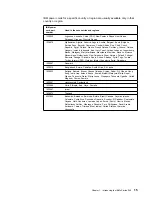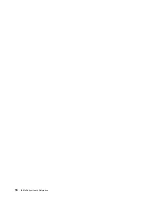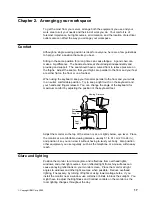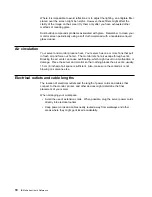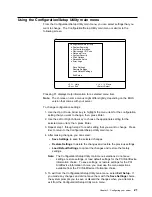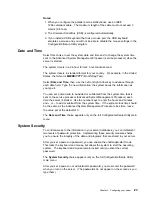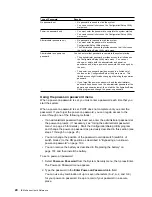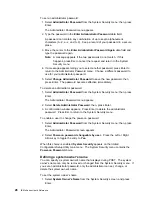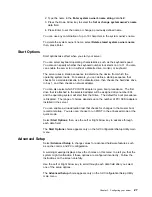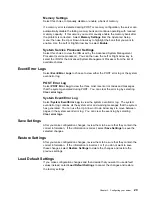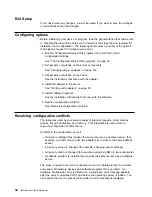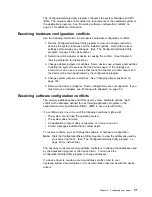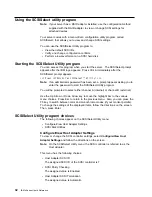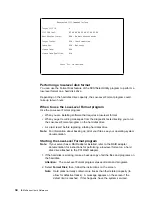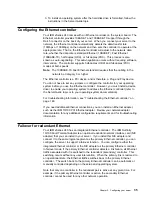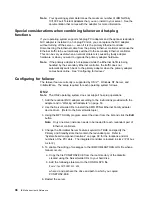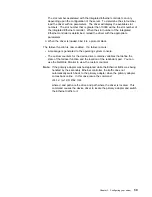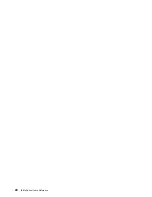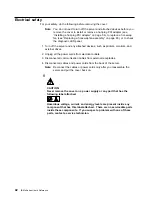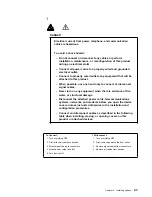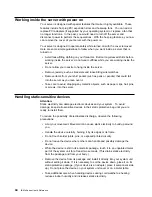Memory Settings
Select this choice to manually disable or enable a bank of memory.
If a memory error is detected during POST or memory configuration, the server can
automatically disable the failing memory bank and continue operating with reduced
memory capacity. If this occurs, you must manually enable the memory bank after
the problem is corrected. Select Memory Settings from the Advanced Setup
menu; then use the Up or Down Arrow key to highlight the bank that you want to
enable. Use the Left or Right Arrow key to select Enable.
System Service Processor Settings
Select this choice to view the IRQ used by the Advanced System Management
Processor (service processor). You can then use the Left or Right Arrow key to
select the IRQ for the Advanced System Management Processor from the list of
available choices.
Event/Error Logs
Select Event/Error Logs to choose to view either the POST error log or the system
event/error log.
POST Error Log
Select POST Error Log to view the three most recent error codes and messages
that the system generated during POST. You can clear the error log by selecting
Clear error logs.
System Event/Error Log
Select System Event/Error Log to view the system event/error log. The system
event/error log contains all the system error and warning messages that the system
has generated. You can use the Up Arrow or Down Arrow keys to move between
pages in the system event/error log. You can clear the event log by selecting
Clear error logs.
Save Settings
After you make configuration changes, review them to be sure that they contain the
correct information. If the information is correct, select Save Settings to save the
selected changes.
Restore Settings
After you make configuration changes, review them to be sure that they contain the
correct information. If the information is incorrect, or if you do not want to save
these changes, select Restore Settings to delete the changes and restore the
previous settings.
Load Default Settings
If you make configuration changes and then decide that you want to use default
values instead, select Load Default Settings to cancel the changes and restore
the factory settings.
Chapter 3. Configuring your server
29
Summary of Contents for eServer 240 xSeries
Page 1: ...User s Reference xSeries 240...
Page 26: ...16 IBM xSeries User s Reference...
Page 50: ...40 IBM xSeries User s Reference...
Page 116: ...106 IBM xSeries User s Reference...
Page 170: ...160 IBM xSeries User s Reference...
Page 180: ...170 IBM xSeries User s Reference...
Page 219: ...IBM Part Number 21P9014 Printed in the United States of America 21P9 14...