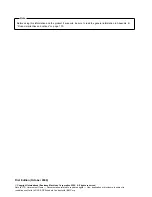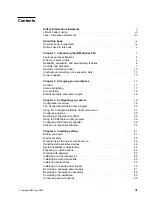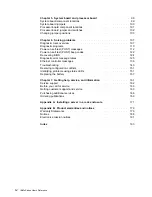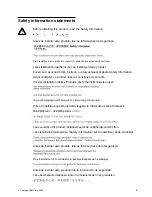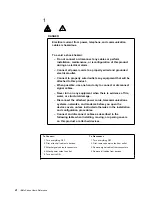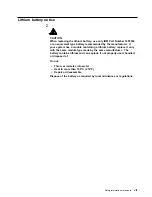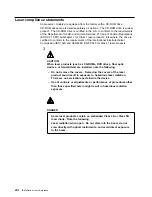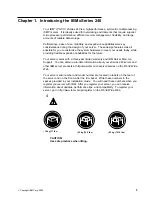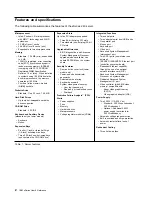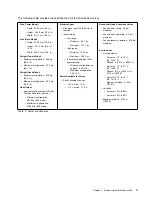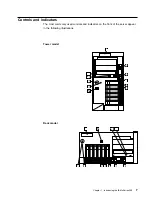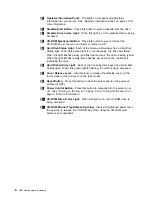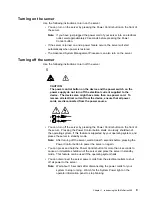Chapter 5. System board and processor board
. . . . . . . . . . . . . . . .
99
System-board component locations
. . . . . . . . . . . . . . . . . . . . . . . . .
99
System-board jumpers
. . . . . . . . . . . . . . . . . . . . . . . . . . . . . . . .
100
Processor-board component locations
. . . . . . . . . . . . . . . . . . . . . . .
101
Processor-board jumper and switches
. . . . . . . . . . . . . . . . . . . . . . .
102
Changing jumper positions
. . . . . . . . . . . . . . . . . . . . . . . . . . . . .
103
Chapter 6. Solving problems
. . . . . . . . . . . . . . . . . . . . . . . . . .
107
Diagnostic tools overview
. . . . . . . . . . . . . . . . . . . . . . . . . . . . . .
107
Diagnostic programs
. . . . . . . . . . . . . . . . . . . . . . . . . . . . . . . . .
110
Power-on self-test (POST) messages
. . . . . . . . . . . . . . . . . . . . . . .
112
Power-on self test (POST) beep codes
. . . . . . . . . . . . . . . . . . . . . .
122
Recovering BIOS
. . . . . . . . . . . . . . . . . . . . . . . . . . . . . . . . . . .
124
Diagnostic error message tables
. . . . . . . . . . . . . . . . . . . . . . . . . .
125
Ethernet controller messages
. . . . . . . . . . . . . . . . . . . . . . . . . . . .
136
Troubleshooting
. . . . . . . . . . . . . . . . . . . . . . . . . . . . . . . . . . . .
143
Resolving configuration conflicts
. . . . . . . . . . . . . . . . . . . . . . . . . .
151
Identifying problems using status LEDs
. . . . . . . . . . . . . . . . . . . . . .
151
Replacing the battery
. . . . . . . . . . . . . . . . . . . . . . . . . . . . . . . .
157
Chapter 7. Getting help, service, and information
. . . . . . . . . . . . . .
161
Service support
. . . . . . . . . . . . . . . . . . . . . . . . . . . . . . . . . . . .
162
Before you call for service
. . . . . . . . . . . . . . . . . . . . . . . . . . . . . .
163
Getting customer support and service
. . . . . . . . . . . . . . . . . . . . . . .
163
Purchasing additional services
. . . . . . . . . . . . . . . . . . . . . . . . . . .
166
Ordering publications
. . . . . . . . . . . . . . . . . . . . . . . . . . . . . . . .
169
Appendix A. Installing a server in a rack enclosure
. . . . . . . . . . . .
171
Appendix B. Product warranties and notices
. . . . . . . . . . . . . . . .
179
Warranty Statements
. . . . . . . . . . . . . . . . . . . . . . . . . . . . . . . . .
179
Notices
. . . . . . . . . . . . . . . . . . . . . . . . . . . . . . . . . . . . . . . . .
188
Electronic emission notices
. . . . . . . . . . . . . . . . . . . . . . . . . . . . .
191
Index
. . . . . . . . . . . . . . . . . . . . . . . . . . . . . . . . . . . . . . . . . .
193
iv
IBM xSeries User's Reference
Summary of Contents for eServer 240 xSeries
Page 1: ...User s Reference xSeries 240...
Page 26: ...16 IBM xSeries User s Reference...
Page 50: ...40 IBM xSeries User s Reference...
Page 116: ...106 IBM xSeries User s Reference...
Page 170: ...160 IBM xSeries User s Reference...
Page 180: ...170 IBM xSeries User s Reference...
Page 219: ...IBM Part Number 21P9014 Printed in the United States of America 21P9 14...